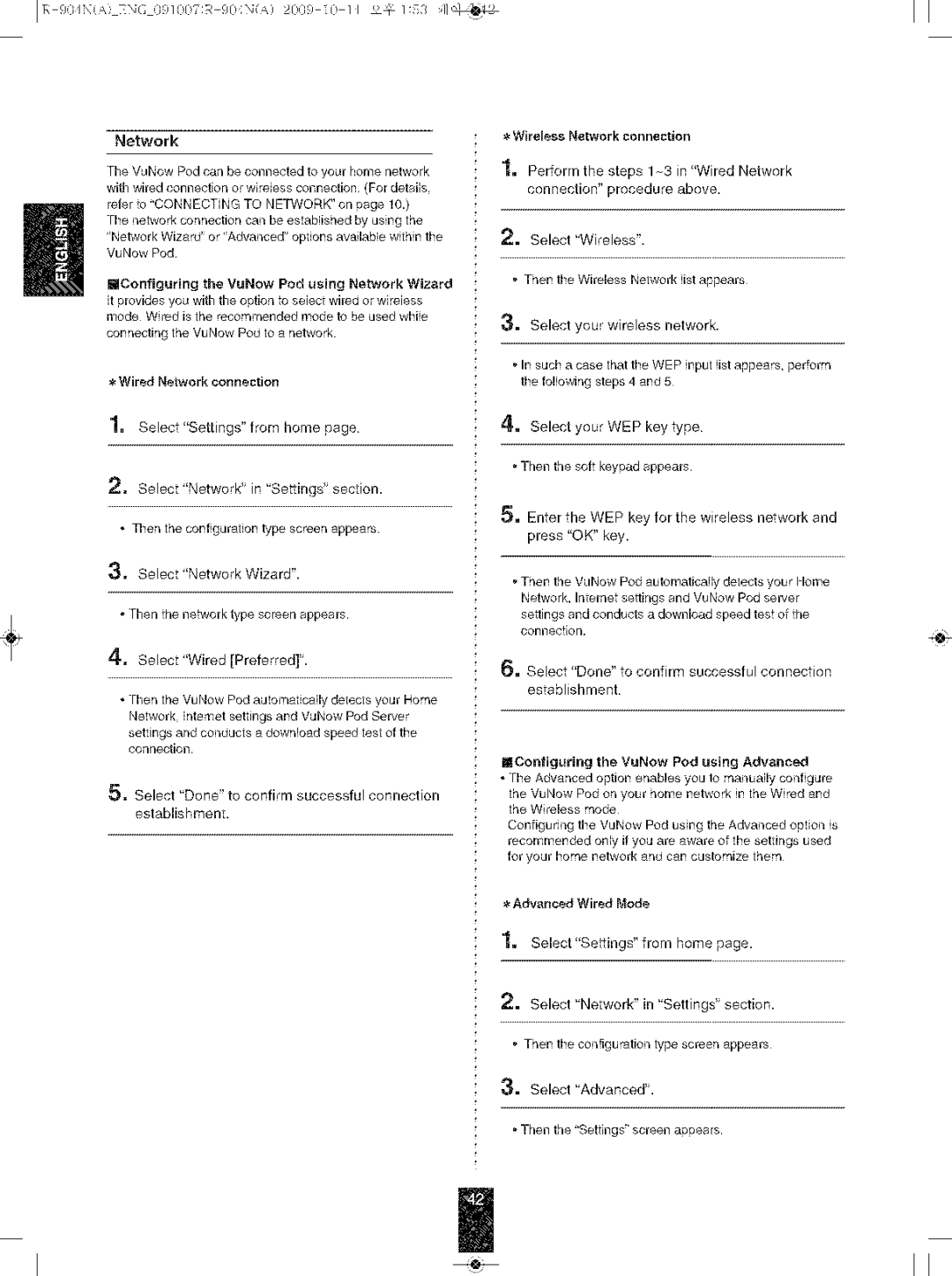R-904N specifications
The Sherwood R-904N is an outstanding receiver that combines vintage aesthetics with modern technologies, making it a beloved choice for audio enthusiasts and casual listeners alike. Known for its reliability and sound quality, the R-904N stands out in the crowded market of audio equipment.One of the main features of the Sherwood R-904N is its robust power output. Delivering a solid 100 watts per channel at 8 ohms, it ensures that your audio sources are amplified effectively, be it a quiet piano piece or a robust rock anthem. The high-performance amplifier design not only provides ample power but also maintains clarity and minimal distortion even at high volumes, allowing listeners to enjoy music in its purest form.
The receiver is equipped with a high-quality FM/AM tuner that provides excellent reception and sound quality. The built-in digital signal processor enhances radio performance, ensuring that you receive crystal-clear audio without unwanted interference. Additionally, the R-904N features a sleek, easy-to-read LCD display that shows station information, making tuning into your favorite channels simple and enjoyable.
Connectivity is another area where the Sherwood R-904N excels. It comes with multiple input options, including analog RCA inputs, coaxial, and optical digital inputs, accommodating a wide variety of audio sources such as CD players, turntables, and streaming devices. This versatility makes it a suitable choice for those looking to build a comprehensive sound system without compromising on quality.
Another notable characteristic of the R-904N is its user-friendly interface. The front panel is well-organized, featuring easily accessible knobs and buttons to control volume, source selection, and tone adjustments. Moreover, it provides remote control functionality, allowing users to navigate through their audio choices comfortably from a distance.
The Sherwood R-904N also incorporates advanced sound processing technologies, including Dolby Audio support, enhancing the listening experience for movies and music alike. Its built-in EQ allows users to tailor the sound profile to match their personal preferences, accommodating different genres of music or varying listener tastes.
In summary, the Sherwood R-904N is a remarkable receiver that merges classic design elements with modern functionality. With its powerful output, versatile connectivity options, and user-friendly features, it stands as an exemplary choice for anyone serious about audio quality and performance. Whether used for casual listening or immersive home theater setups, the R-904N continues to impress and deliver exceptional audio experiences.