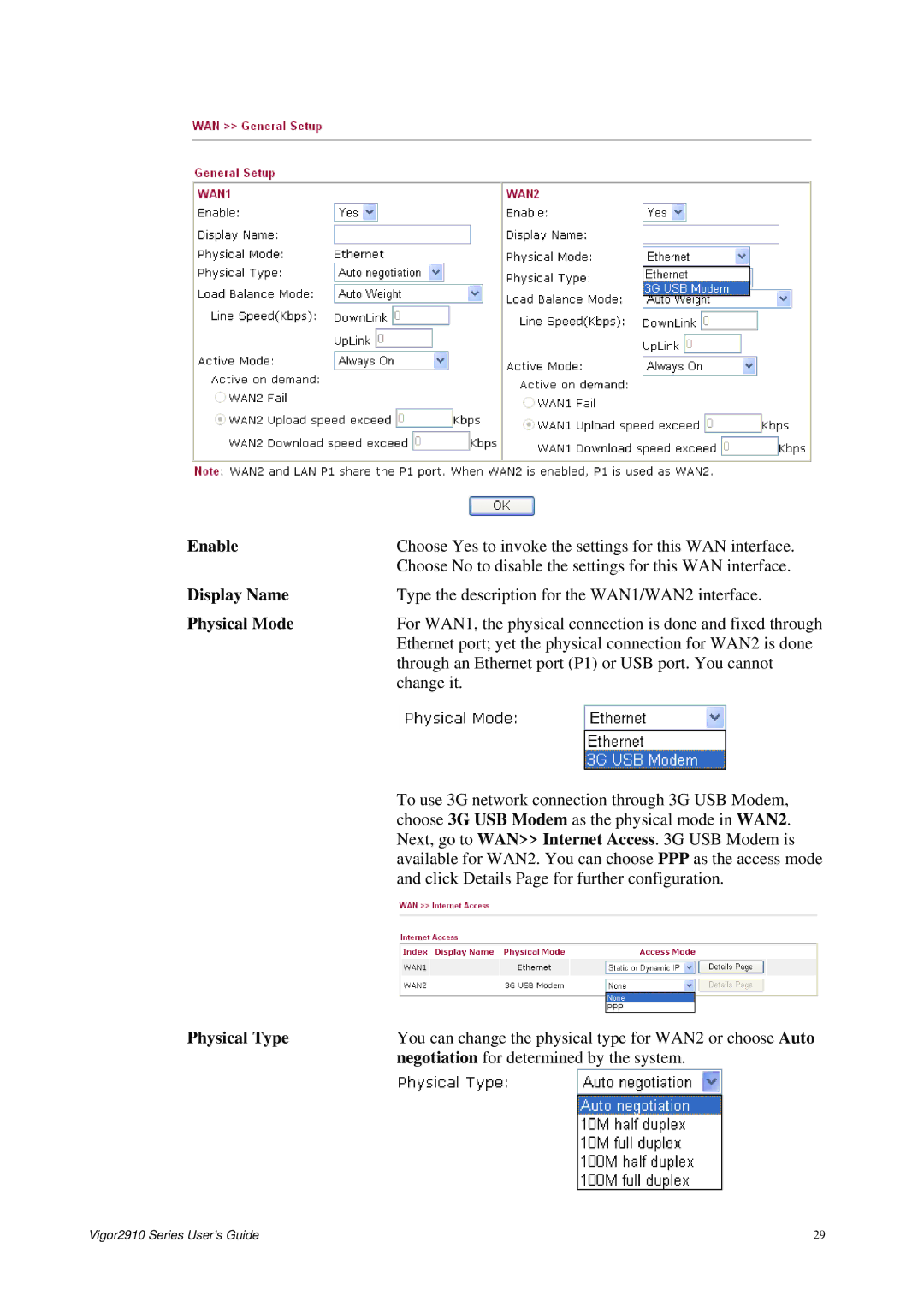Vigor2910 Dual-WAN Security Router User’s Guide
Table of Contents
100
Application and Examples 189
Trouble Shooting 221
Page
LED Indicators and Connectors
Web Configuration Buttons Explanation
LED Explanation
Connector Explanation
For Vigor2910
Wlan
For Vigor2910G
Isdn
For Vigor2910i
FXS1/FXS2
For Vigor2910V
For Vigor2910VG
For Vigor2910VGi
Hardware Installation
Open Start-Settings- Printer and Faxes
Printer Installation
Vigor2910 Series User’s Guide
Vigor2910 Series User’s Guide
Vigor2910 Series User’s Guide
Vigor2910 Series User’s Guide
Vigor2910 Series User’s Guide
Changing Password
Configuring Basic Settings
Vigor2910 Series User’s Guide
Quick Start Wizard
PPPoE
Vigor2910 Series User’s Guide
Pptp
Static IP
4 L2TP
Dhcp
Online Status
GW IP
Displays the IP address of the default gateway
Online status for Dhcp
Saving Configuration
Get Your Public IP Address from ISP
WAN
Basics of Internet Protocol IP Network
What are Public IP Address and Private IP Address
Network Connection by 3G USB Modem
General Setup
Physical Type
Enable
Physical Mode
Display Name
Active Mode
Load Balance Mode
Details
Internet Access
Access Mode
Index
Details Page for PPPoE
Ipcp
Details Page for Static or Dynamic IP
RIP Protocol
Settings
Keep WAN
Connection
Address
DNS Server IP
Details Page for PPTP/L2TP
MethodIPCP
PPP Setup
Assignment
Details Page for PPP
Load-Balance Policy
WAN
Interface Src IP Start
Binding WAN
Basics of LAN
LAN
What are Virtual LANs and Rate Control
What is Routing Information Protocol RIP
What is Static Route
Subnet
1st IP Address 1st Subnet Mask For IP Routing Usage
Relay Agent 1st subnet/2nd subnet Specify which subnet that
Configuration
Dhcp Server
DNS Server
Static Route
Viewing Routing Table
Add Static Routes to Private and Public Networks
Destination Address
Status
Vigor2910 Series User’s Guide
Bind IP to MAC
Port Redirection
NAT
Specific service, select Range
Private Port
DMZ Host
Public Port
Private IP
WAN1
Choose PC
IP DMZ Host
Local IP Address
Open Ports
Comment
WAN Interface
Start Port
Enable Open Ports
WAN IP
Local Computer
IP Object
Set to Factory Default Clear all profiles
Objects and Groups
Subnet Mask
Address Type
Start IP Address
End IP Address
Selected IP Objects
IP Group
Available IP Objects
Service Type Object
Service Type Group
CSM Profile
FirewallEdit Filter SetEdit Filter Rule
Pages of FirewallGeneral Setup
Firewall Facilities
Firewall
Basics for Firewall
Stateful Packet Inspection SPI
IP Filters
Content Filtering
Content Security Management CSM
Denial of Service DoS Defense
Web Filtering
Filter
Filter Setup
Call Filter
Data Filter
Next Filter Set
Check to enable
Filter Rule
Move Up/Down
Direction
Service Type
Filter only
Fragments
Branch to other Filter
Content Management
Configured in Objects and GroupsCSM Profiles selected
Example
Vigor2910 Series User’s Guide
DoS Defense
Block trace router
Block IP options
Block Land
Block Smurf
Reject this kind of packets
Block Unknown
Matching keyword
URL Content Filter
Control
White List pass those
Files downloading from web pages. Accordingly, files with
Zip, rar, .arj, .ace, .cab, .sit
Exe, .com, .scr, .pif, .bas, .bat, .inf, .reg
Inside to outside world to protect the local users privacy
Web Content Filter
Sessions Limit
Bandwidth Management
Bandwidth Limit
RX limit
Quality of Service
TX limit
General Setup for WAN Interface
Vigor2910 Series User’s Guide
On Line Statistics
Edit the Class Rule for QoS
DiffServ CodePoint
Check this box to invoke these settings
ACT
Rule
Edit the Service Type for Class Rule
Port Configuration
Service Name
Index WAN Interface
Enable the Function and Add a Dynamic DNS Account
Applications
Dynamic DNS
Login Name
Force Update
Enable Dynamic
Service Provider
Schedule
Set to Factory Default
Start Time hhmm
Enable Schedule Setup
Idle Timeout
Start Date yyyy-mm-dd
Shared Secret
Radius
Server IP Address
Destination Port
UPnP
Cant work with Firewall Software
Wake On LAN
Wake Up
Wake by
MAC Address
PPP General Setup
VPN and Remote Access
Remote Access Control
PAP
IPSec Security Method
IPSec General Setup
IKE Authentication Method
IPSec Peer Identity
Accept Any Peer ID
Profile Name
User
Remote Dial-in User
L2TP
Isdn
Pptp
User Name
Medium -Authentication Header AH means data will be
Check to enable Callback function -Enables the callback
Check to enable callback budget control -By default,
LAN to LAN
Enable this profile
Ping to the IP
Enable Ping to Keep Alive is used to handle abnormal
Call Direction
Medium Authentication Header AH means data will be
PPP Authentication
IKE Authentication
Profiles set from VPN and Remote AccessIPSec Peer
Advanced
Provide Isdn Number to Remote- In the case that
Perfect Forward Secret PFS- The IKE Phase 1 key will be
For i models only
Specify Clid or Remote
Allowed Dial-In Type
Callback Budget Unit minutes- Specify the time budget
AccessIPSec Peer Identity
VPN Gateway
Digital Signature X.509 Check the box of Digital
From first subnet to remote network, you have to do
Change default route to this VPN tunnel
VPN Trunk Management
Features of VPN Trunk
Configured in VPN and Remote Access LAN-to-LAN
Field Member1 on Backup
Type on Backup Profile
Member2 on Backup
How can you set a VPN Trunk profile?
Time for activating VPN Trunk profile
Connection Management
General Mode
Backup Mode
Refresh Seconds
Generate
Certificate Management
Local Certificate
View
Import
Trusted CA Certificate
Certificate Backup
Calling via SIP Servers
Sip userpassword @ host port
VoIP
Peer-to-Peer
DialPlan
Phone Book
SIP URL
Phone Number
Loop through
Prefix Number
Digit Map
Max Len
SIP Accounts
OP Number
Min Len
Account Name
Profile
Domain/Realm
Proxy
Account Number/Name
Authentication ID
SIP Port
Act as Outbound Proxy
Phone List
Phone Settings
RTP
Detailed Settings for VoIP 1
Call Forwarding
Session Timer
Hotline
Fax Function
Call Waiting
Default SIP Account
Play dial tone only when account registered Check this
Default Call Route
Region
Settings of Caller ID Type , Dial tone , Ringing tone , Busy
Dtmf
Volume Gain
Caller ID Type
Misc
Port
Detailed Settings for Isdn available for VGi model only
Clir hide caller ID
DND Do Not Disturb
Index 1-15 in Schedule Enter the index of schedule
Play dial tone only when
Enable VoIP to Isdn Off-Net Calls -Check this box to
Settings of Caller ID Type, Dial tone, Ringing tone, Busy
Dtmp
Authentication PIN Code
Disallow VoIP to Isdn Calls with the Following Prefixes
Status
Isdn
Router
Isdn Port
Country Code
Own Number
Cbcp
Dialing to a Single ISP
Fixed IP Address Type the IP address
Dialing to Dual ISPs
Virtual TA
Fixed IP Address
Virtual TA User Profiles
Virtual TA Server
User Profile
Install a Virtual TA Client
Configure a Virtual TA Client/ Server
MSN Configuration
Remote Activation
Dial Delay Interval
Call Control
Dial Retry
High Water Mark
TCP Header Compression
Security Overview
Wireless LAN
Basic Concepts
Example
Below shows the menu items for Wireless LAN
Ssid
General Settings
Long Preamble
Hide Ssid
Security
WEP
WPA
Pre-Shared Key PSK Either 8~63 Ascii characters
Access Control
12.5 WDS
Click it to save the access control list
Clear All Clean all entries in the MAC address list
Choose the mode for WDS setting. Disable mode will not
AP Discovery
Station List
Into Access Contro l
Station Rate Control
Wired Vlan
Vlan
VLAN0-3
Wireless Vlan
P1 P4
Login ID
Multicast traffic
How can you wireless client access into Internet?
Disable broadcast
167
Vlan Cross Setup
Download Rate
Wireless Rate Control
WVLAN0-15
Upload Rate
System Status
System Maintenance
Frequency Domain
14.2 TR-069 Setting
Default Gateway
DNS
Backup the Configuration
Administrator Password
Configuration Backup
173
Syslog/Mail Alert
Restore Configuration
Mail To
Enable syslog message
Authentication
Smtp Server
Time and Date
Management
Reboot System
Firmware Upgrade
Refresh Click it to reload
Diagnostics
Dial-out Trigger
ARP Cache Table
Routing Table
Host ID
Dhcp Table
NAT Sessions Table
Leased Time
Peer IPPort
Wireless Vlan Online Station Table
Data Flow Monitor
Sessions
Monitor
TX rate kbps
RX rate kbps
Traffic Graph
Ping to
Ping Diagnosis
Trace Route
Ping through
Host/IP Address
This page is left blank
Application and Examples
190
191
192
193
194
195
Settings in VPN Router in the enterprise office
197
Settings in the remote host
199
QoS Setting Example
201
LAN Created by Using NAT
203
John calls David
Calling Scenario for VoIP function
Calling via SIP Sever
CODEC/RTP/DTMF
SIP URL 4321@draytel.org
Arnor calls Paulin
Settings for Arnor
Settings for Paulin
Peer-to-Peer Calling
Upgrade Firmware for Your Router
208
Request a certificate from a CA server on Windows CA Server
Go to Certificate Management and choose Local Certificate
211
212
213
Time and Date to reset current time of the router first
Delete VPN Trunk profiles
Disable VPN Trunk profiles
VPN Trunk Application
Change the name of VPN Trunk profiles
Web Page Changes for VPN Trunk
Examples for VPN Trunk Backup Profile
218
AutoDrop Mode
To inquire current ERD setting
None Mode Default Setting
Resume Mode
¾ To set AutoDrop
Checking If the Hardware Status Is OK or Not
Trouble Shooting
For Windows
For MacOs
For MacOs Terminal
Pinging the Router from Your Computer
225
For Static/Dynamic IP Users
Checking If the ISP Settings are OK or Not
For PPPoE Users
USB LED lights on but the network connection does not work
Problems for 3G Network Connection
Check if USB LED lights on or off
Transmission Rate is not fast enough
Backing to Factory Default Setting If Necessary
Software Reset
Contacting Your Dealer
Hardware Reset