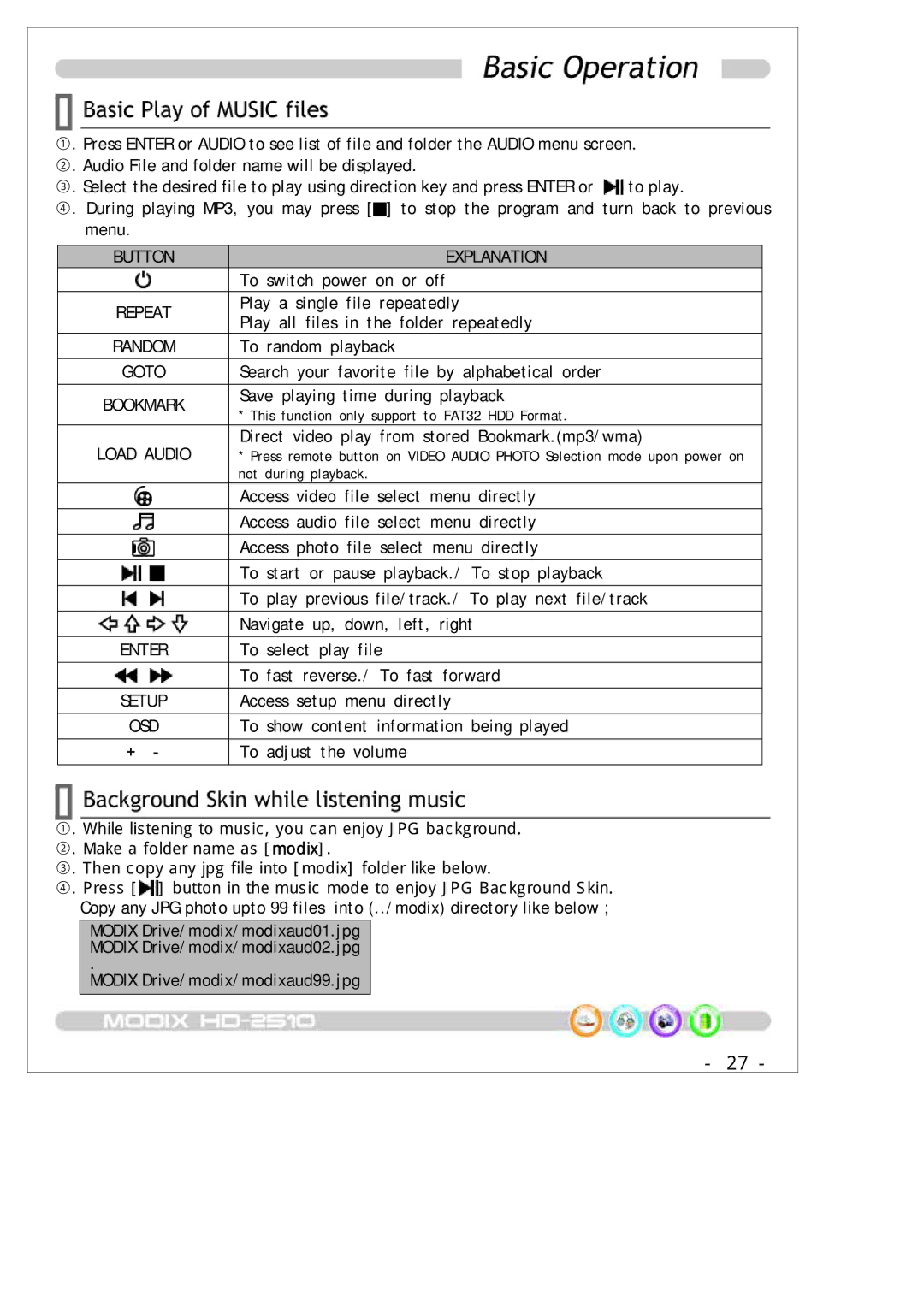①. Press ENTER or AUDIO to see list of file and folder the AUDIO menu screen.
②. Audio File and folder name will be displayed.
③. Select the desired file to play using direction key and press ENTER or ![]() to play.
to play.
④. During playing MP3, you may press [![]() ] to stop the program and turn back to previous menu.
] to stop the program and turn back to previous menu.
BUTTON | EXPLANATION | |
| To switch power on or off | |
REPEAT | Play a single file repeatedly | |
Play all files in the folder repeatedly | ||
| ||
RANDOM | To random playback | |
|
| |
GOTO | Search your favorite file by alphabetical order | |
|
| |
BOOKMARK | Save playing time during playback | |
* This function only support to FAT32 HDD Format. | ||
| ||
LOAD AUDIO | Direct video play from stored Bookmark.(mp3/wma) | |
* Press remote button on VIDEO AUDIO PHOTO Selection mode upon power on | ||
| not during playback. | |
| Access video file select menu directly | |
|
| |
| Access audio file select menu directly | |
|
| |
| Access photo file select menu directly | |
|
| |
| To start or pause playback./ To stop playback | |
|
| |
| To play previous file/track./ To play next file/track | |
|
| |
| Navigate up, down, left, right | |
|
| |
ENTER | To select play file | |
|
| |
| To fast reverse./ To fast forward | |
|
| |
SETUP | Access setup menu directly | |
|
| |
OSD | To show content information being played | |
|
| |
+ - | To adjust the volume | |
|
|
①. While listening to music, you can enjoy JPG background.
②. Make a folder name as [modix].
③. Then copy any jpg file into [modix] folder like below.
④. Press [![]() ] button in the music mode to enjoy JPG Background Skin. Copy any JPG photo upto 99 files into (../ modix) directory like below ;
] button in the music mode to enjoy JPG Background Skin. Copy any JPG photo upto 99 files into (../ modix) directory like below ;
MODIX Drive/ modix/ modixaud01.jpg MODIX Drive/ modix/ modixaud02.jpg
.
MODIX Drive/ modix/ modixaud99.jpg
- 27 -