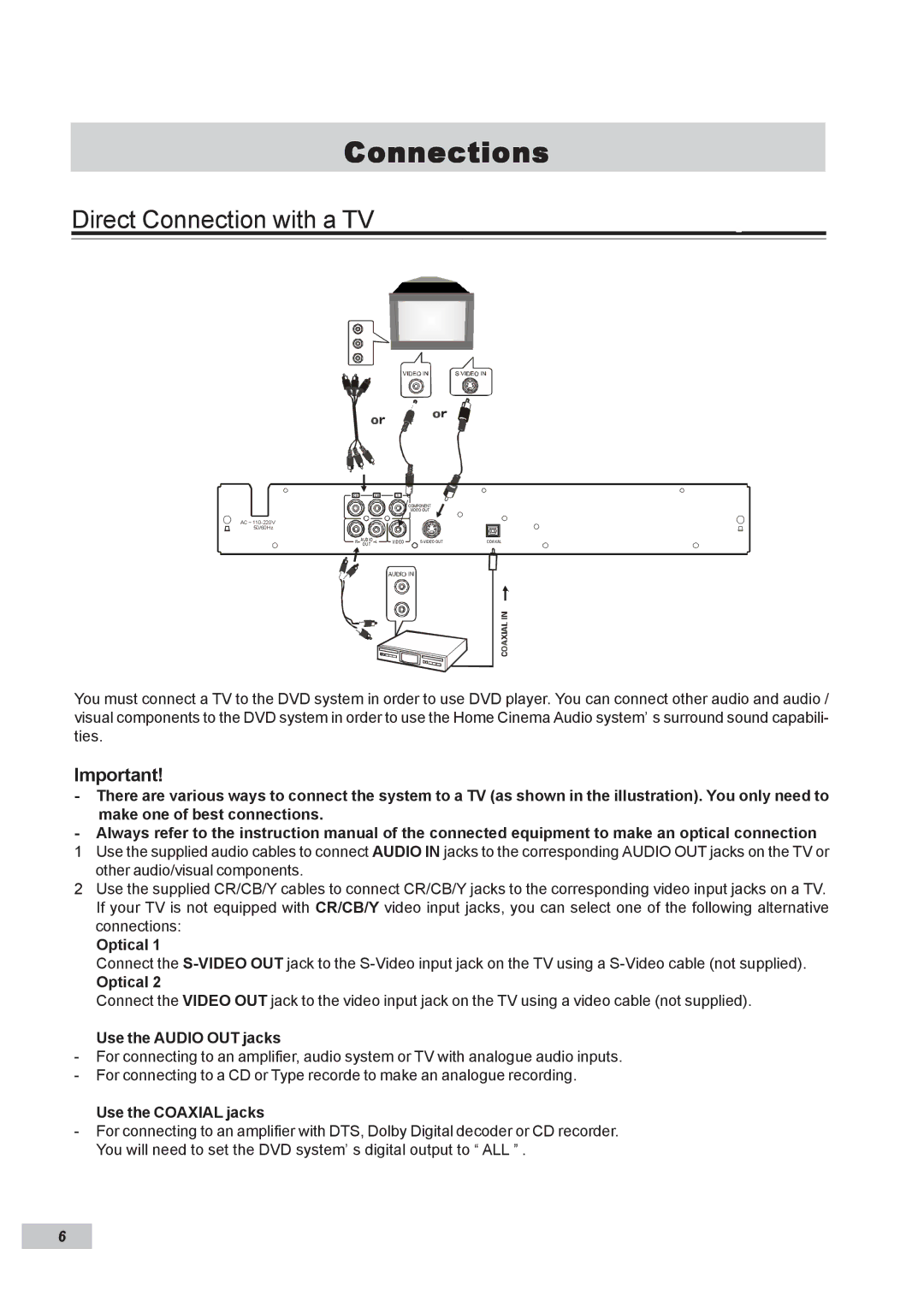Connections
Direct Connection with a TV
C R |
| C B | Y |
|
|
|
|
|
| COMPONENT |
|
|
|
|
| VIDEO OUT |
|
AC ~ |
|
|
|
|
|
50/60Hz |
|
|
|
|
|
R | AUD IO | L | VID EO | COAXIAL | |
| OU T |
|
|
|
|
You must connect a TV to the DVD system in order to use DVD player. You can connect other audio and audio / visual components to the DVD system in order to use the Home Cinema Audio system’ s surround sound capabili- ties.
Important!
-There are various ways to connect the system to a TV (as shown in the illustration). You only need to make one of best connections.
-Always refer to the instruction manual of the connected equipment to make an optical connection
1 Use the supplied audio cables to connect AUDIO IN jacks to the corresponding AUDIO OUT jacks on the TV or other audio/visual components.
2 Use the supplied CR/CB/Y cables to connect CR/CB/Y jacks to the corresponding video input jacks on a TV. If your TV is not equipped with CR/CB/Y video input jacks, you can select one of the following alternative connections:
Optical 1
Connect the
Optical 2
Connect the VIDEO OUT jack to the video input jack on the TV using a video cable (not supplied).
Use the AUDIO OUT jacks
-For connecting to an amplifier, audio system or TV with analogue audio inputs.
-For connecting to a CD or Type recorde to make an analogue recording.
Use the COAXIAL jacks
-For connecting to an amplifier with DTS, Dolby Digital decoder or CD recorder. You will need to set the DVD system’ s digital output to “ ALL ” .
6