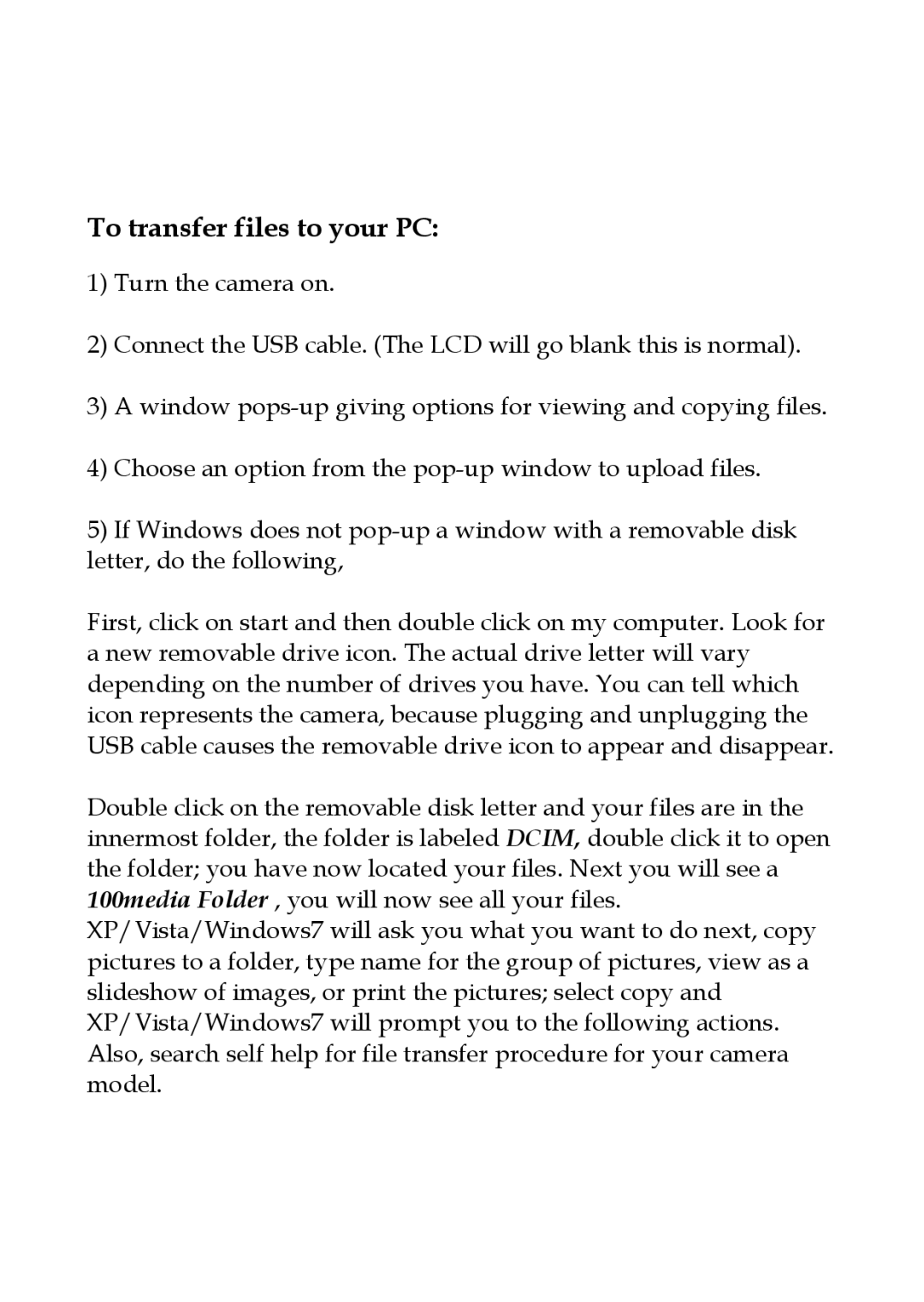To transfer files to your PC:
1)Turn the camera on.
2)Connect the USB cable. (The LCD will go blank this is normal).
3)A window
4)Choose an option from the
5)If Windows does not
First, click on start and then double click on my computer. Look for a new removable drive icon. The actual drive letter will vary depending on the number of drives you have. You can tell which icon represents the camera, because plugging and unplugging the USB cable causes the removable drive icon to appear and disappear.
Double click on the removable disk letter and your files are in the innermost folder, the folder is labeled DCIM, double click it to open the folder; you have now located your files. Next you will see a 100media Folder , you will now see all your files. XP/Vista/Windows7 will ask you what you want to do next, copy pictures to a folder, type name for the group of pictures, view as a slideshow of images, or print the pictures; select copy and XP/Vista/Windows7 will prompt you to the following actions. Also, search self help for file transfer procedure for your camera model.