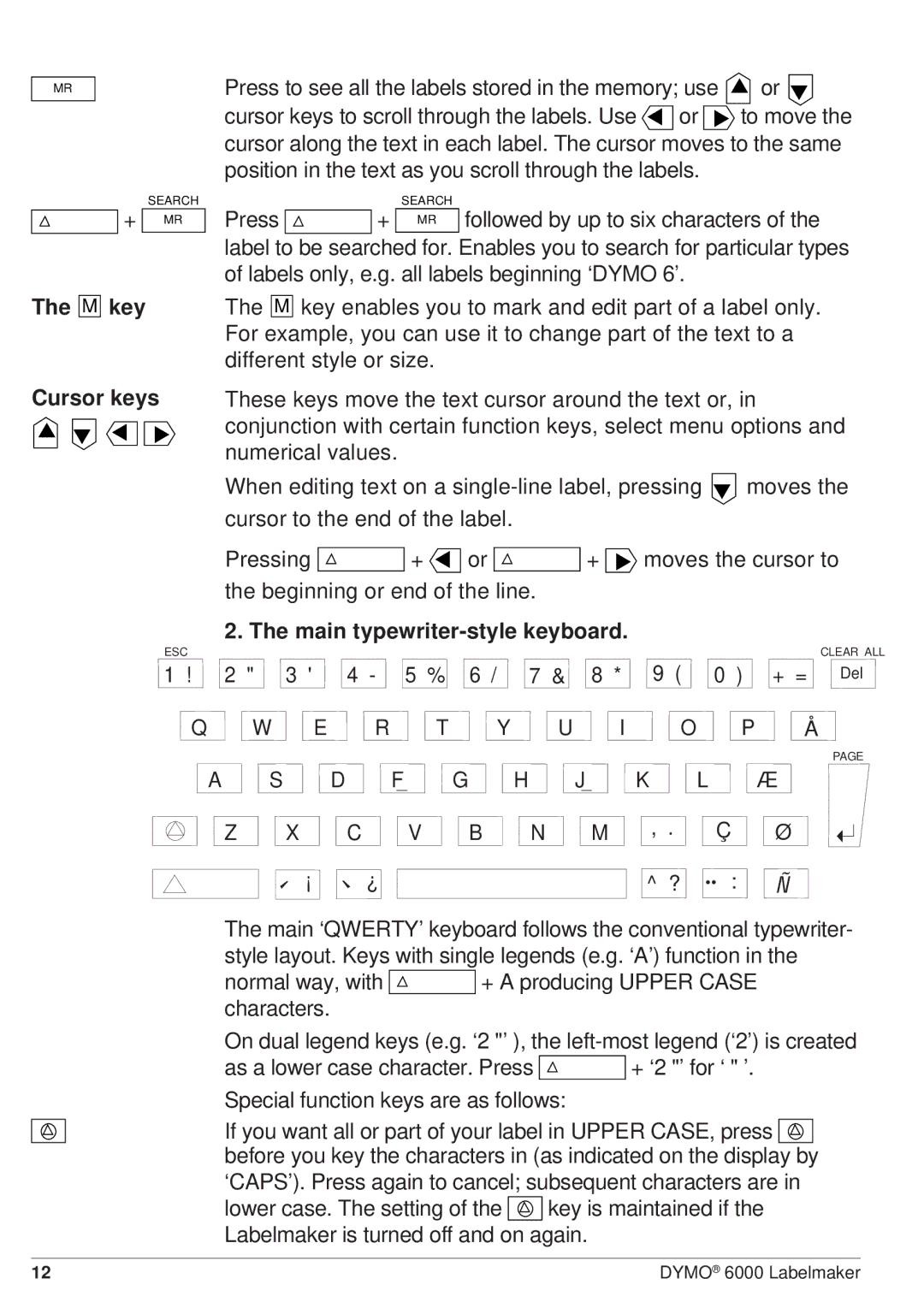MR
SEARCH
![]() + MR
+ MR
The M key
Cursor keys
▲▲ ▲ ▲
ESC
Press to see all the labels stored in the memory; use | ▲ or | ||
|
|
| ▲ |
cursor keys to scroll through the labels. Use ▲ | or | ▲ to move the | |
cursor along the text in each label. The cursor moves to the same position in the text as you scroll through the labels.
| SEARCH |
Press | + MR followed by up to six characters of the |
label to be searched for. Enables you to search for particular types of labels only, e.g. all labels beginning ‘DYMO 6’.
The M key enables you to mark and edit part of a label only. For example, you can use it to change part of the text to a different style or size.
These keys move the text cursor around the text or, in conjunction with certain function keys, select menu options and numerical values.
When editing text on a | ▲ | moves the | ||
cursor to the end of the label. |
|
|
| |
Pressing | + ▲ or | + ▲ moves the cursor to | ||
the beginning or end of the line. |
|
|
| |
2. The main typewriter-style keyboard.
CLEAR ALL
1 ! | 2 " | 3 ' | 4 - | 5 % | 6 | / | 7 & | 8 * | 9 ( | 0 ) | + = Del | |
Q | W E | R | T |
| Y | U | I |
| O | P | Å | |
|
|
|
|
|
|
|
|
|
|
|
| PAGE |
A |
| S | D | F | G | H |
| J | K | L |
| Æ |
| Z | X | C | V | B |
| N | M | , . | Ç | Ø | |
|
| ¡ | ¿ |
|
|
|
|
| ^ | ? | : | ~Ñß |
The main ‘QWERTY’ keyboard follows the conventional typewriter- style layout. Keys with single legends (e.g. ‘A’) function in the
normal way, with ![]() + A producing UPPER CASE characters.
+ A producing UPPER CASE characters.
On dual legend keys (e.g. ‘2 "’ ), the
as a lower case character. Press ![]() + ‘2 "’ for ‘ " ’. Special function keys are as follows:
+ ‘2 "’ for ‘ " ’. Special function keys are as follows:
If you want all or part of your label in UPPER CASE, press ![]() before you key the characters in (as indicated on the display by ‘CAPS’). Press again to cancel; subsequent characters are in
before you key the characters in (as indicated on the display by ‘CAPS’). Press again to cancel; subsequent characters are in
lower case. The setting of the ![]() key is maintained if the Labelmaker is turned off and on again.
key is maintained if the Labelmaker is turned off and on again.
12 | DYMO® 6000 Labelmaker |