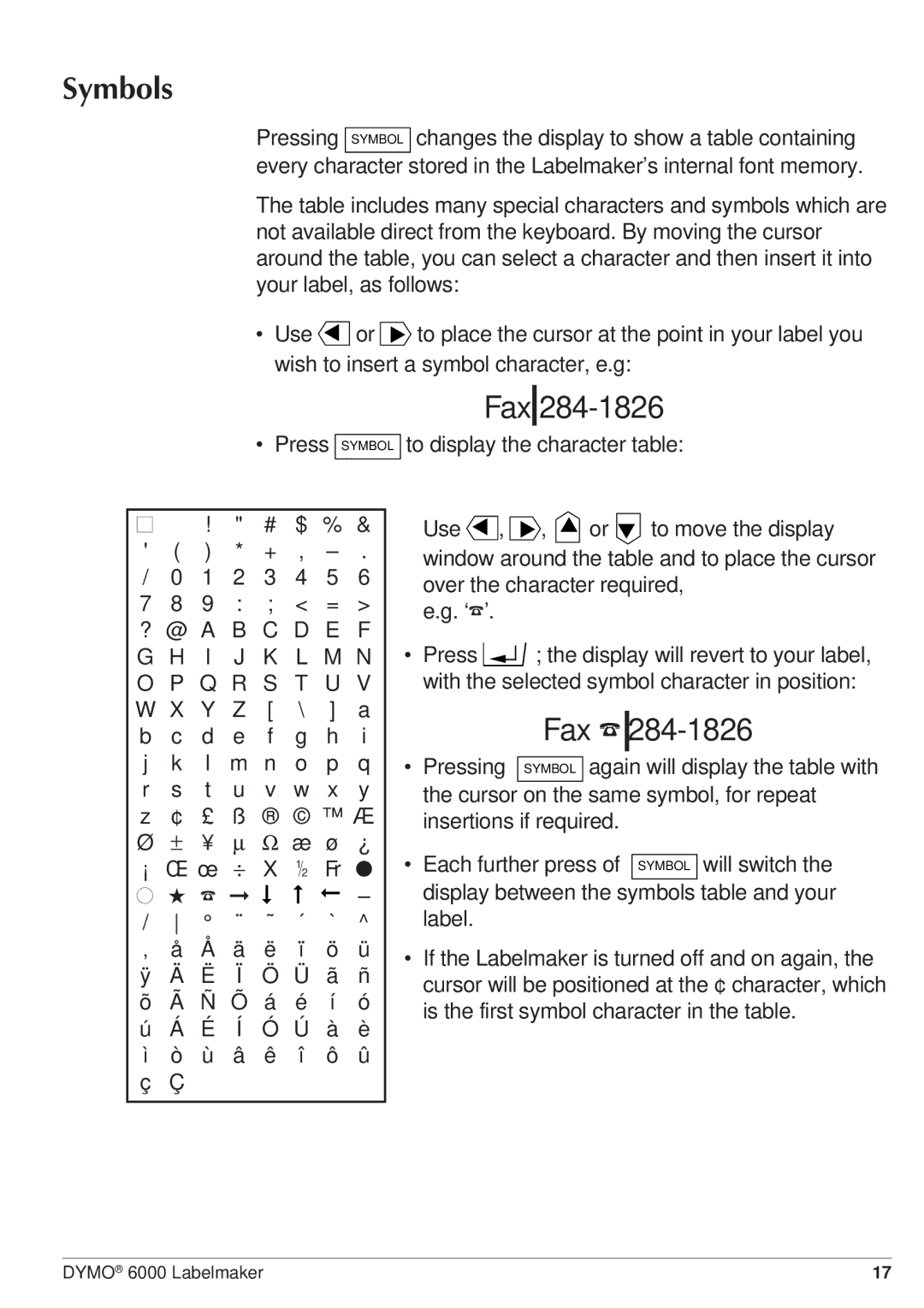Symbols
Pressing SYMBOL changes the display to show a table containing every character stored in the Labelmaker’s internal font memory.
The table includes many special characters and symbols which are not available direct from the keyboard. By moving the cursor around the table, you can select a character and then insert it into your label, as follows:
•Use wish
▲ or ▲ to place the cursor at the point in your label you to insert a symbol character, e.g:
• Press SYMBOL
■ |
| ! | " | # | $ | % | & |
' | ( | ) | * | + | , | ||
/ | 0 | 1 | 2 | 3 | 4 | 5 | 6 |
7 | 8 | 9 | : | ; | < | = | > |
? @ A B C D E F | |||||||
G H | I | J K L M N | |||||
O P Q R S T U V | |||||||
W | X | Y | Z | [ | \ | ] | a |
b | c | d | e | f | g | h | i |
j | k | l | m | n | o | p | q |
r | s | t | u | v | w | x | y |
z | ¢ | £ | ß ® © ™ Æ | ||||
Ø | ± | ¥ | μ | Ω æ ø ¿ | |||
¡ | Œ œ | ÷ | X | œ | Fr ● | ||
● ★ ☎ ➞ ➞ | ➞ | ➞ | – | ||||
/ | ° | ¨ | ˜ | ´ | ` | ^ | |
‚ | å | Å | ä | ë | ï | ö | ü |
ÿ | Ä | Ë | Ï | Ö | Ü | ã | ñ |
õ | Ã | Ñ | Õ | á | é | í | ó |
ú | Á | É | Í | Ó | Ú | à | è |
ì | ò | ù | â | ê | î | ô | û |
ç | Ç |
|
|
|
|
|
|
|
|
|
|
|
|
|
|
Fax 284-1826
to display the character table:
| Use ▲ , |
|
| ▲ , ▲ or ▲ to move the display | |||||
| window around the table and to place the cursor | ||||||||
| over the character required, | ||||||||
| e.g. ‘☎’. |
|
|
|
|
|
|
| |
• | Press |
|
|
| ; the display will revert to your label, | ||||
| |||||||||
|
| ||||||||
| with the selected symbol character in position: | ||||||||
|
|
|
|
|
| ||||
|
|
|
|
| Fax ☎ |
| |||
• | Pressing |
|
|
| again will display the table with | ||||
|
| SYMBOL | |||||||
| the cursor | on the | same symbol, for repeat | ||||||
| insertions if required. | ||||||||
• | Each further press of |
| will switch the | ||||||
SYMBOL | |||||||||
| display between the | symbols | table and your | ||||||
| label. |
|
|
|
|
|
|
| |
•If the Labelmaker is turned off and on again, the cursor will be positioned at the ¢ character, which
is the first symbol character in the table.
DYMO® 6000 Labelmaker | 17 |