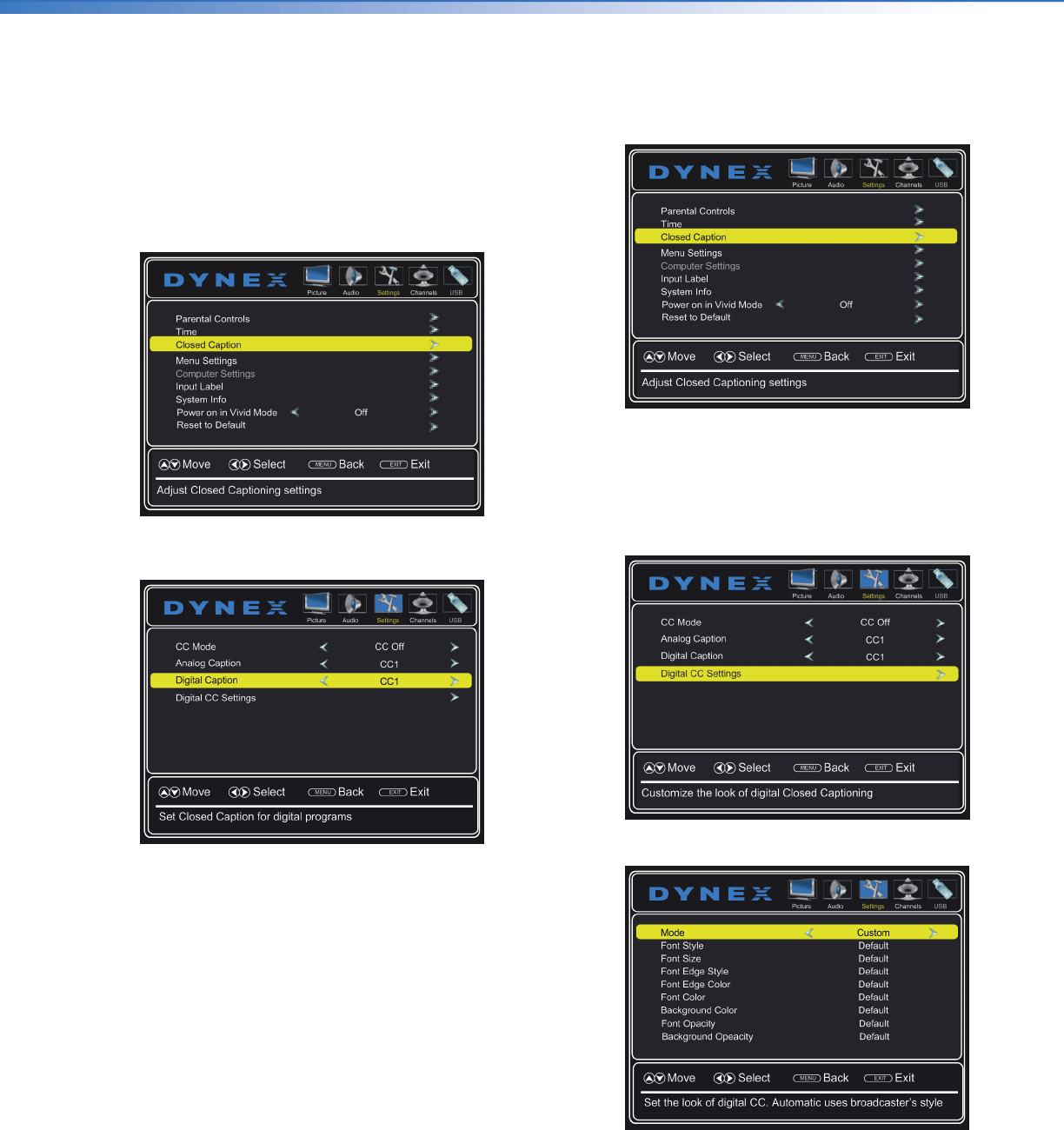
52 Dynex 19" LED TVDX-19E310NA15
www.dynexproducts.com
Selecting the digital closed captioning mode
Digital channels usually have one or more closed
captioning modes. The CC1 mode usually displays a text
version of the TV program audio in a small banner. The
other CC modes display information provided by the
broadcaster. CS1 mode displays a text version of the
audio in the same language as the audio.
1Press MENU. The on-screen menu opens.
2Press or to highlight Settings, then press . The
Settings menu opens.
3Press or to highlight Closed Caption, then
press ENTER. The closed caption menu opens.
4Press or to highlight Digital Caption, then
press or to select an analog caption setting. You
can select:
•CS1 through CS6—CS1 is usually the “printed”
version of the audio. CS2 through CS6 display
content provided by the broadcaster. You can
change the way digital closed captioning is
displayed on the screen. For more information, see
“Customizing digital closed captioning style s” on
page 52.
•CC1 through CC4—Closed captioning appears in a
small banner across the bottom of the screen. CC1
is usually the “printed” version of the audio. CC2
through CC4 display content provided by the
broadcaster.
5Press EXIT to close the menu.
Customizing digital closed captioning styles
1Press MENU. The on-screen menu opens.
2Press or to highlight Settings, then press . The
Settings menu opens.
3Press or to highlight Closed Caption, then
press ENTER. The closed caption menu opens.
4Make sure that Digital Caption is turned on. For
more information, see “Selecting the digital closed
captioning mode” on page 52.
5Press or to highlight Digital CC Settings.
6Press ENTER. The digital CC settings menu opens.