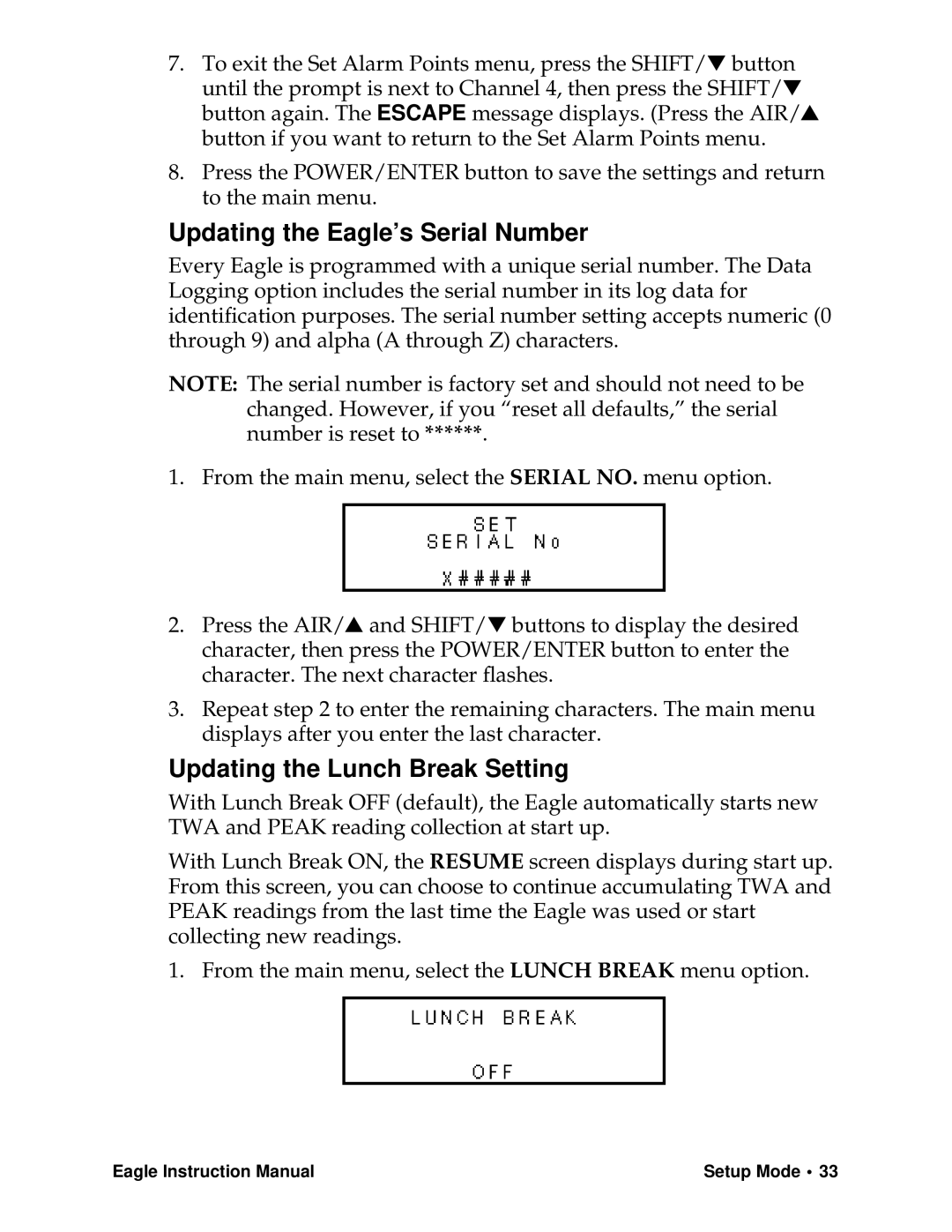Eagle Series specifications
Eagle Home Products has established itself as a leader in the home appliance market with the introduction of the Eagle Series. Designed to meet the evolving demands of modern households, the Eagle Series offers a perfect blend of performance, efficiency, and innovation. This series encompasses a wide range of products, from kitchen appliances to home cleaning equipment, showcasing technologies that enhance user experience while promoting sustainability.One of the standout features of the Eagle Series is its emphasis on energy efficiency. Each appliance is designed with advanced energy-saving technologies that comply with international energy standards. This not only helps consumers reduce their energy bills but also contributes to a greener environment. The appliances are constructed using eco-friendly materials, ensuring that they are safe for both users and the planet.
In terms of performance, the Eagle Series integrates smart technology into its appliances. Many models are equipped with Wi-Fi connectivity, enabling users to control and monitor their devices remotely through mobile applications. This feature enhances convenience, allowing users to schedule operations, receive alerts, and optimize energy usage from anywhere in their homes.
Another hallmark of the Eagle Series is its commitment to user-friendly design. Appliances in this series come with intuitive interfaces and clear displays that make operation straightforward for users of all ages. Whether it's a refrigerator with adjustable shelving or a vacuum cleaner with multiple cleaning modes, every product is designed to cater to the needs of the end-user.
Durability is also a key characteristic of the Eagle Series. Each product is built with high-quality materials that ensure longevity and reliability. Rigorous testing during the manufacturing process guarantees that these appliances can withstand the rigors of daily use, giving consumers peace of mind with their investment.
The Eagle Series also prioritizes safety, incorporating features such as automatic shut-off systems and child safety locks in various appliances. These additions provide an extra layer of protection, especially in homes with children or pets.
In summary, the Eagle Home Products Eagle Series stands out in the market for its innovative features, smart technologies, energy efficiency, user-friendly design, durability, and safety. As the demand for sustainable and efficient home appliances grows, the Eagle Series is well positioned to meet the needs of modern consumers while aligning with eco-friendly practices. Whether upgrading existing appliances or outfitting a new home, the Eagle Series proves to be a wise choice for those seeking quality and innovation.