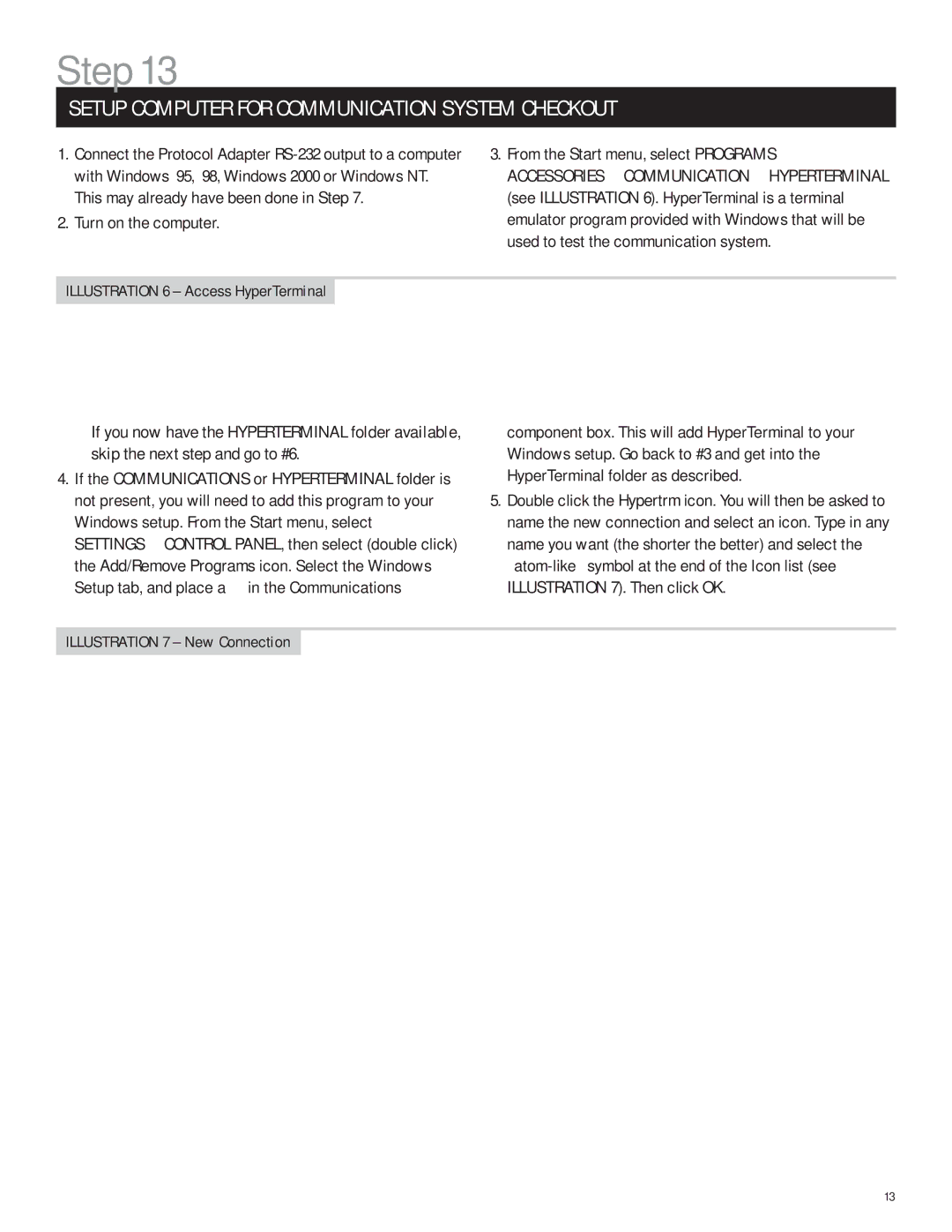Step 13
SETUP COMPUTER FOR COMMUNICATION SYSTEM CHECKOUT
1.Connect the Protocol Adapter
2.Turn on the computer.
3.From the Start menu, select PROGRAMS➾
ACCESSORIES➾ COMMUNICATION➾ HYPERTERMINAL (see ILLUSTRATION 6). HyperTerminal is a terminal emulator program provided with Windows that will be used to test the communication system.
ILLUSTRATION 6 – Access HyperTerminal
❖If you now have the HYPERTERMINAL folder available, skip the next step and go to #6.
4.If the COMMUNICATIONS or HYPERTERMINAL folder is not present, you will need to add this program to your Windows setup. From the Start menu, select SETTINGS➾ CONTROL PANEL, then select (double click) the Add/Remove Programs icon. Select the Windows Setup tab, and place a ✔ in the Communications
component box. This will add HyperTerminal to your Windows setup. Go back to #3 and get into the HyperTerminal folder as described.
5.Double click the Hypertrm icon. You will then be asked to name the new connection and select an icon. Type in any name you want (the shorter the better) and select the
ILLUSTRATION 7 – New Connection
13