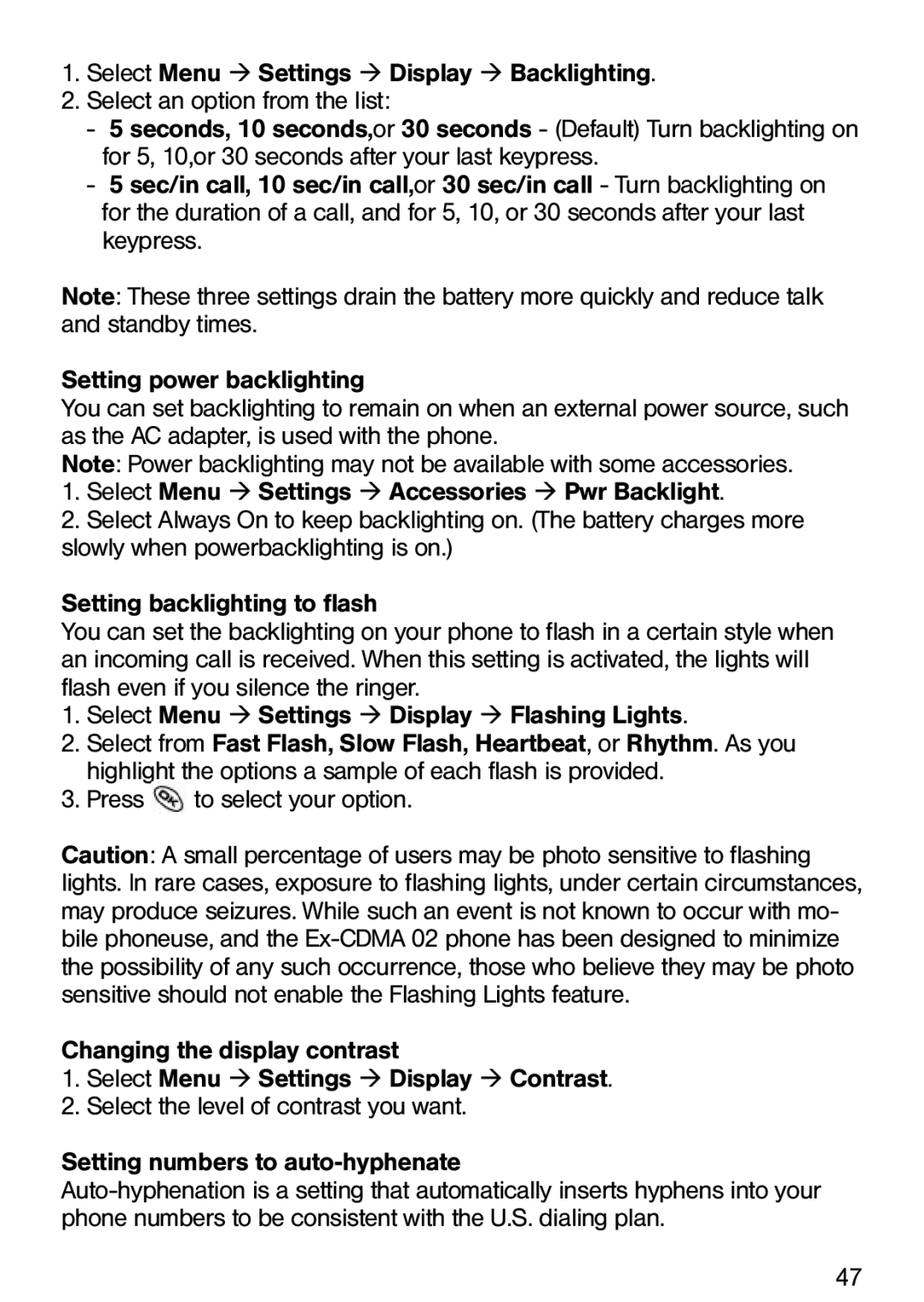1.Select Menu ‡ Settings ‡ Display ‡ Backlighting.
2.Select an option from the list:
-5 seconds, 10 seconds,or 30 seconds - (Default) Turn backlighting on for 5, 10,or 30 seconds after your last keypress.
-5 sec/in call, 10 sec/in call,or 30 sec/in call - Turn backlighting on for the duration of a call, and for 5, 10, or 30 seconds after your last keypress.
Note: These three settings drain the battery more quickly and reduce talk and standby times.
Setting power backlighting
You can set backlighting to remain on when an external power source, such as the AC adapter, is used with the phone.
Note: Power backlighting may not be available with some accessories.
1.Select Menu ‡ Settings ‡ Accessories ‡ Pwr Backlight.
2.Select Always On to keep backlighting on. (The battery charges more slowly when powerbacklighting is on.)
Setting backlighting to flash
You can set the backlighting on your phone to flash in a certain style when an incoming call is received. When this setting is activated, the lights will flash even if you silence the ringer.
1.Select Menu ‡ Settings ‡ Display ‡ Flashing Lights.
2.Select from Fast Flash, Slow Flash, Heartbeat, or Rhythm. As you highlight the options a sample of each flash is provided.
3.Press ![]() to select your option.
to select your option.
Caution: A small percentage of users may be photo sensitive to flashing lights. In rare cases, exposure to flashing lights, under certain circumstances, may produce seizures. While such an event is not known to occur with mo- bile phoneuse, and the
Changing the display contrast
1.Select Menu ‡ Settings ‡ Display ‡ Contrast.
2.Select the level of contrast you want.
Setting numbers to
47