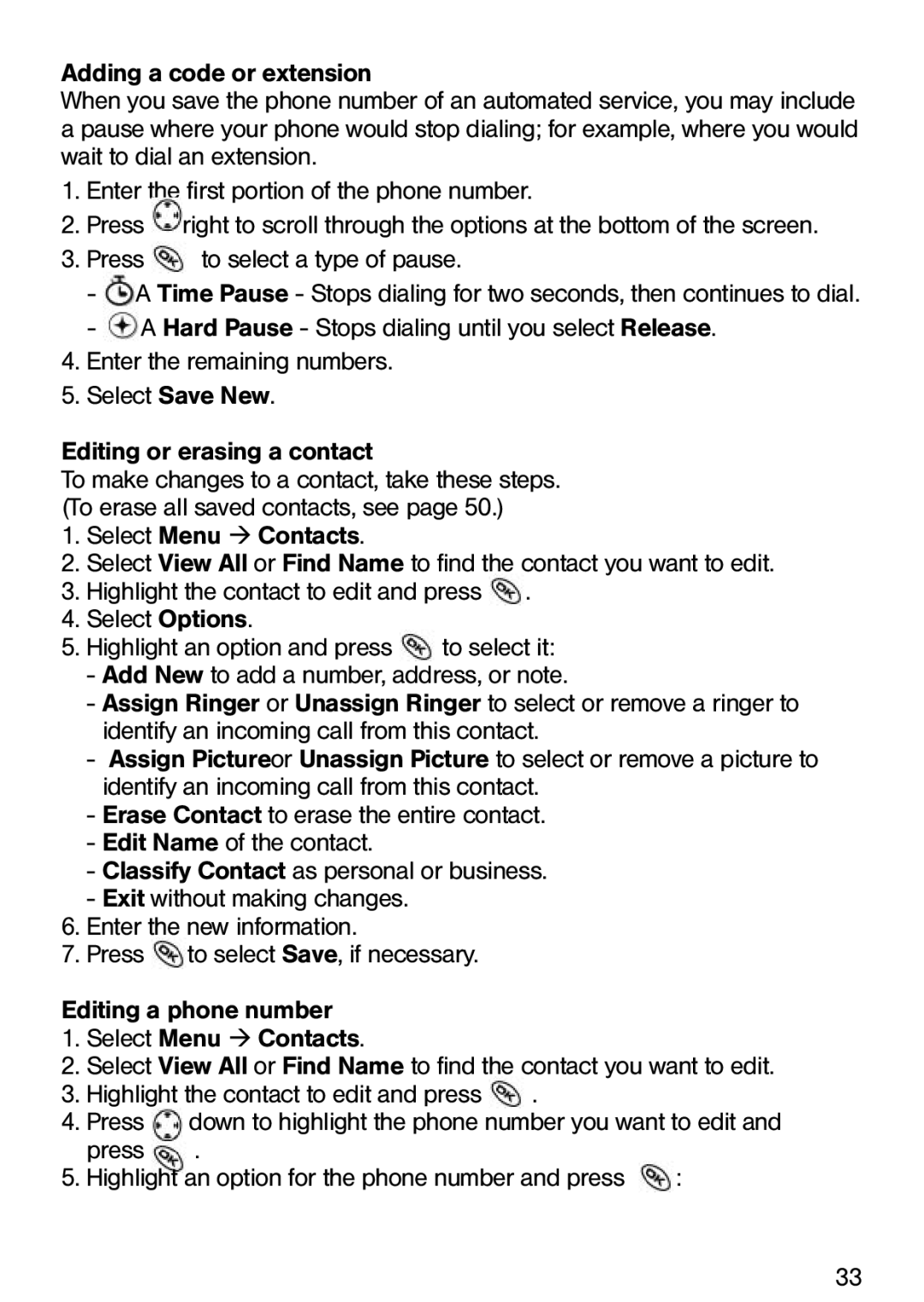Adding a code or extension
When you save the phone number of an automated service, you may include a pause where your phone would stop dialing; for example, where you would wait to dial an extension.
1.Enter the first portion of the phone number.
2.Press ![]() right to scroll through the options at the bottom of the screen.
right to scroll through the options at the bottom of the screen.
3.Press ![]() to select a type of pause.
to select a type of pause.
-![]() A Time Pause - Stops dialing for two seconds, then continues to dial.
A Time Pause - Stops dialing for two seconds, then continues to dial.
-![]() A Hard Pause - Stops dialing until you select Release.
A Hard Pause - Stops dialing until you select Release.
4.Enter the remaining numbers.
5.Select Save New.
Editing or erasing a contact
To make changes to a contact, take these steps. (To erase all saved contacts, see page 50.)
1.Select Menu ‡ Contacts.
2.Select View All or Find Name to find the contact you want to edit.
3.Highlight the contact to edit and press ![]() .
.
4.Select Options.
5.Highlight an option and press ![]() to select it:
to select it:
-Add New to add a number, address, or note.
-Assign Ringer or Unassign Ringer to select or remove a ringer to identify an incoming call from this contact.
-Assign Pictureor Unassign Picture to select or remove a picture to identify an incoming call from this contact.
-Erase Contact to erase the entire contact.
-Edit Name of the contact.
-Classify Contact as personal or business.
-Exit without making changes.
6.Enter the new information.
7.Press ![]() to select Save, if necessary.
to select Save, if necessary.
Editing a phone number
1.Select Menu ‡ Contacts.
2.Select View All or Find Name to find the contact you want to edit.
3.Highlight the contact to edit and press .
4. | Press | down to highlight the phone number you want to edit and | |
| press | . |
|
5. | Highlight an option for the phone number and press | : | |
33