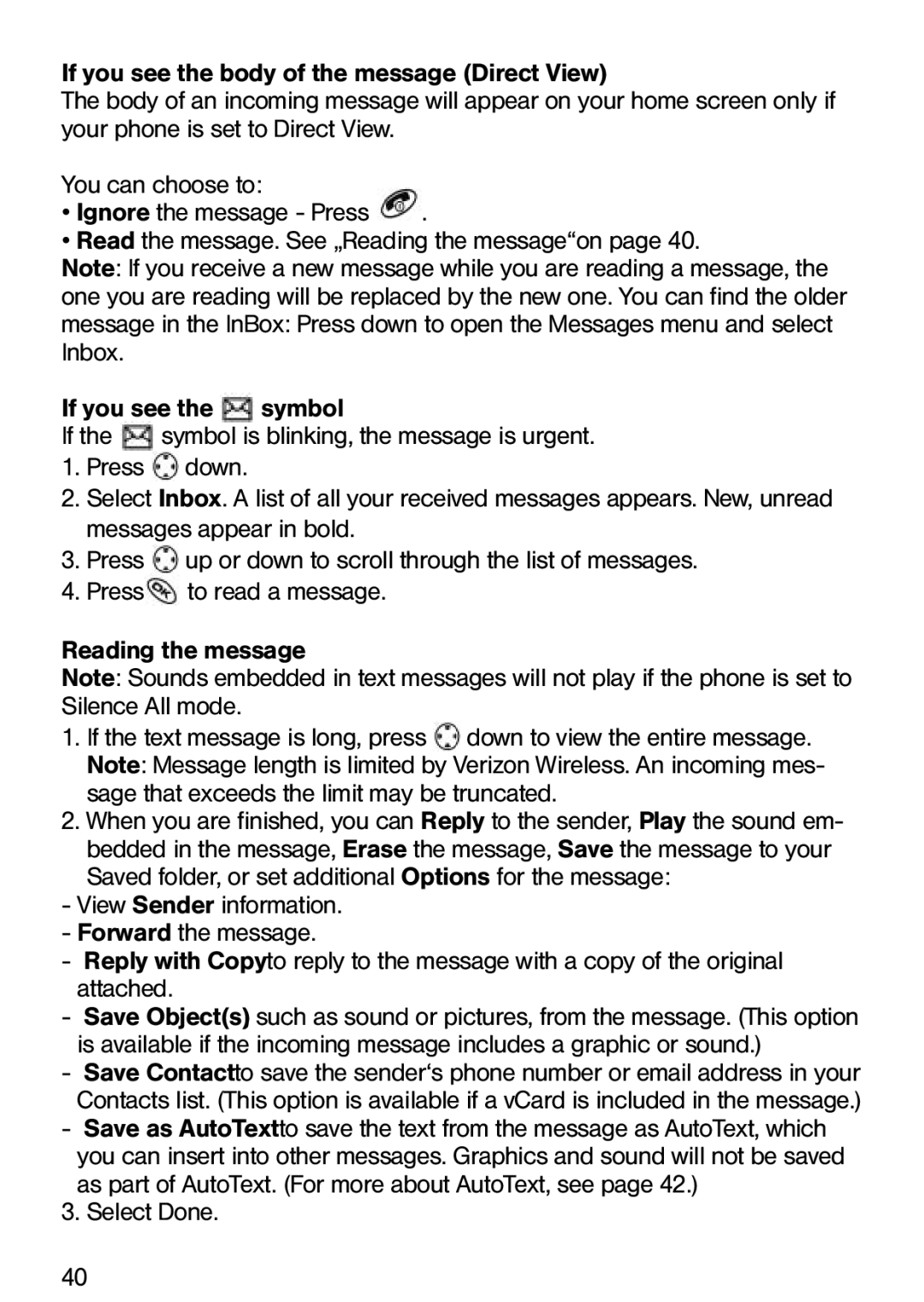If you see the body of the message (Direct View)
The body of an incoming message will appear on your home screen only if your phone is set to Direct View.
You can choose to: |
|
• Ignore the message - Press | . |
• Read the message. See „Reading the message“on page 40.
Note: If you receive a new message while you are reading a message, the one you are reading will be replaced by the new one. You can find the older message in the InBox: Press down to open the Messages menu and select Inbox.
If you see the ![]() symbol
symbol
If the symbol is blinking, the message is urgent.
1.Press ![]() down.
down.
2.Select Inbox. A list of all your received messages appears. New, unread messages appear in bold.
3.Press ![]() up or down to scroll through the list of messages.
up or down to scroll through the list of messages.
4.Press![]() to read a message.
to read a message.
Reading the message
Note: Sounds embedded in text messages will not play if the phone is set to Silence All mode.
1.If the text message is long, press ![]() down to view the entire message. Note: Message length is limited by Verizon Wireless. An incoming mes- sage that exceeds the limit may be truncated.
down to view the entire message. Note: Message length is limited by Verizon Wireless. An incoming mes- sage that exceeds the limit may be truncated.
2.When you are finished, you can Reply to the sender, Play the sound em- bedded in the message, Erase the message, Save the message to your Saved folder, or set additional Options for the message:
-View Sender information.
-Forward the message.
-Reply with Copyto reply to the message with a copy of the original attached.
-Save Object(s), such as sound or pictures, from the message. (This option is available if the incoming message includes a graphic or sound.)
-Save Contactto save the sender‘s phone number or email address in your Contacts list. (This option is available if a vCard is included in the message.)
-Save as AutoTextto save the text from the message as AutoText, which you can insert into other messages. Graphics and sound will not be saved as part of AutoText. (For more about AutoText, see page 42.)
3. Select Done.
40