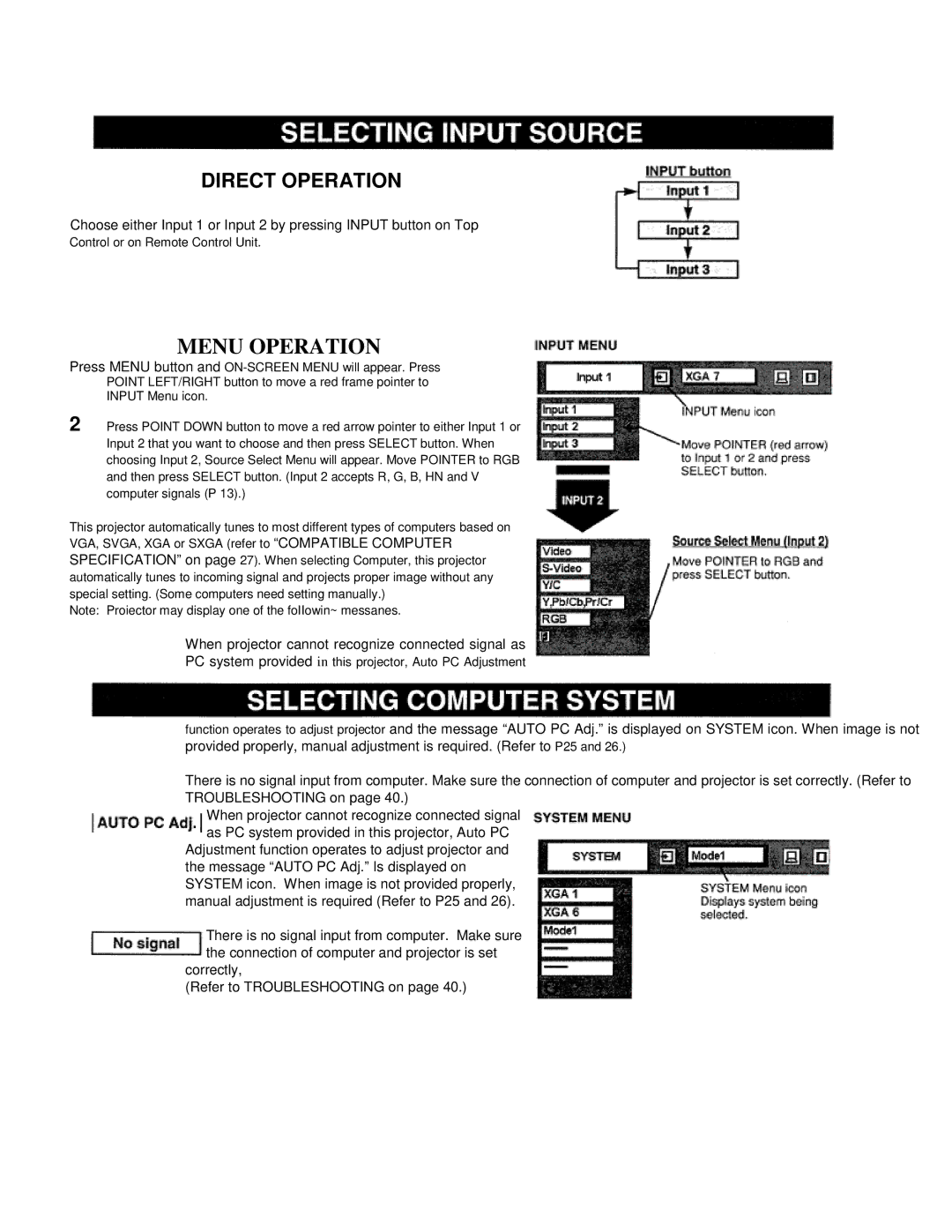DIRECT OPERATION
Choose either Input 1 or Input 2 by pressing INPUT button on Top
Control or on Remote Control Unit.
MENU OPERATION
Press MENU button and
POINT LEFT/RIGHT button to move a red frame pointer to
INPUT Menu icon.
2 Press POINT DOWN button to move a red arrow pointer to either Input 1 or Input 2 that you want to choose and then press SELECT button. When choosing Input 2, Source Select Menu will appear. Move POINTER to RGB and then press SELECT button. (Input 2 accepts R, G, B, HN and V computer signals (P 13).)
This projector automatically tunes to most different types of computers based on VGA, SVGA, XGA or SXGA (refer to “COMPATIBLE COMPUTER SPECIFICATION” on page 27). When selecting Computer, this projector automatically tunes to incoming signal and projects proper image without any special setting. (Some computers need setting manually.)
Note: Proiector may display one of the foIIowin~ messanes.
When projector cannot recognize connected signal as
PC system provided in this projector, Auto PC Adjustment
function operates to adjust projector and the message “AUTO PC Adj.” is displayed on SYSTEM icon. When image is not provided properly, manual adjustment is required. (Refer to P25 and 26.)
There is no signal input from computer. Make sure the connection of computer and projector is set correctly. (Refer to TROUBLESHOOTING on page 40.)
When projector cannot recognize connected signal as PC system provided in this projector, Auto PC
Adjustment function operates to adjust projector and the message “AUTO PC Adj.” Is displayed on SYSTEM icon. When image is not provided properly, manual adjustment is required (Refer to P25 and 26).
There is no signal input from computer. Make sure the connection of computer and projector is set
correctly,
(Refer to TROUBLESHOOTING on page 40.)