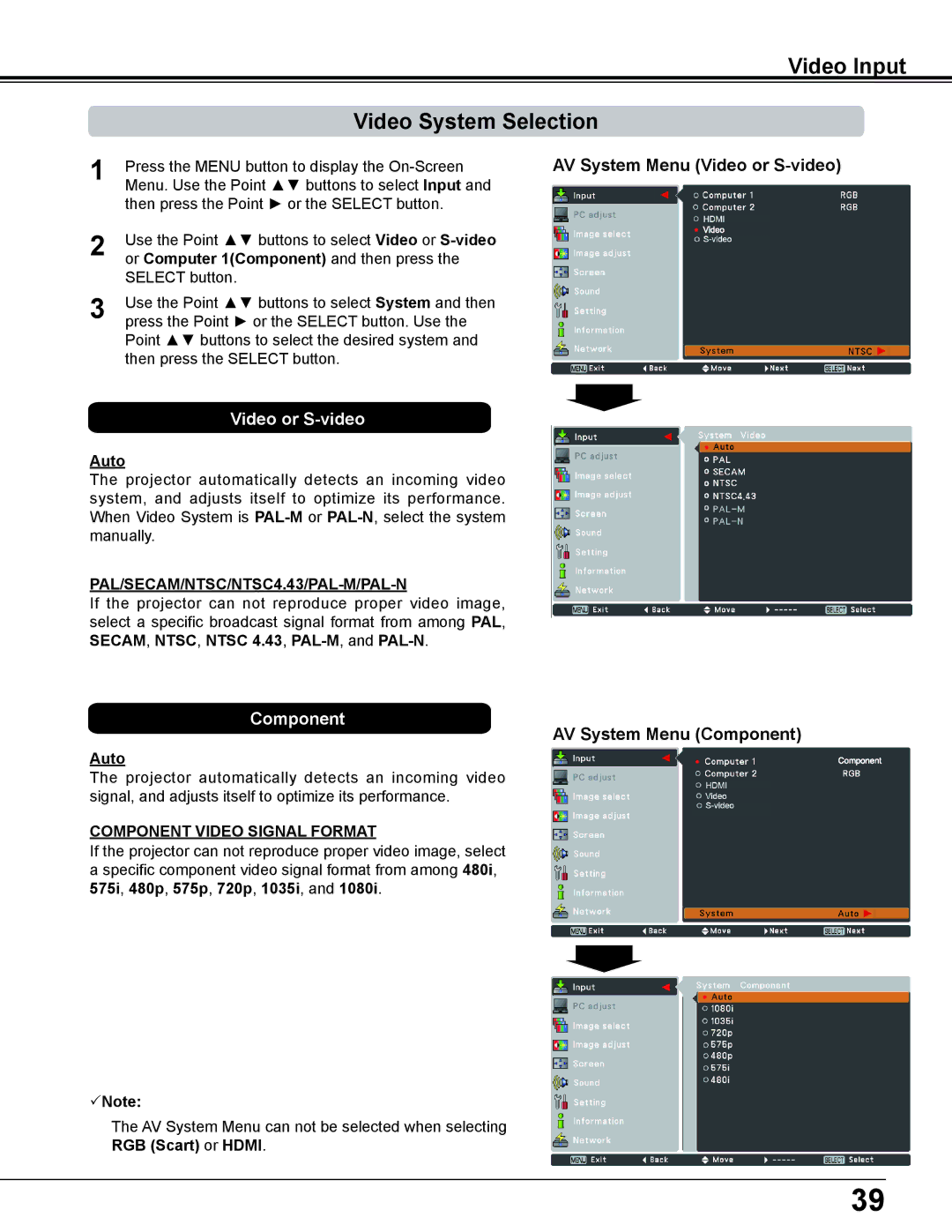Video Input
Video System Selection
1 | Press the MENU button to display the |
Menu. Use the Point ▲▼ buttons to select Input and | |
| then press the Point ► or the SELECT button. |
2 | Use the Point ▲▼ buttons to select Video or |
or Computer 1(Component) and then press the | |
| SELECT button. |
3 | Use the Point ▲▼ buttons to select System and then |
press the Point ► or the SELECT button. Use the |
Point ▲▼ buttons to select the desired system and then press the SELECT button.
AV System Menu (Video or S-video)
Video or S-video
Auto
The projector automatically detects an incoming video system, and adjusts itself to optimize its performance. When Video System is
PAL/SECAM/NTSC/NTSC4..43/PAL-M/PAL-N
If the projector can not reproduce proper video image, select a specific broadcast signal format from among PAL, SECAM, NTSC, NTSC 4..43,
Component
Auto
AV System Menu (Component)
The projector automatically detects an incoming video signal, and adjusts itself to optimize its performance.
COMPONENT VIDEO SIGNAL FORMAT
If the projector can not reproduce proper video image, select a specific component video signal format from among 480i, 575i, 480p, 575p, 720p, 1035i, and 1080i.
Note:
The AV System Menu can not be selected when selecting RGB (Scart) or HDMI.
39