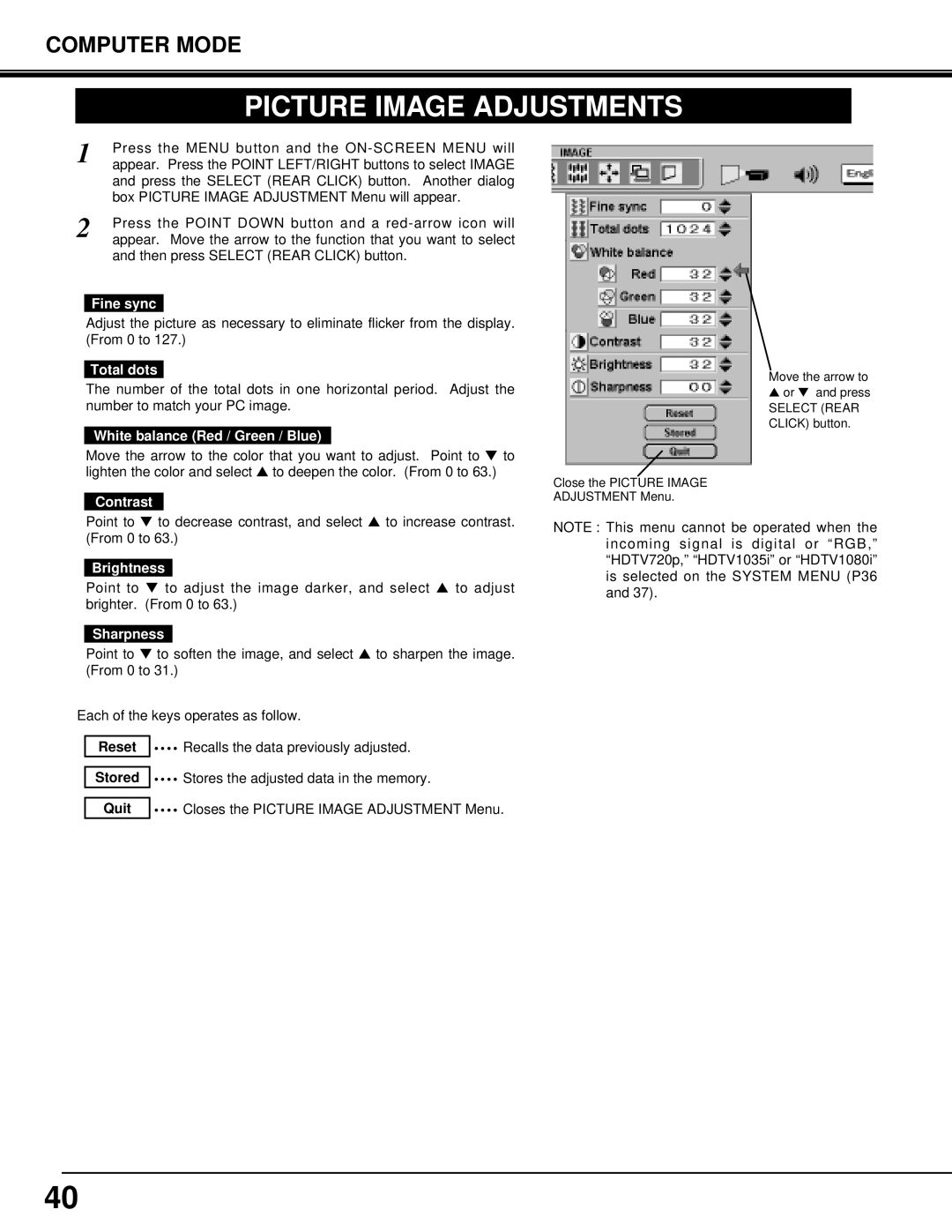COMPUTER MODE
PICTURE IMAGE ADJUSTMENTS
1 |
| Press the MENU button and the |
| appear. Press the POINT LEFT/RIGHT buttons to select IMAGE | |
|
| and press the SELECT (REAR CLICK) button. Another dialog |
|
| |
|
| box PICTURE IMAGE ADJUSTMENT Menu will appear. |
2 |
|
|
| Press the POINT DOWN button and a | |
| appear. Move the arrow to the function that you want to select |
and then press SELECT (REAR CLICK) button.
Fine sync
Adjust the picture as necessary to eliminate flicker from the display. (From 0 to 127.)
Total dots
The number of the total dots in one horizontal period. Adjust the number to match your PC image.
White balance (Red / Green / Blue)
Move the arrow to the color that you want to adjust. Point to ▼ to lighten the color and select ▲ to deepen the color. (From 0 to 63.)
Contrast
Point to ▼ to decrease contrast, and select ▲ to increase contrast. (From 0 to 63.)
Brightness
Point to ▼ to adjust the image darker, and select ▲ to adjust brighter. (From 0 to 63.)
Sharpness
Point to ▼ to soften the image, and select ▲ to sharpen the image. (From 0 to 31.)
Each of the keys operates as follow.
Reset |
|
|
| Recalls the data previously adjusted. |
Stored ![]()
![]()
![]() Stores the adjusted data in the memory.
Stores the adjusted data in the memory.
Quit |
|
|
| Closes the PICTURE IMAGE ADJUSTMENT Menu. |
Move the arrow to ▲ or ▼ and press
SELECT (REAR CLICK) button.
Close the PICTURE IMAGE
ADJUSTMENT Menu.
NOTE : This menu cannot be operated when the incoming signal is digital or “RGB,” “HDTV720p,” “HDTV1035i” or “HDTV1080i” is selected on the SYSTEM MENU (P36 and 37).
40