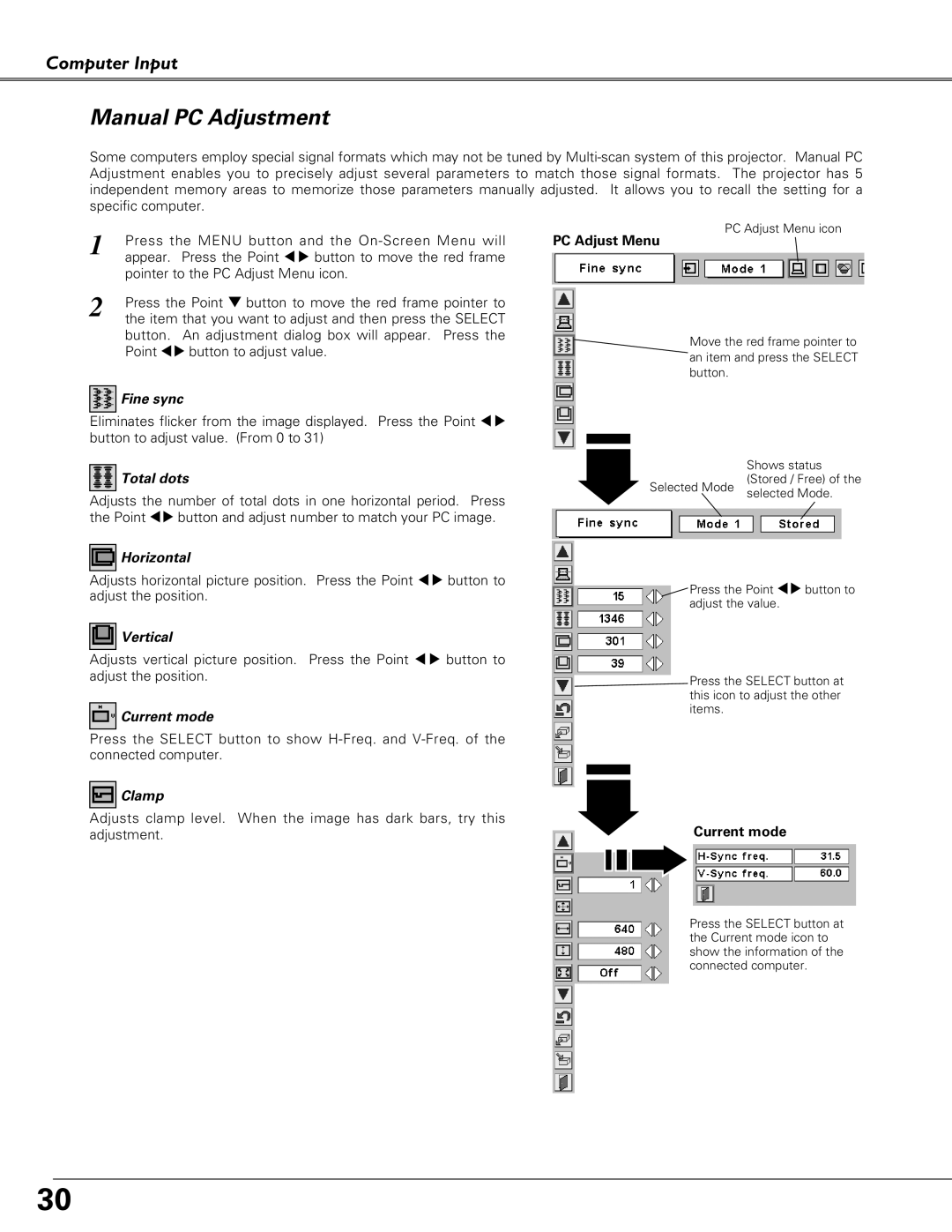Computer Input
Manual PC Adjustment
Some computers employ special signal formats which may not be tuned by
1 | Press the MENU button and the |
| appear. Press the Point 7 8 button to move the red frame |
| pointer to the PC Adjust Menu icon. |
2 | Press the Point d button to move the red frame pointer to |
| the item that you want to adjust and then press the SELECT |
button. An adjustment dialog box will appear. Press the Point 78 button to adjust value.
 Fine sync
Fine sync
Eliminates flicker from the image displayed. Press the Point 7 8 button to adjust value. (From 0 to 31)
 Total dots
Total dots
Adjusts the number of total dots in one horizontal period. Press the Point 78 button and adjust number to match your PC image.
![]() Horizontal
Horizontal
Adjusts horizontal picture position. Press the Point 7 8 button to adjust the position.
![]() Vertical
Vertical
Adjusts vertical picture position. Press the Point 7 8 button to adjust the position.
![]() Current mode
Current mode
Press the SELECT button to show
 Clamp
Clamp
Adjusts clamp level. When the image has dark bars, try this adjustment.
PC Adjust Menu icon
PC Adjust Menu
![]() Move the red frame pointer to an item and press the SELECT button.
Move the red frame pointer to an item and press the SELECT button.
| Shows status | |
Selected Mode | (Stored / Free) of the | |
selected Mode. | ||
|
![]() Press the Point 78 button to adjust the value.
Press the Point 78 button to adjust the value.
![]() Press the SELECT button at this icon to adjust the other items.
Press the SELECT button at this icon to adjust the other items.
Current mode
Press the SELECT button at the Current mode icon to show the information of the connected computer.
30