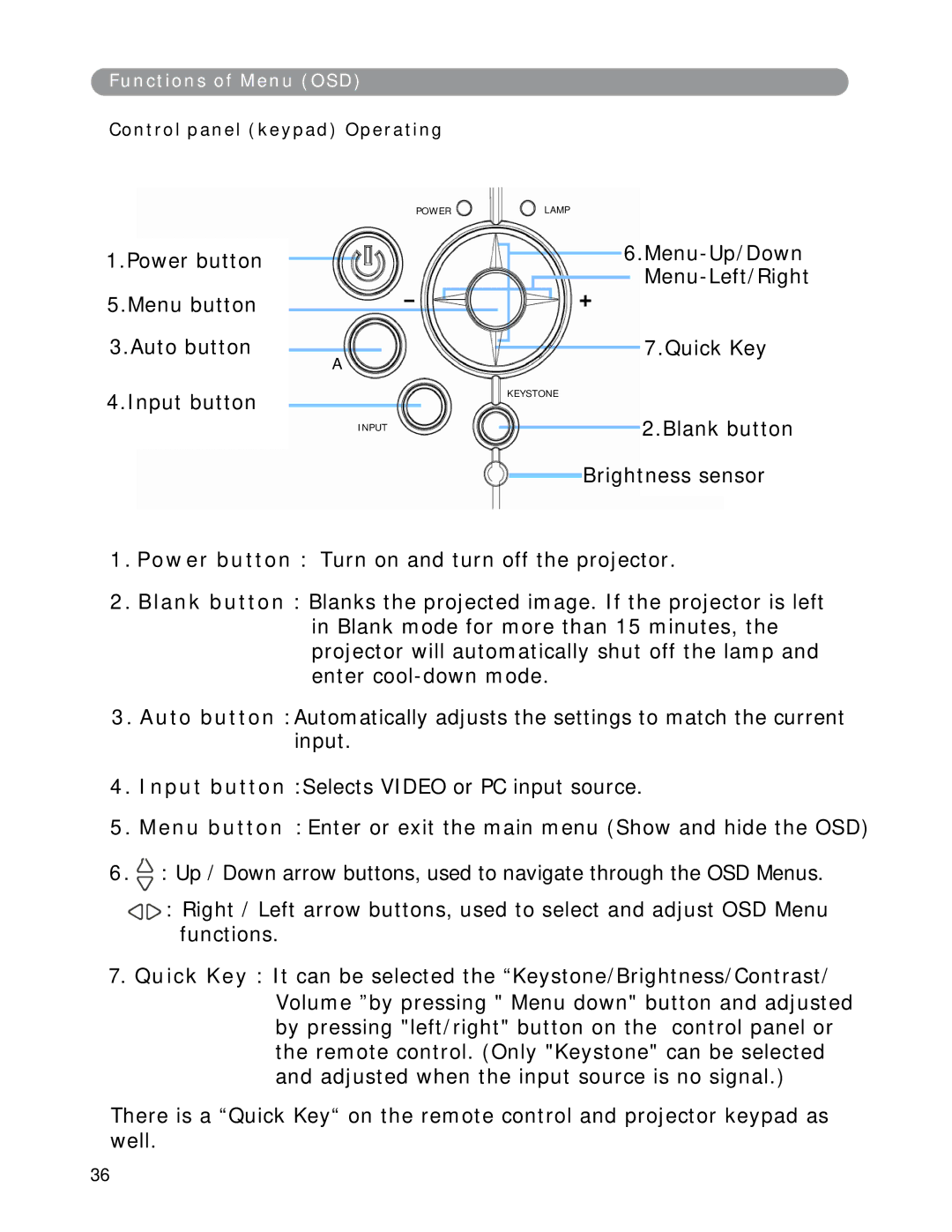Fu n ct i o n s o f Men u ( OSD)
Con t r ol p an el ( k ey p ad ) Op er at in g
1.Power button
5.Menu button
3.Auto button
4.I nput button
POWERLAMP
|
|
| 6.Menu- Up/ Down |
|
|
| Menu- Left/ Right |
A |
|
| 7.Quick Key |
|
|
| |
| KEYSTONE | ||
I NPUT |
|
| 2.Blank button |
|
|
| |
|
|
| Brightness sensor |
|
|
| |
1 . Pow er b u t t on : Turn on and turn off the projector.
2 . Blan k b u t t on : Blanks the projected im age. I f the projector is left in Blank m ode for m ore than 15 m inutes, the projector will autom atically shut off the lam p and enter cool- down m ode.
3 . Au t o b u t t on : Automatically adjusts the settings to match the current input.
4 . I n p u t b u t t on :Selects VIDEO or PC input source.
5 . Men u b u t t on : Enter or exit the m ain m enu (Show and hide the OSD)
6 . ![]() : Up / Down arrow buttons, used to navigate through the OSD Menus.
: Up / Down arrow buttons, used to navigate through the OSD Menus.
![]()
![]() : Right / Left arrow buttons, used to select and adjust OSD Menu functions.
: Right / Left arrow buttons, used to select and adjust OSD Menu functions.
7. Qu ick Key : I t can be selected the “Keystone/ Brightness/ Contrast/ Volum e ”by pressing " Menu down" button and adjusted by pressing "left/ right" button on the control panel or the rem ote control. (Only "Keystone" can be selected and adjusted when the input source is no signal.)
There is a “Quick Key“ on the rem ote control and projector keypad as well.
36