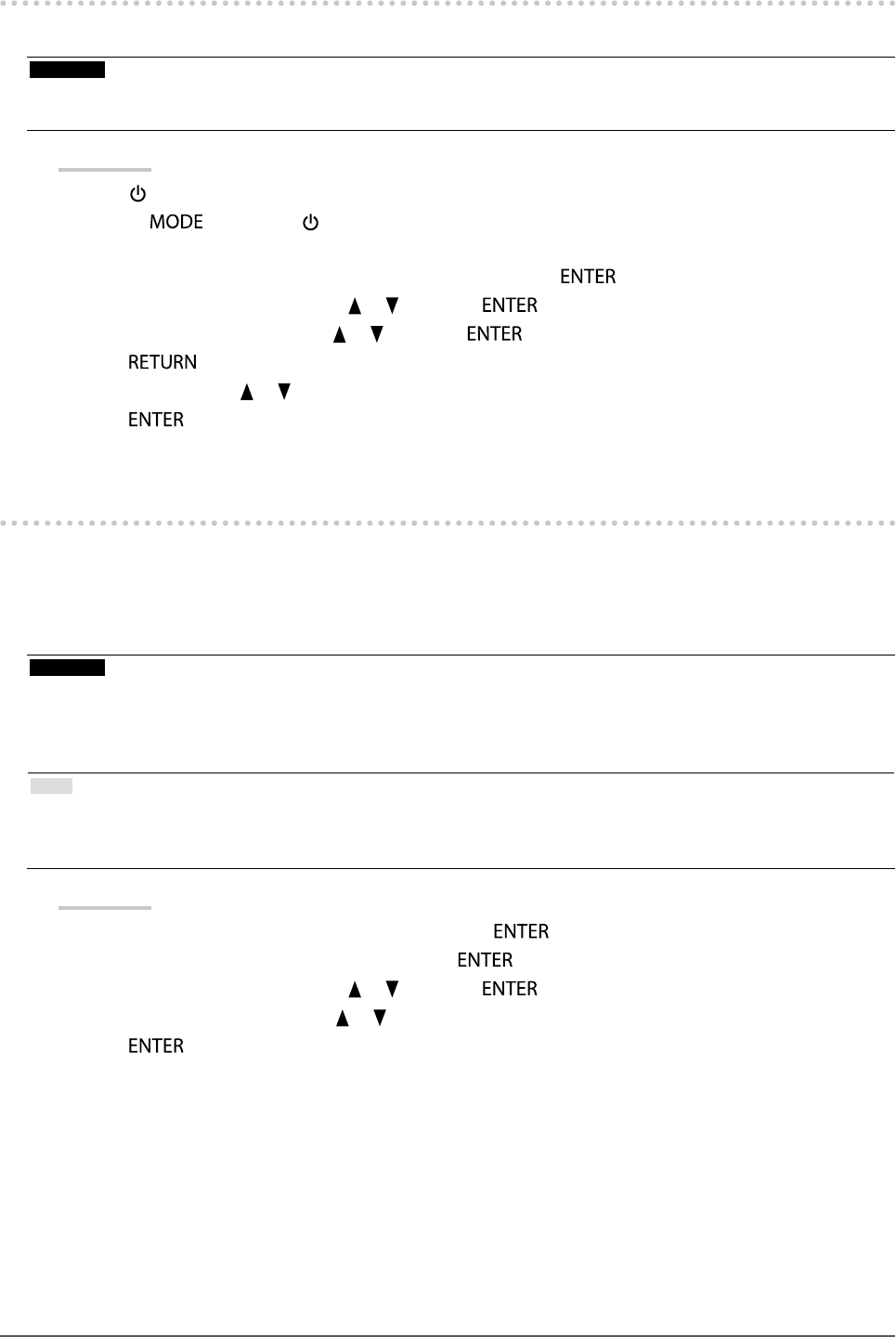
33
Chapter3SettingMonitor
3-7. Setting Signal BandwidthThe range of frequency and detection sensitivity of the change i n signal can be switched.
Attention
• The graph ics board supporting signa l display is required. Refer to the User’s Manual of the gr aphics board.
• This f unction cannot be used with H DMI input.
Procedure
1. Press to turn off the monitor.
2. Holding down, press for at least two seconds to turn on the monitor.
The “Optional Settings” menu appea rs.
3. Choose “Signal Selection” fr om “Optional Settings”, and press .
4. Choose the input signa l to set with or , and press .
5. Select “Normal” or “Wide” wit h or , and press .
6. Press twice.
7. Select “Finish” with or .
8. Press .
3-8. Switching USB Port AutomaticallyThis function allows the input signal to lin k the USB upstream port when one monitor is connected t o two PCs.
This can switch the USB port automatically according t o the switch of the input signal. To calibrate one monitor
using two PCs, the USB cables do not need to be connected again. USB devices such as the mous e and keyboard
connected to one monitor can be used with two PCs.
Attention
• To switch the USB port to be use d, two USB cables are required. Prep are cables.
• If a storage dev ice such as a USB memory is connected to t he monitor, remove the device before changing the set ting.
Otherwise, data may be lost or da maged.
• The key ar rangement of the keyboard cannot be change d.
Note
• When the “ Input Selection” function is set to “Auto”, the USB port automatically sw itches according to the switch of the
input signal.
• The USB downst ream port can be operated u sing the currently monitored P C.
Procedure
1. Choose “Tools” from the Adjustment menu, and pre ss .
2. Choose “USB Selection” from “Tools”, and press .
3. Choose the input signa l to set with or , and press .
4. Select “USB-1” or “USB-2” with or .
5. Press to exit.