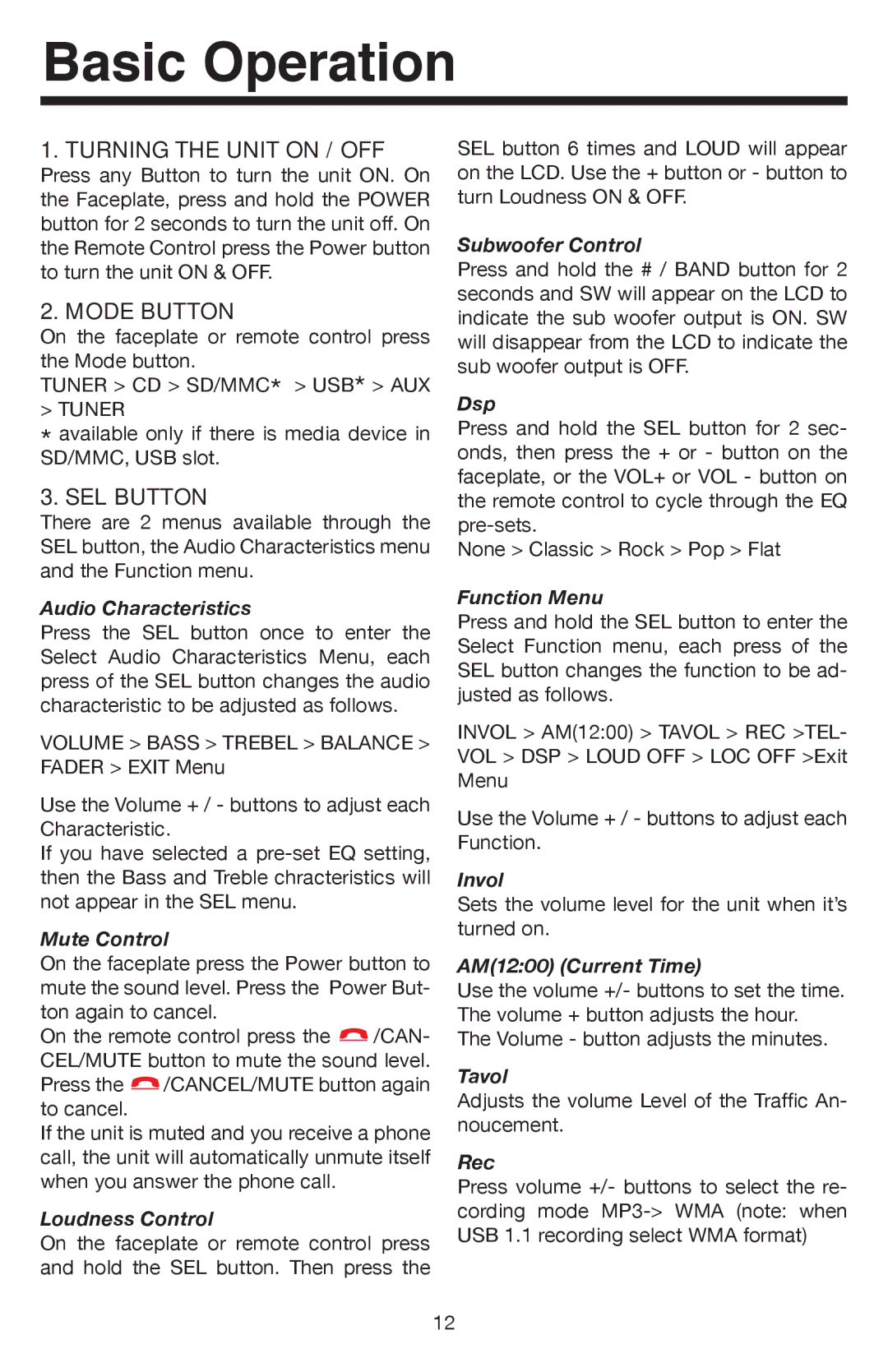VR500CS-BT specifications
The Elite VR500CS-BT is a high-performance virtual reality headset designed to elevate the immersive gaming experience and meet the demands of both casual and hardcore gamers. With its sleek design and cutting-edge technologies, the VR500CS-BT stands at the forefront of the VR revolution.One of the standout features of the VR500CS-BT is its advanced display capabilities. It boasts a dual AMOLED display with a resolution of 2560x1440 pixels, providing sharp visuals and vibrant colors that make virtual environments come alive. The high refresh rate of 90Hz ensures smooth and fluid motion, reducing motion blur and enhancing overall immersion during gameplay.
The headset is equipped with a built-in audio system that utilizes spatial sound technology, allowing users to experience a three-dimensional audio environment. This means gamers can hear subtle sound cues and in-game audio effects as if they were right in the action, adding an additional layer of realism to every session. Additionally, the VR500CS-BT features an adjustable head strap and cushioned padding for maximum comfort during extended gaming sessions.
Connectivity is another area where the Elite VR500CS-BT excels. With its Bluetooth technology, users can easily connect their headset to various devices, including PCs and gaming consoles, with minimal latency. Furthermore, the headset supports a wide range of VR platforms and applications, ensuring compatibility with a vast library of games and experiences.
The VR500CS-BT is also known for its robust tracking system. Using inside-out tracking technology, the headset relies on built-in cameras to monitor the user's position and movements without requiring external sensors. This not only simplifies the setup process but also allows for greater freedom of movement, letting users fully engage in the virtual world around them.
Another impressive characteristic of the Elite VR500CS-BT is its customization options. Users can adjust settings such as field of view, interpupillary distance, and lens distance to achieve an optimal viewing experience tailored specifically to their needs.
In conclusion, the Elite VR500CS-BT combines state-of-the-art technology with user-friendly features to provide an unmatched virtual reality experience. With its stunning visuals, immersive audio, effortless connectivity, and superior tracking capabilities, this headset is poised to enhance the way gamers engage with virtual worlds, paving the way for exciting adventures and new discoveries in the realm of VR gaming.