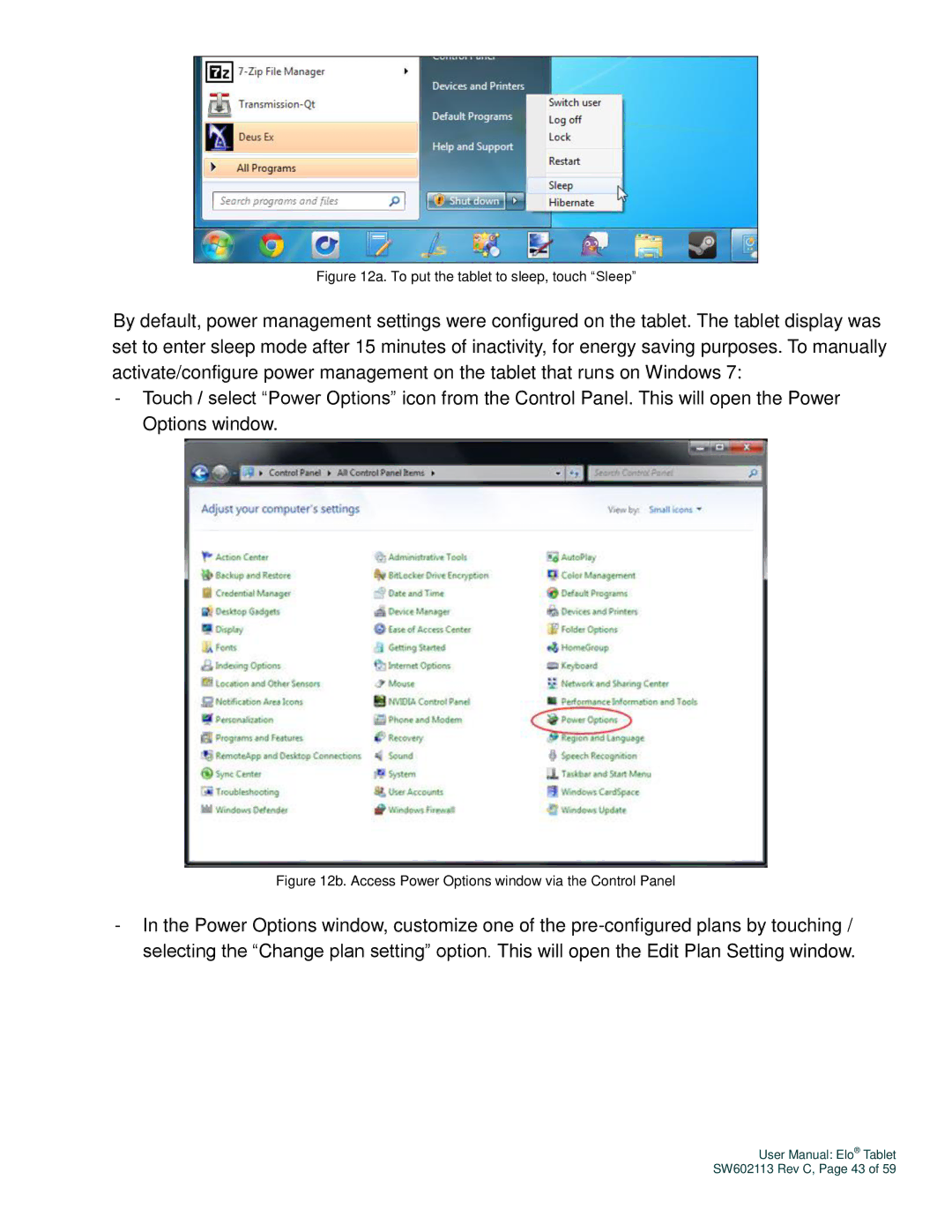SW602113 specifications
The Elo TouchSystems SW602113 is a highly versatile and innovative touchscreen solution designed to cater to a wide range of applications across various industries. Known for its robust construction and advanced touch technologies, this product stands out in the ever-evolving world of interactive displays.One of the main features of the SW602113 is its multi-touch capability, enabling users to interact with the screen using multiple fingers simultaneously. This functionality is particularly beneficial for applications requiring collaborative efforts, such as educational environments, retail settings, and interactive kiosks. The touch response is swift and accurate, ensuring a smooth user experience that enhances engagement.
The SW602113 employs Elo's patented IntelliTouch technology, which is characterized by its exceptional surface durability. This technology utilizes a proprietary glass construction that not only provides superior optical performance but also protects against scratches and harsh environmental conditions. As a result, the display can withstand heavy usage and maintain its visual clarity over time.
Characterized by its sleek and modern design, the Elo TouchSystems SW602113 integrates seamlessly into any setting. It features a slim profile, allowing it to fit well in space-constrained areas without compromising on functionality. Additionally, the display is available in various sizes, making it adaptable to different requirements and preferences.
Connectivity is another highlight of the SW602113, offering multiple input options including USB and HDMI. This flexibility allows users to connect a range of devices, enhancing its utility for business presentations, digital signage, and interactive displays. With built-in speakers, it also caters to multimedia applications, delivering audio alongside visual content.
Elo's commitment to reliability is evident in the SW602113’s design, which includes an integrated solid-state controller that enhances performance and ensures longevity. Furthermore, the product is compatible with various operating systems, providing versatility in terms of application and software development.
In conclusion, the Elo TouchSystems SW602113 is a powerful touchscreen solution that combines advanced technology, durable construction, and user-friendly features. Whether used in retail, healthcare, education, or any other sector requiring interactive engagement, it delivers a high-quality performance that meets the demands of modern users while ensuring exceptional durability and reliability. Its multi-touch capability, impressive connectivity options, and sleek design make it a standout choice in the competitive market of touchscreen solutions.