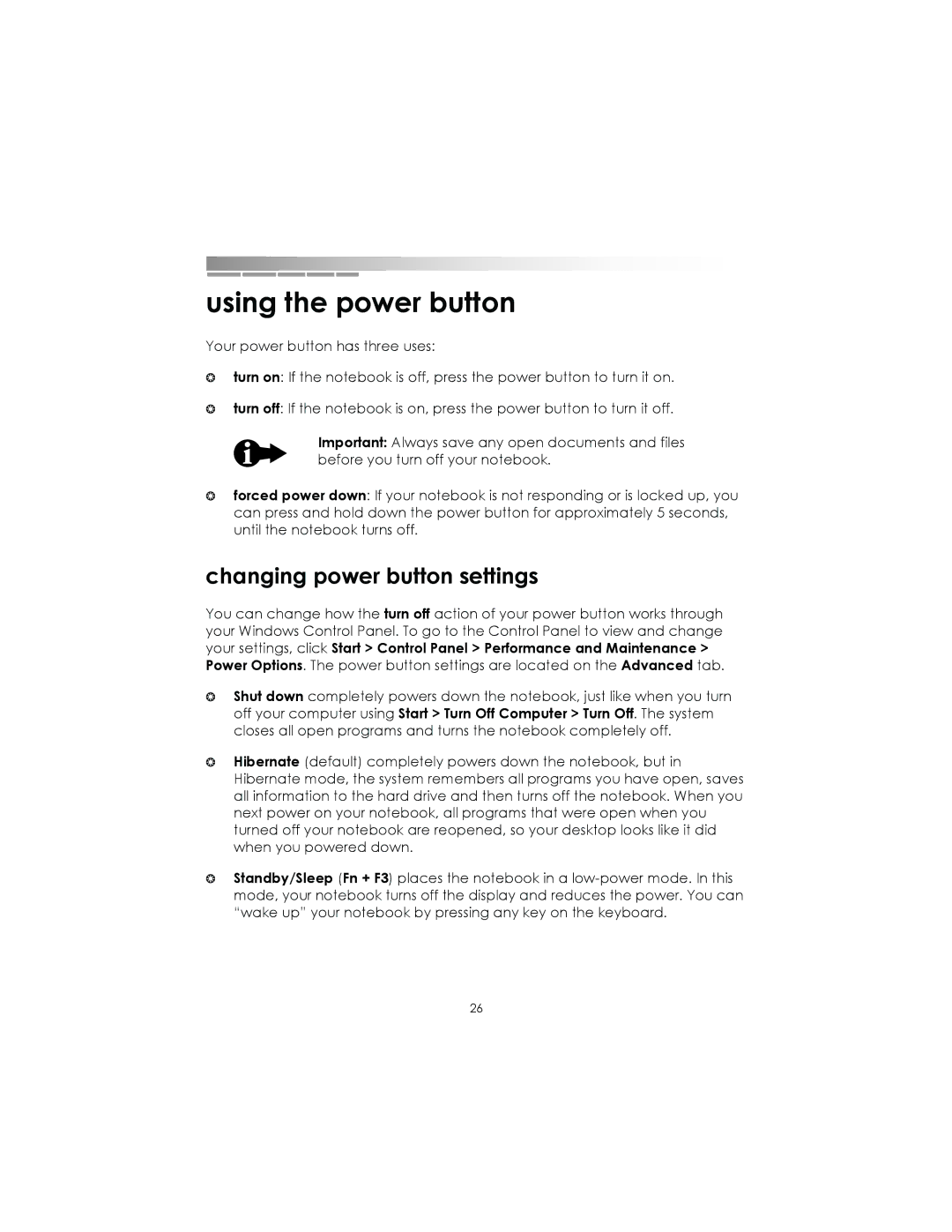using the power button
Your power button has three uses:
❂turn on: If the notebook is off, press the power button to turn it on.
❂turn off: If the notebook is on, press the power button to turn it off.
Important: Always save any open documents and files before you turn off your notebook.
❂forced power down: If your notebook is not responding or is locked up, you can press and hold down the power button for approximately 5 seconds, until the notebook turns off.
changing power button settings
You can change how the turn off action of your power button works through your Windows Control Panel. To go to the Control Panel to view and change your settings, click Start > Control Panel > Performance and Maintenance > Power Options. The power button settings are located on the Advanced tab.
❂Shut down completely powers down the notebook, just like when you turn off your computer using Start > Turn Off Computer > Turn Off. The system closes all open programs and turns the notebook completely off.
❂Hibernate (default) completely powers down the notebook, but in Hibernate mode, the system remembers all programs you have open, saves all information to the hard drive and then turns off the notebook. When you next power on your notebook, all programs that were open when you turned off your notebook are reopened, so your desktop looks like it did when you powered down.
❂Standby/Sleep (Fn + F3) places the notebook in a
26