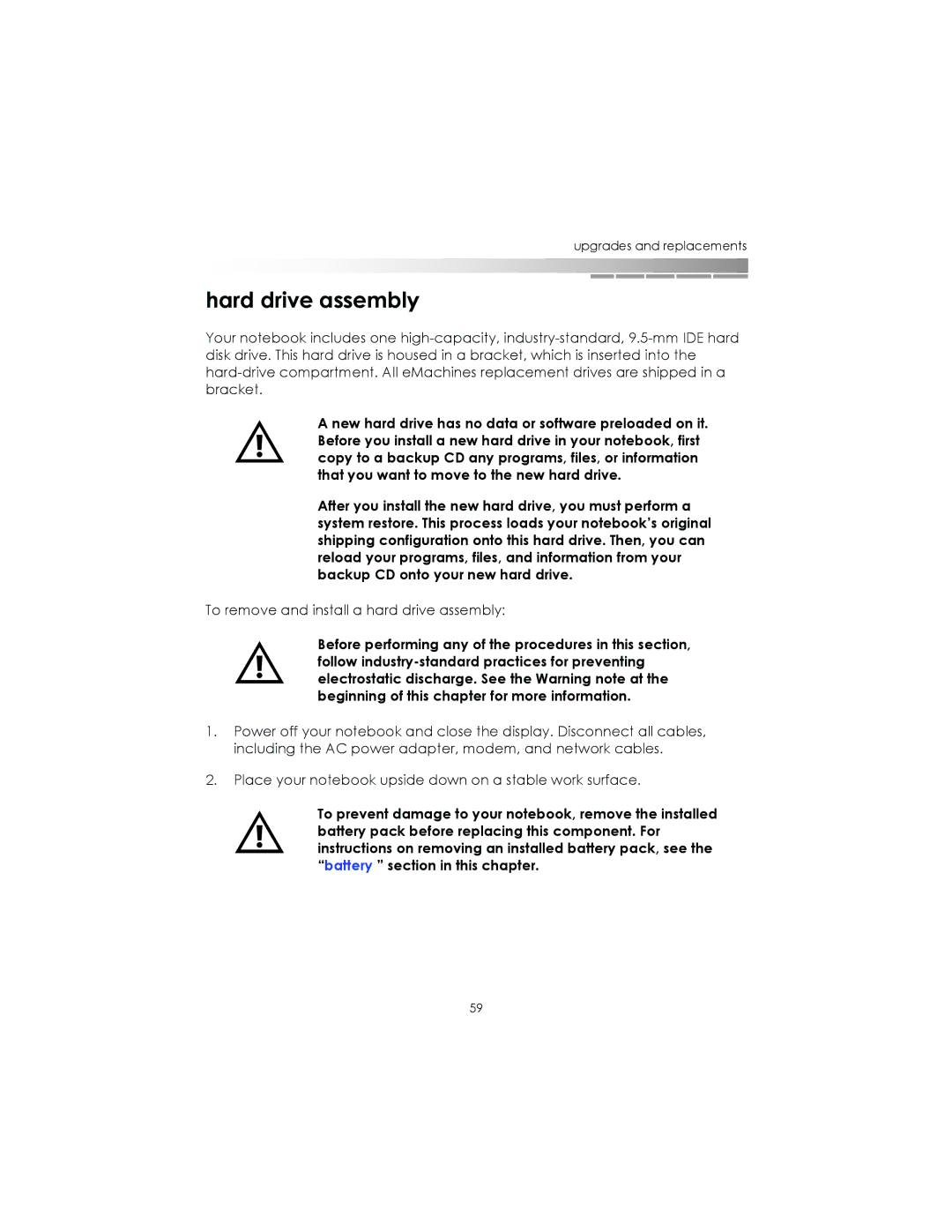upgrades and replacements
hard drive assembly
Your notebook includes one
A new hard drive has no data or software preloaded on it. Before you install a new hard drive in your notebook, first copy to a backup CD any programs, files, or information that you want to move to the new hard drive.
After you install the new hard drive, you must perform a system restore. This process loads your notebook’s original shipping configuration onto this hard drive. Then, you can reload your programs, files, and information from your backup CD onto your new hard drive.
To remove and install a hard drive assembly:
Before performing any of the procedures in this section, follow
1.Power off your notebook and close the display. Disconnect all cables, including the AC power adapter, modem, and network cables.
2.Place your notebook upside down on a stable work surface.
To prevent damage to your notebook, remove the installed battery pack before replacing this component. For instructions on removing an installed battery pack, see the “battery ” section in this chapter.
59