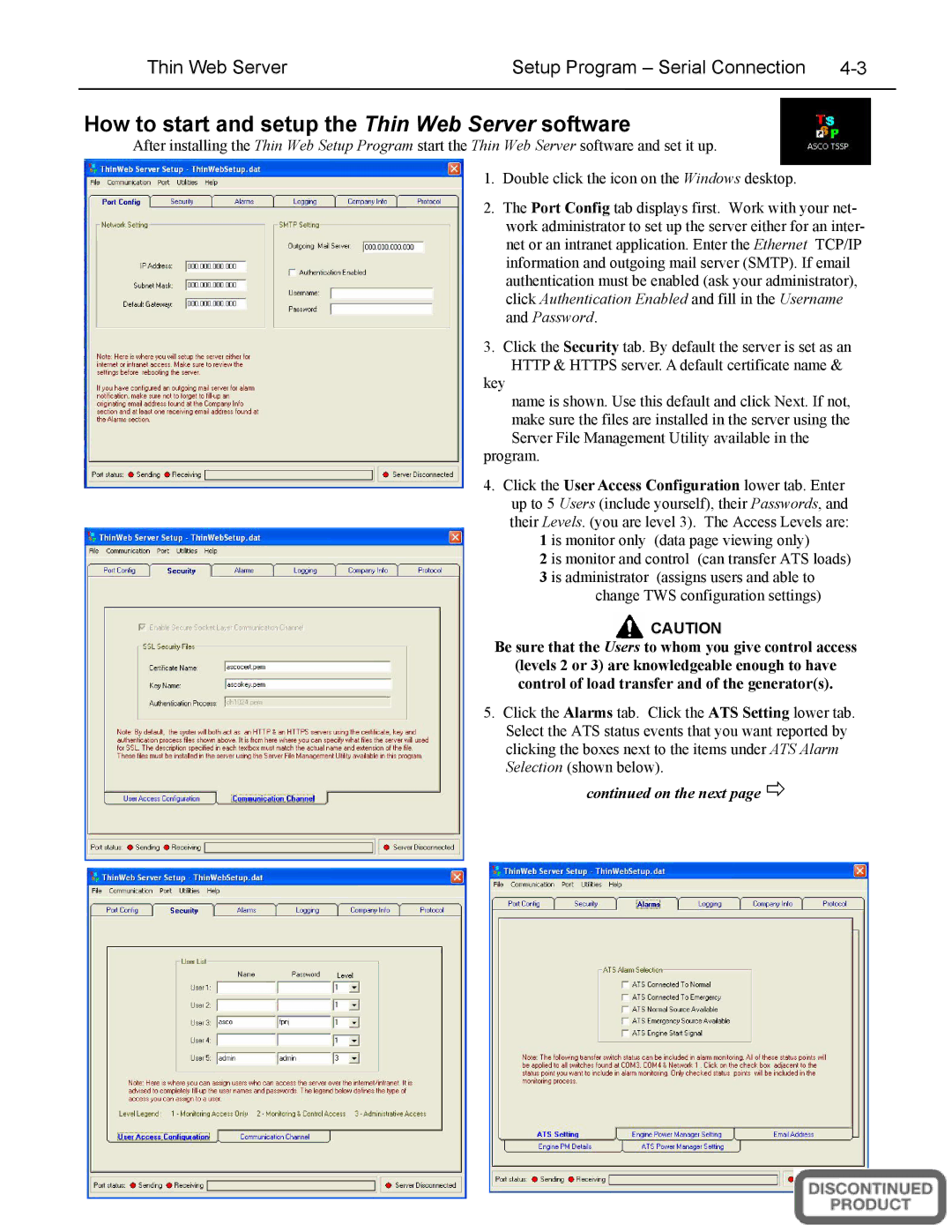5500 SERIES, A5510 specifications
The Emerson 5500 Series, specifically the A5510 model, is a cutting-edge solution in the field of measurement and control, renowned for its reliability and precision in industrial applications. This versatile device is primarily used in various sectors, including oil and gas, water treatment, and manufacturing processes, where accurate monitoring and control of parameters such as pressure, temperature, and flow are critical.One of the main features of the Emerson A5510 is its advanced digital communication capabilities. It supports various industrial protocols such as HART, Modbus, and Profibus, allowing for seamless integration with existing control systems. This connectivity ensures real-time data exchange, enabling operators to make informed decisions quickly and effectively.
The A5510 is equipped with robust diagnostic tools that enhance operational efficiency. Users benefit from features like predictive maintenance alerts and comprehensive data logging, which facilitate troubleshooting and help prevent unexpected failures. This proactive approach to maintenance not only reduces downtime but also extends the device's lifespan.
The device boasts a highly intuitive user interface, which simplifies the configuration and calibration process. Operators can easily navigate through its menu to customize settings according to specific application requirements. This user-centric design minimizes training time and helps users maximize the device's capabilities.
In terms of construction, the Emerson A5510 is designed for durability in harsh environments. It is built with high-grade materials that provide excellent resistance to corrosion and extreme temperatures. This robustness ensures that the device remains operational even in challenging industrial settings, maintaining accuracy and reliability.
The A5510 also features advanced signal processing technology that enhances measurement fidelity. It effectively filters out noise and minimizes the impact of environmental variables, ensuring that the readings are both stable and accurate. This is particularly beneficial in applications where precision is paramount.
Additionally, Emerson emphasizes sustainability and energy efficiency in the design of the 5500 Series. The A5510 is engineered to consume minimal power while delivering top-notch performance, aligning with the industry's growing focus on reducing energy consumption and environmental impact.
In summary, the Emerson 5500 Series A5510 is a sophisticated measurement and control device that combines advanced technology, durability, and user-friendly features. Its digital communication capabilities, robust diagnostics, and energy-efficient design make it an ideal choice for businesses seeking to optimize their operations and enhance their monitoring processes. With the A5510, Emerson continues to set the standard for innovation and reliability in industrial measurement solutions.