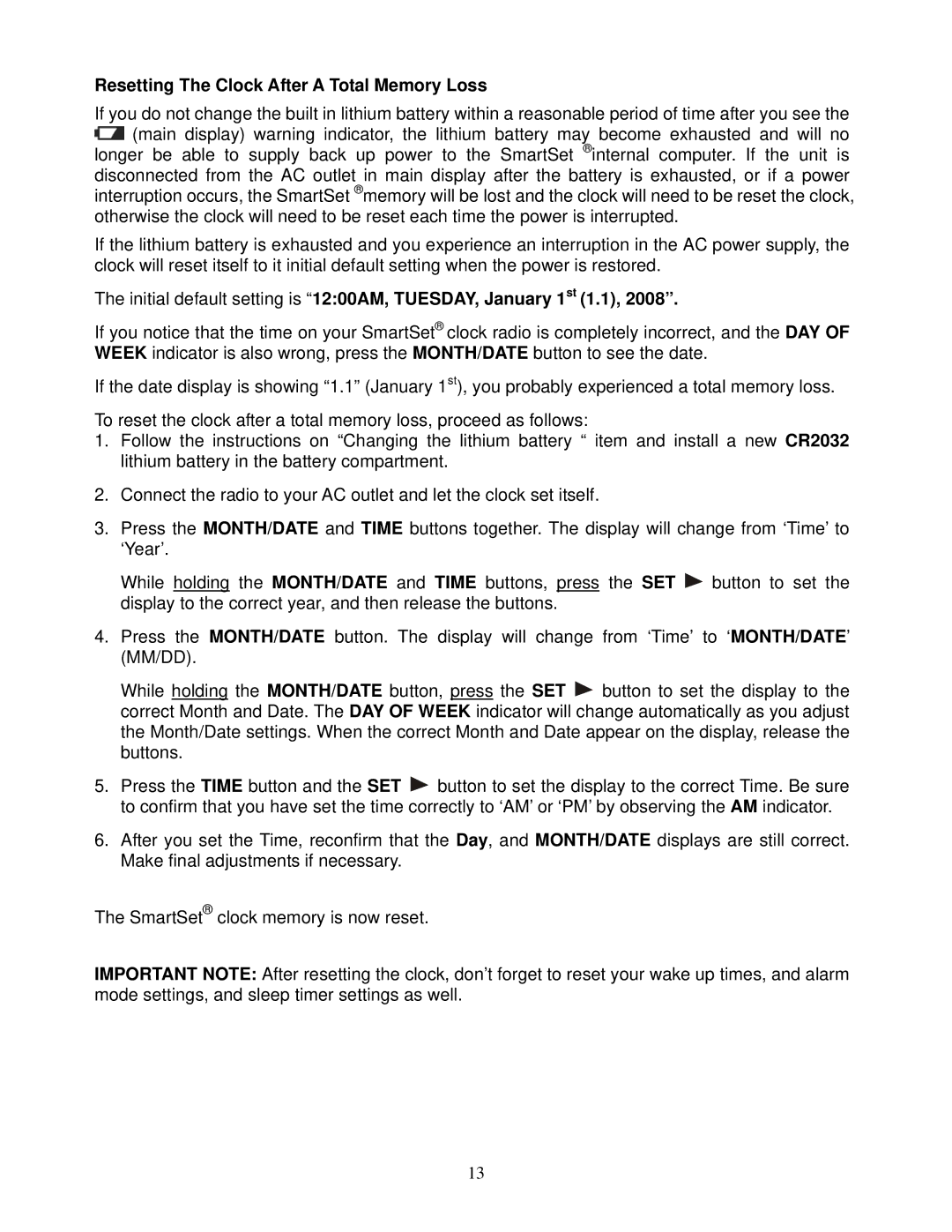Resetting The Clock After A Total Memory Loss
If you do not change the built in lithium battery within a reasonable period of time after you see the ![]() (main display) warning indicator, the lithium battery may become exhausted and will no longer be able to supply back up power to the SmartSet ®internal computer. If the unit is disconnected from the AC outlet in main display after the battery is exhausted, or if a power interruption occurs, the SmartSet ®memory will be lost and the clock will need to be reset the clock, otherwise the clock will need to be reset each time the power is interrupted.
(main display) warning indicator, the lithium battery may become exhausted and will no longer be able to supply back up power to the SmartSet ®internal computer. If the unit is disconnected from the AC outlet in main display after the battery is exhausted, or if a power interruption occurs, the SmartSet ®memory will be lost and the clock will need to be reset the clock, otherwise the clock will need to be reset each time the power is interrupted.
If the lithium battery is exhausted and you experience an interruption in the AC power supply, the clock will reset itself to it initial default setting when the power is restored.
The initial default setting is “12:00AM, TUESDAY, January 1st (1.1), 2008”.
If you notice that the time on your SmartSet® clock radio is completely incorrect, and the DAY OF WEEK indicator is also wrong, press the MONTH/DATE button to see the date.
If the date display is showing “1.1” (January 1st), you probably experienced a total memory loss.
To reset the clock after a total memory loss, proceed as follows:
1.Follow the instructions on “Changing the lithium battery “ item and install a new CR2032 lithium battery in the battery compartment.
2.Connect the radio to your AC outlet and let the clock set itself.
3.Press the MONTH/DATE and TIME buttons together. The display will change from ‘Time’ to ‘Year’.
While holding the MONTH/DATE and TIME buttons, press the SET ![]() button to set the display to the correct year, and then release the buttons.
button to set the display to the correct year, and then release the buttons.
4.Press the MONTH/DATE button. The display will change from ‘Time’ to ‘MONTH/DATE’ (MM/DD).
While holding the MONTH/DATE button, press the SET ![]() button to set the display to the correct Month and Date. The DAY OF WEEK indicator will change automatically as you adjust the Month/Date settings. When the correct Month and Date appear on the display, release the buttons.
button to set the display to the correct Month and Date. The DAY OF WEEK indicator will change automatically as you adjust the Month/Date settings. When the correct Month and Date appear on the display, release the buttons.
5.Press the TIME button and the SET ![]() button to set the display to the correct Time. Be sure to confirm that you have set the time correctly to ‘AM’ or ‘PM’ by observing the AM indicator.
button to set the display to the correct Time. Be sure to confirm that you have set the time correctly to ‘AM’ or ‘PM’ by observing the AM indicator.
6.After you set the Time, reconfirm that the Day, and MONTH/DATE displays are still correct. Make final adjustments if necessary.
The SmartSet® clock memory is now reset.
IMPORTANT NOTE: After resetting the clock, don’t forget to reset your wake up times, and alarm mode settings, and sleep timer settings as well.
13