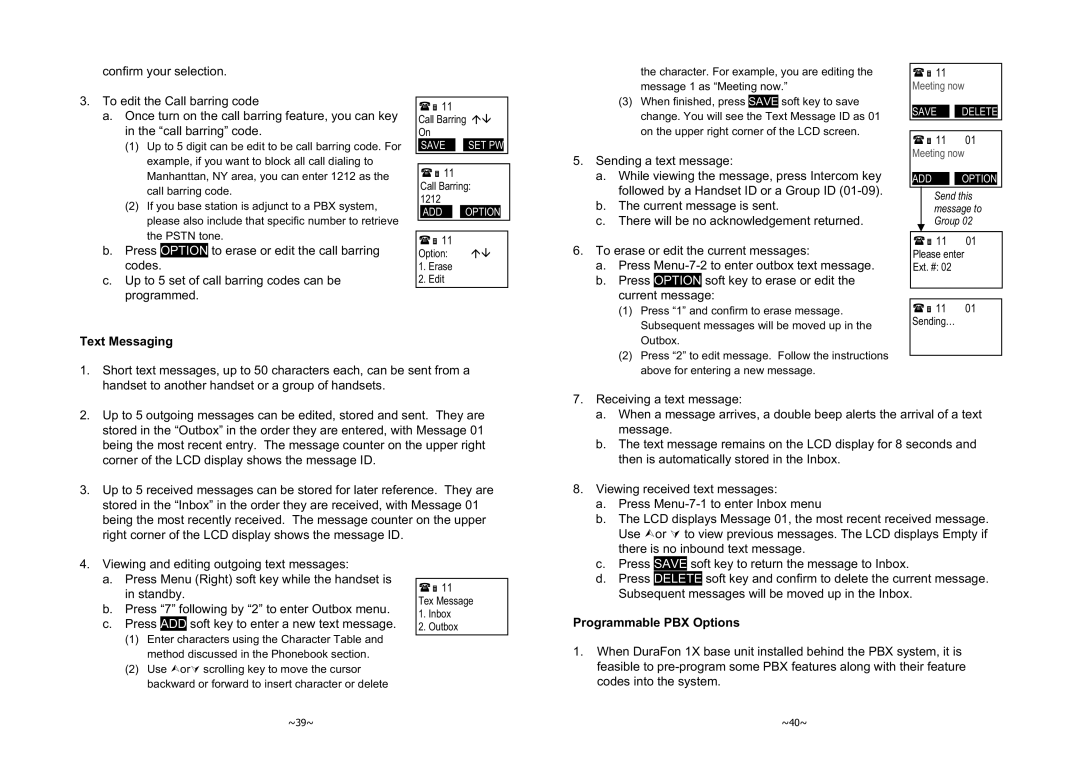confirm your selection.
3.To edit the Call barring code
a.Once turn on the call barring feature, you can key in the “call barring” code.
(1)Up to 5 digit can be edit to be call barring code. For example, if you want to block all call dialing to Manhanttan, NY area, you can enter 1212 as the call barring code.
(2)If you base station is adjunct to a PBX system, please also include that specific number to retrieve the PSTN tone.
b.Press OPTION to erase or edit the call barring codes.
c.Up to 5 set of call barring codes can be programmed.
11
Call Barring ÇÈ On
SAVE ![]() SET PW
SET PW
11
Call Barring: 1212
ADD ![]() OPTION
OPTION
11
Option: ÇÈ
1.Erase
2.Edit
the character. For example, you are editing the message 1 as “Meeting now.”
| (3) When finished, press | SAVE | soft key to save | ||
| change. You will see the Text Message ID as 01 | ||||
| on the upper right corner of the LCD screen. | ||||
5. Sending a text message: | |||||
a. | While viewing the message, press Intercom key | ||||
| followed by a Handset ID or a Group ID | ||||
b. | The current message is sent. | ||||
c. | There will be no acknowledgement returned. | ||||
6. To erase or edit the current messages: | |||||
a. | Press | ||||
b. | Press | OPTION | soft key to erase or edit the | ||
| current | message: |
| ||
| (1) Press “1” and confirm to erase message. | ||||
| Subsequent messages will be moved up in the | ||||
11
Meeting now
SAVE12 ![]() ODELETE
ODELETE
11 01
Meeting now
ADD12 ![]() OOPTION
OOPTION
Send this message to Group 02
11 | 01 |
Please enter |
|
Ext. #: 02 |
|
|
|
|
|
11 | 01 |
Sending… |
|
Text Messaging
1.Short text messages, up to 50 characters each, can be sent from a handset to another handset or a group of handsets.
2.Up to 5 outgoing messages can be edited, stored and sent. They are stored in the “Outbox” in the order they are entered, with Message 01 being the most recent entry. The message counter on the upper right corner of the LCD display shows the message ID.
3.Up to 5 received messages can be stored for later reference. They are stored in the “Inbox” in the order they are received, with Message 01 being the most recently received. The message counter on the upper right corner of the LCD display shows the message ID.
4.Viewing and editing outgoing text messages:
a. | Press Menu (Right) soft key while the handset is |
|
| |||
11 | ||||||
| in standby. | |||||
| Tex Message | |||||
b. Press | “7” | following by “2” to enter Outbox menu. | ||||
1. | Inbox | |||||
c. | Press | ADD | soft key to enter a new text message. | 2. | Outbox | |
(1)Enter characters using the Character Table and method discussed in the Phonebook section.
(2)Use ¿orÀ scrolling key to move the cursor backward or forward to insert character or delete
Outbox. |
(2) Press “2” to edit message. Follow the instructions |
above for entering a new message. |
7.Receiving a text message:
a.When a message arrives, a double beep alerts the arrival of a text message.
b.The text message remains on the LCD display for 8 seconds and then is automatically stored in the Inbox.
8.Viewing received text messages:
a.Press
b.The LCD displays Message 01, the most recent received message. Use ¿or À to view previous messages. The LCD displays Empty if there is no inbound text message.
c.Press SAVE soft key to return the message to Inbox.
d.Press DELETE soft key and confirm to delete the current message. Subsequent messages will be moved up in the Inbox.
Programmable PBX Options
1.When DuraFon 1X base unit installed behind the PBX system, it is feasible to
~39~ | ~40~ |