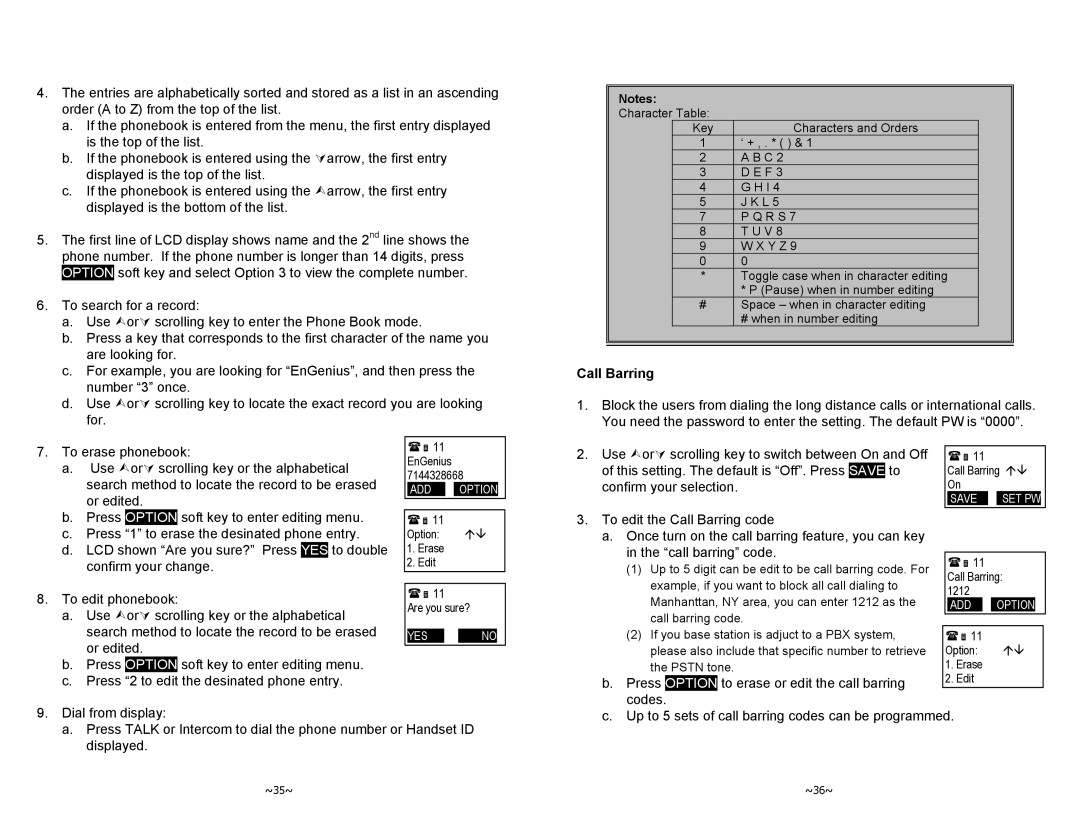4.The entries are alphabetically sorted and stored as a list in an ascending order (A to Z) from the top of the list.
a.If the phonebook is entered from the menu, the first entry displayed is the top of the list.
b.If the phonebook is entered using the Àarrow, the first entry displayed is the top of the list.
c.If the phonebook is entered using the ¿arrow, the first entry displayed is the bottom of the list.
5.The first line of LCD display shows name and the 2nd line shows the phone number. If the phone number is longer than 14 digits, press OPTION soft key and select Option 3 to view the complete number.
6.To search for a record:
a.Use ¿orÀ scrolling key to enter the Phone Book mode.
b.Press a key that corresponds to the first character of the name you are looking for.
c.For example, you are looking for “EnGenius”, and then press the number “3” once.
d.Use ¿orÀ scrolling key to locate the exact record you are looking for.
Notes:
Character Table:
| Key | Characters and Orders |
|
| 1 | ‘ + , . * ( ) & 1 |
|
| 2 | A B C 2 |
|
| 3 | D E F 3 |
|
| 4 | G H I 4 |
|
| 5 | J K L 5 |
|
| 7 | P Q R S 7 |
|
| 8 | T U V 8 |
|
| 9 | W X Y Z 9 |
|
| 0 | 0 |
|
| * | Toggle case when in character editing |
|
|
| * P (Pause) when in number editing |
|
| # | Space – when in character editing |
|
|
| # when in number editing |
|
|
|
|
|
Call Barring
1.Block the users from dialing the long distance calls or international calls. You need the password to enter the setting. The default PW is “0000”.
7.To erase phonebook:
a.Use ¿orÀ scrolling key or the alphabetical search method to locate the record to be erased or edited.
b.Press OPTION soft key to enter editing menu.
c.Press “1” to erase the desinated phone entry.
d.LCD shown “Are you sure?” Press YES to double confirm your change.
8.To edit phonebook:
a.Use ¿orÀ scrolling key or the alphabetical search method to locate the record to be erased or edited.
b.Press OPTION soft key to enter editing menu.
c.Press “2 to edit the desinated phone entry.
11
EnGenius 7144328668
ADD ![]() OPTION
OPTION
11
Option: ÇÈ
1.Erase
2.Edit
11
Are you sure?
YES 12 ![]() OPTINO
OPTINO
2. Use ¿orÀ scrolling key to switch between On and Off | 11 |
|
|
|
|
| ||||||
of this setting. The default is “Off”. Press | SAVE | to |
| Call Barring ÇÈ | ||||||||
confirm your selection. |
|
|
| On |
|
|
|
|
| |||
|
|
| SAVE |
|
| SET PW |
| |||||
|
|
|
|
|
|
|
|
| ||||
3. To edit the Call Barring code |
|
|
|
|
|
|
|
| ||||
|
|
|
|
|
|
|
| |||||
a. Once turn on the call barring feature, you can key |
|
|
|
|
|
|
|
| ||||
in the “call barring” code. |
|
|
|
|
|
|
|
| ||||
11 |
|
|
|
|
| |||||||
(1) Up to 5 digit can be edit to be call barring code. For |
|
|
|
|
| |||||||
example, if you want to block all call dialing to |
| Call Barring: | ||||||||||
1212 |
|
|
|
|
|
| ||||||
Manhanttan, NY area, you can enter 1212 as the |
|
|
|
|
|
| ||||||
| ADD |
|
| OPTION |
| |||||||
call barring code. |
|
|
|
|
|
|
|
| ||||
|
|
|
|
|
|
|
| |||||
(2) If you base station is adjuct to a PBX system, | 11 |
|
|
|
|
|
| |||||
please also include that specific number to retrieve | Option: | ÇÈ |
|
| ||||||||
the PSTN tone. | 1. Erase |
|
|
|
|
| ||||||
|
|
|
|
| 2. Edit |
|
|
|
|
| ||
b. Press | OPTION | to erase or edit the call barring |
|
|
|
|
| |||||
codes. |
|
|
|
|
|
|
|
|
|
| ||
9.Dial from display:
a.Press TALK or Intercom to dial the phone number or Handset ID displayed.
c.Up to 5 sets of call barring codes can be programmed.
~35~ | ~36~ |