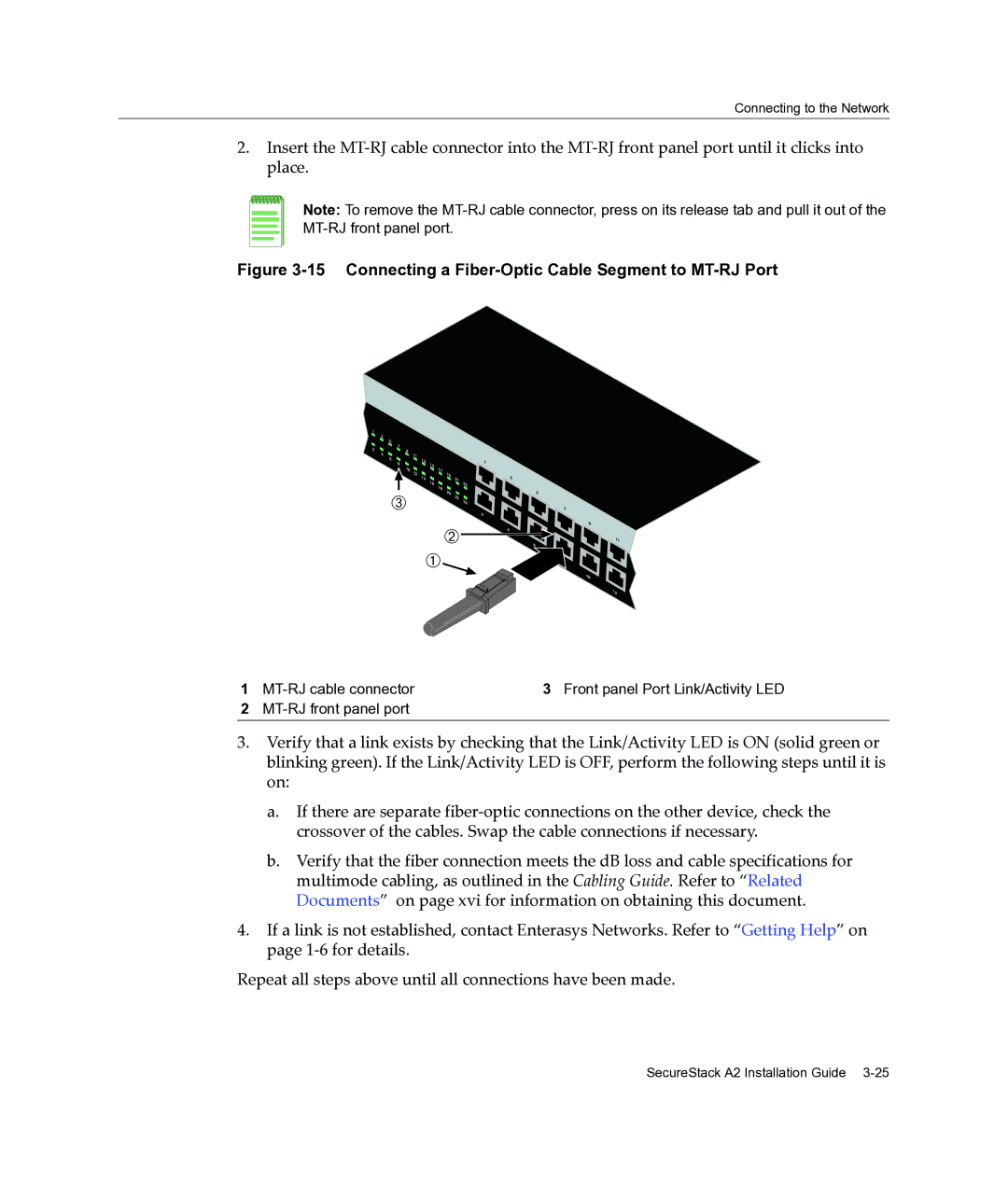A2H124-24FX specifications
Enterasys Networks A2H124-24FX is a high-performance network switch designed to meet the demands of modern data centers and enterprise environments. This switch exemplifies the blend of reliability, scalability, and advanced features that enterprises require to ensure seamless connectivity and data management.One of the main features of the A2H124-24FX is its 24 Fast Ethernet (10/100) ports. These ports provide a robust foundation for connecting various devices within a network, making it ideal for workplaces that require extensive connectivity options. Additionally, the switch supports up to 4 Gigabit SFP (Small Form-factor Pluggable) uplink ports, which facilitate high-speed connections to backbone switches or routers, catering to bandwidth-intensive applications.
Another significant characteristic of the A2H124-24FX is its support for Power over Ethernet (PoE). This technology enables the switch to deliver power to connected devices such as IP phones, wireless access points, and security cameras through the same Ethernet cable that transmits data. This feature not only reduces the need for additional power supplies but also streamlines installation processes, reducing overall operational costs.
Security is a paramount concern for any enterprise network, and the A2H124-24FX addresses this through various advanced security features. It includes support for IEEE 802.1X Network Access Control, which ensures that only authenticated users can access the network. Additionally, it provides features such as MAC address filtering and VLAN support to segment network traffic and enhance overall security.
In terms of management, the Enterasys Networks A2H124-24FX is equipped with a user-friendly interface that allows network administrators to configure and monitor the switch effortlessly. It supports both CLI (Command Line Interface) and web-based management, providing flexibility depending on user preference.
This switch also supports advanced Layer 2 and Layer 3 capabilities, including Quality of Service (QoS) features that help prioritize traffic, ensuring that critical applications receive the necessary bandwidth for optimal performance.
In conclusion, the Enterasys Networks A2H124-24FX combines functionality, security, and ease of management, making it an ideal choice for businesses looking to enhance their network infrastructure. Its robust features and reliable performance can effectively support the complex demands of modern networking environments.