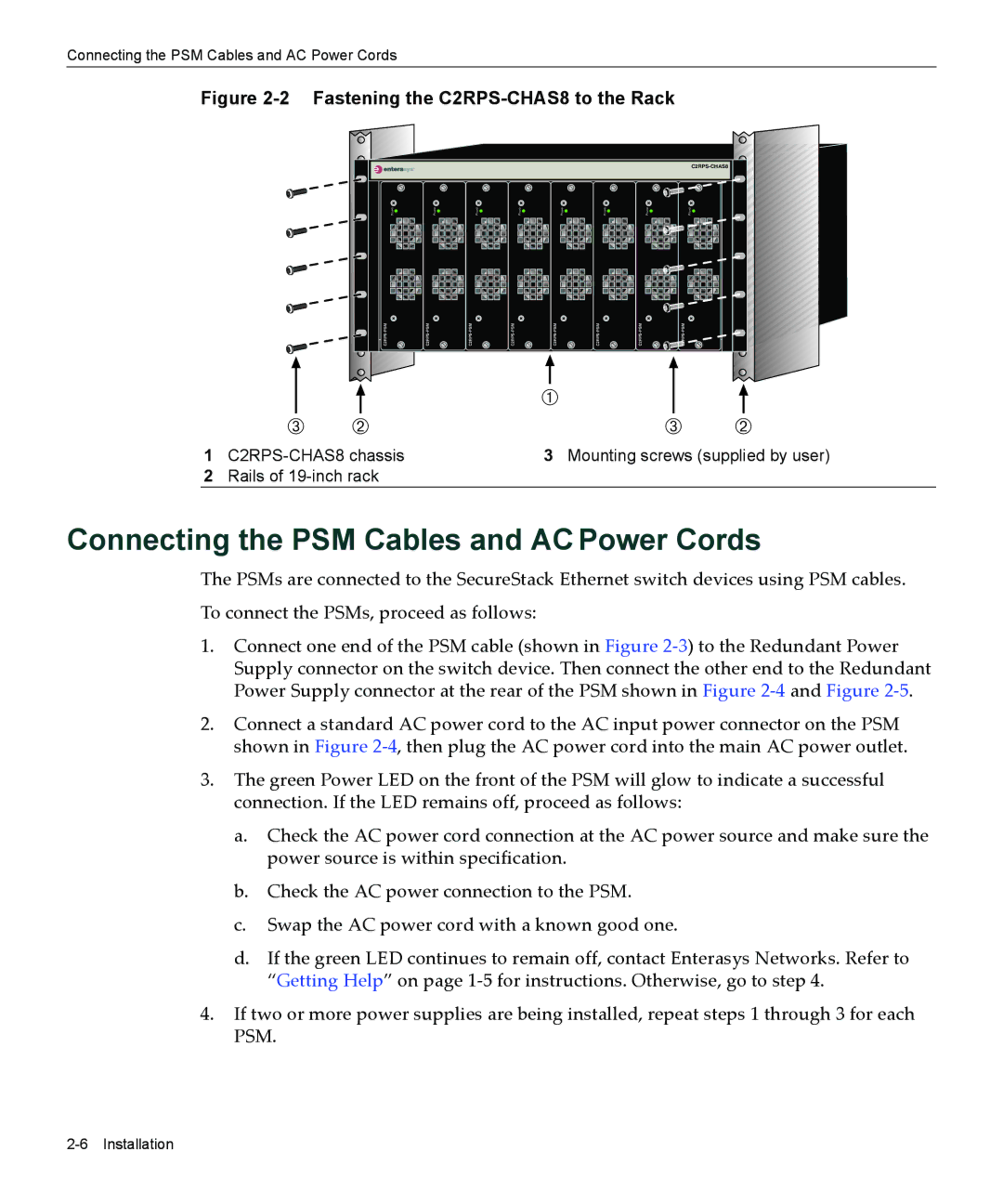Connecting the PSM Cables and AC Power Cords
Figure 2-2 Fastening the C2RPS-CHAS8 to the Rack
|
|
|
|
|
|
|
|
| |
| Power | Power | Power | Power | Power | Power | Power |
| Power |
|
| ||||||||
|
|
|
|
| À |
|
|
|
|
 | Á |
|
|
|
|
|
| Â | Á |
1 | 3 Mounting screws (supplied by user) |
2Rails of
Connecting the PSM Cables and AC Power Cords
The PSMs are connected to the SecureStack Ethernet switch devices using PSM cables.
To connect the PSMs, proceed as follows:
1.Connect one end of the PSM cable (shown in Figure 2‐3) to the Redundant Power Supply connector on the switch device. Then connect the other end to the Redundant Power Supply connector at the rear of the PSM shown in Figure 2‐4 and Figure 2‐5.
2.Connect a standard AC power cord to the AC input power connector on the PSM shown in Figure 2‐4, then plug the AC power cord into the main AC power outlet.
3.The green Power LED on the front of the PSM will glow to indicate a successful connection. If the LED remains off, proceed as follows:
a.Check the AC power cord connection at the AC power source and make sure the power source is within specification.
b.Check the AC power connection to the PSM.
c.Swap the AC power cord with a known good one.
d.If the green LED continues to remain off, contact Enterasys Networks. Refer to “Getting Help” on page 1‐5 for instructions. Otherwise, go to step 4.
4.If two or more power supplies are being installed, repeat steps 1 through 3 for each PSM.