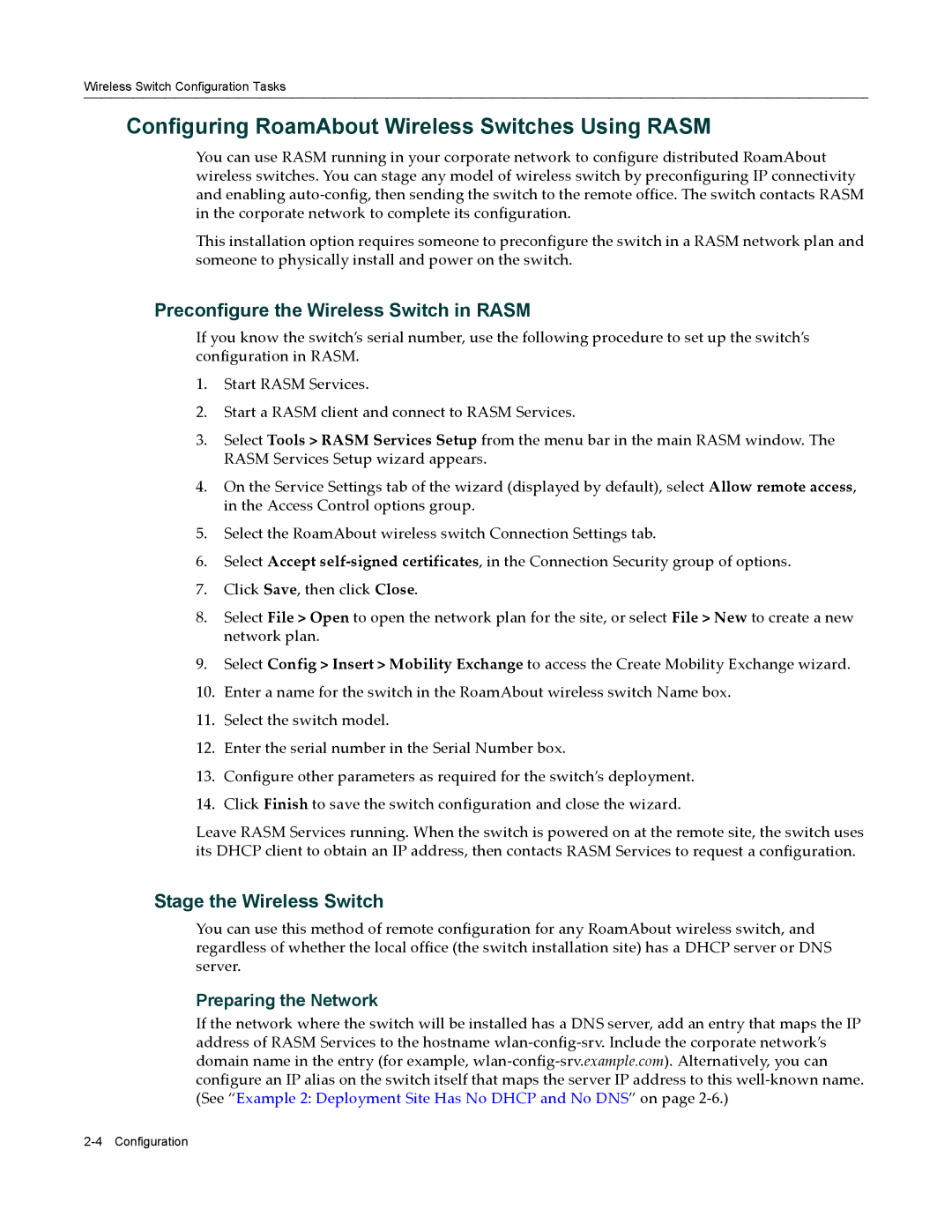Wireless Switch Configuration Tasks
Configuring RoamAbout Wireless Switches Using RASM
You can use RASM running in your corporate network to configure distributed RoamAbout wireless switches. You can stage any model of wireless switch by preconfiguring IP connectivity and enabling auto‐config, then sending the switch to the remote office. The switch contacts RASM in the corporate network to complete its configuration.
This installation option requires someone to preconfigure the switch in a RASM network plan and someone to physically install and power on the switch.
Preconfigure the Wireless Switch in RASM
If you know the switch’s serial number, use the following procedure to set up the switch’s configuration in RASM.
1.Start RASM Services.
2.Start a RASM client and connect to RASM Services.
3.Select Tools > RASM Services Setup from the menu bar in the main RASM window. The RASM Services Setup wizard appears.
4.On the Service Settings tab of the wizard (displayed by default), select Allow remote access, in the Access Control options group.
5.Select the RoamAbout wireless switch Connection Settings tab.
6.Select Accept self‐signed certificates, in the Connection Security group of options.
7.Click Save, then click Close.
8.Select File > Open to open the network plan for the site, or select File > New to create a new network plan.
9.Select Config > Insert > Mobility Exchange to access the Create Mobility Exchange wizard.
10.Enter a name for the switch in the RoamAbout wireless switch Name box.
11.Select the switch model.
12.Enter the serial number in the Serial Number box.
13.Configure other parameters as required for the switch’s deployment.
14.Click Finish to save the switch configuration and close the wizard.
Leave RASM Services running. When the switch is powered on at the remote site, the switch uses its DHCP client to obtain an IP address, then contacts RASM Services to request a configuration.
Stage the Wireless Switch
You can use this method of remote configuration for any RoamAbout wireless switch, and regardless of whether the local office (the switch installation site) has a DHCP server or DNS server.
Preparing the Network
If the network where the switch will be installed has a DNS server, add an entry that maps the IP address of RASM Services to the hostname wlan‐config‐srv. Include the corporate network’s domain name in the entry (for example, wlan‐config‐srv.example.com). Alternatively, you can configure an IP alias on the switch itself that maps the server IP address to this well‐known name. (See “Example 2: Deployment Site Has No DHCP and No DNS” on page 2‐6.)