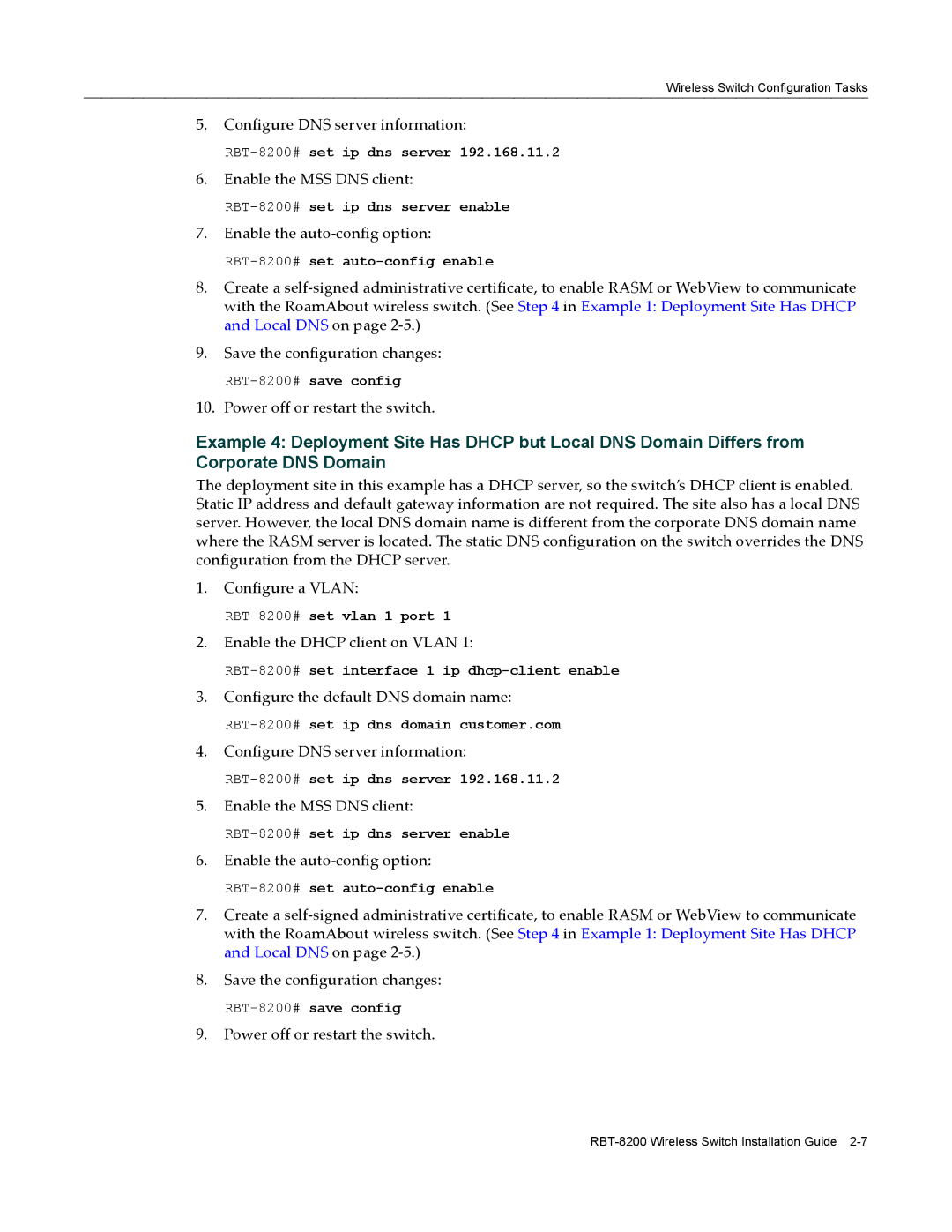Wireless Switch Configuration Tasks
5.Configure DNS server information:
6.Enable the MSS DNS client:
7.Enable the auto‐config option:
8.Create a self‐signed administrative certificate, to enable RASM or WebView to communicate with the RoamAbout wireless switch. (See Step 4 in Example 1: Deployment Site Has DHCP and Local DNS on page 2‐5.)
9.Save the configuration changes:
10.Power off or restart the switch.
Example 4: Deployment Site Has DHCP but Local DNS Domain Differs from Corporate DNS Domain
The deployment site in this example has a DHCP server, so the switch’s DHCP client is enabled. Static IP address and default gateway information are not required. The site also has a local DNS server. However, the local DNS domain name is different from the corporate DNS domain name where the RASM server is located. The static DNS configuration on the switch overrides the DNS configuration from the DHCP server.
1.Configure a VLAN:
2.Enable the DHCP client on VLAN 1:
3.Configure the default DNS domain name:
4.Configure DNS server information:
5.Enable the MSS DNS client:
6.Enable the auto‐config option:
7.Create a self‐signed administrative certificate, to enable RASM or WebView to communicate with the RoamAbout wireless switch. (See Step 4 in Example 1: Deployment Site Has DHCP and Local DNS on page 2‐5.)
8.Save the configuration changes:
9.Power off or restart the switch.