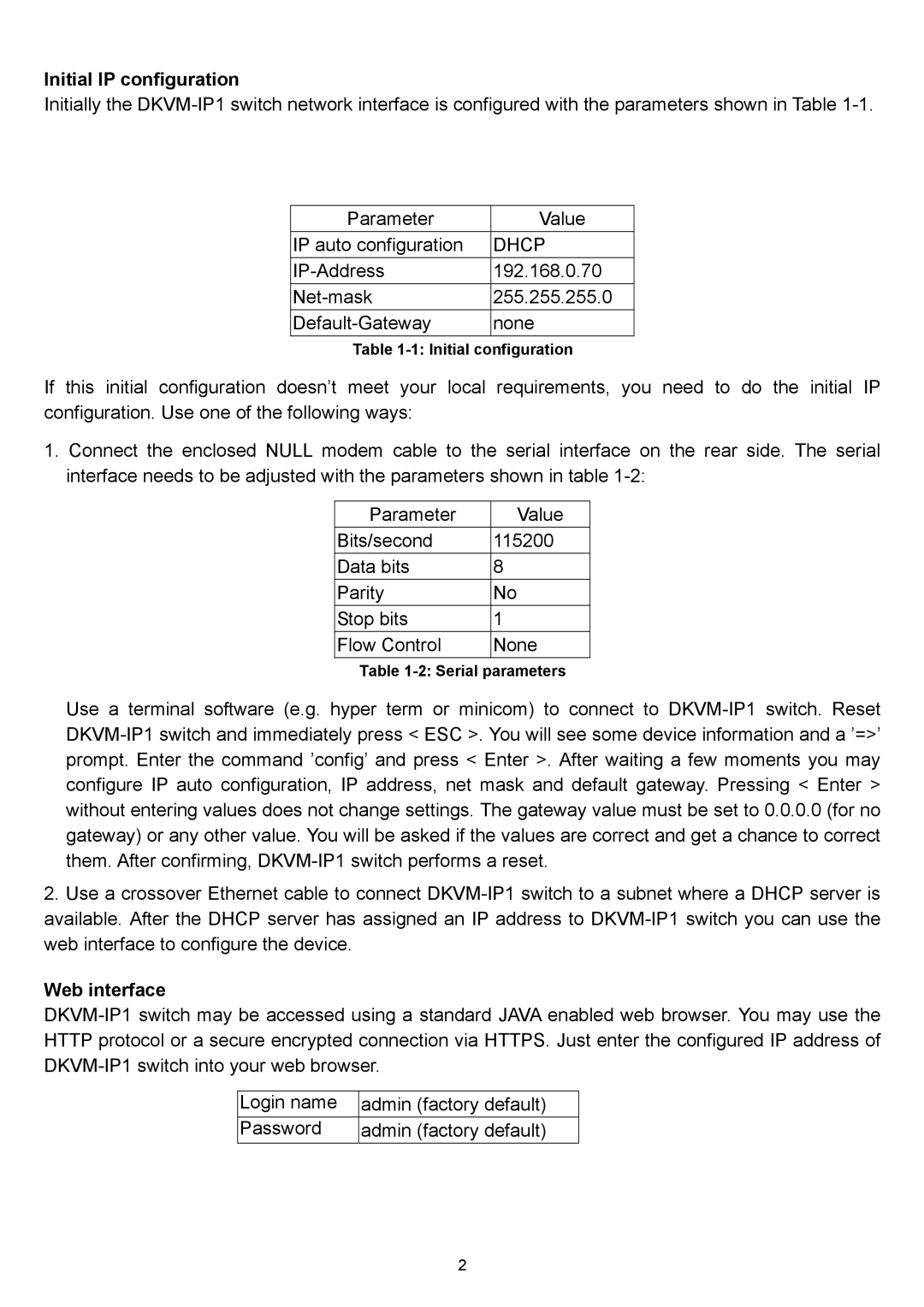Initial IP configuration
Initially the DKVM-IP1 switch network interface is configured with the parameters shown in Table 1-1.
Parameter | Value |
IP auto configuration | DHCP |
IP-Address | 192.168.0.70 |
Net-mask | 255.255.255.0 |
Default-Gateway | none |
Table 1-1: Initial configuration
If this initial configuration doesn’t meet your local requirements, you need to do the initial IP configuration. Use one of the following ways:
1.Connect the enclosed NULL modem cable to the serial interface on the rear side. The serial interface needs to be adjusted with the parameters shown in table 1-2:
Parameter | Value |
Bits/second | 115200 |
Data bits | 8 |
Parity | No |
Stop bits | 1 |
Flow Control | None |
Table 1-2: Serial parameters
Use a terminal software (e.g. hyper term or minicom) to connect to DKVM-IP1 switch. Reset DKVM-IP1 switch and immediately press < ESC >. You will see some device information and a ’=>’ prompt. Enter the command ’config’ and press < Enter >. After waiting a few moments you may configure IP auto configuration, IP address, net mask and default gateway. Pressing < Enter > without entering values does not change settings. The gateway value must be set to 0.0.0.0 (for no gateway) or any other value. You will be asked if the values are correct and get a chance to correct them. After confirming, DKVM-IP1 switch performs a reset.
2.Use a crossover Ethernet cable to connect DKVM-IP1 switch to a subnet where a DHCP server is available. After the DHCP server has assigned an IP address to DKVM-IP1 switch you can use the web interface to configure the device.
Web interface
DKVM-IP1 switch may be accessed using a standard JAVA enabled web browser. You may use the HTTP protocol or a secure encrypted connection via HTTPS. Just enter the configured IP address of DKVM-IP1 switch into your web browser.
Login name | admin (factory default) |
Password | admin (factory default) |