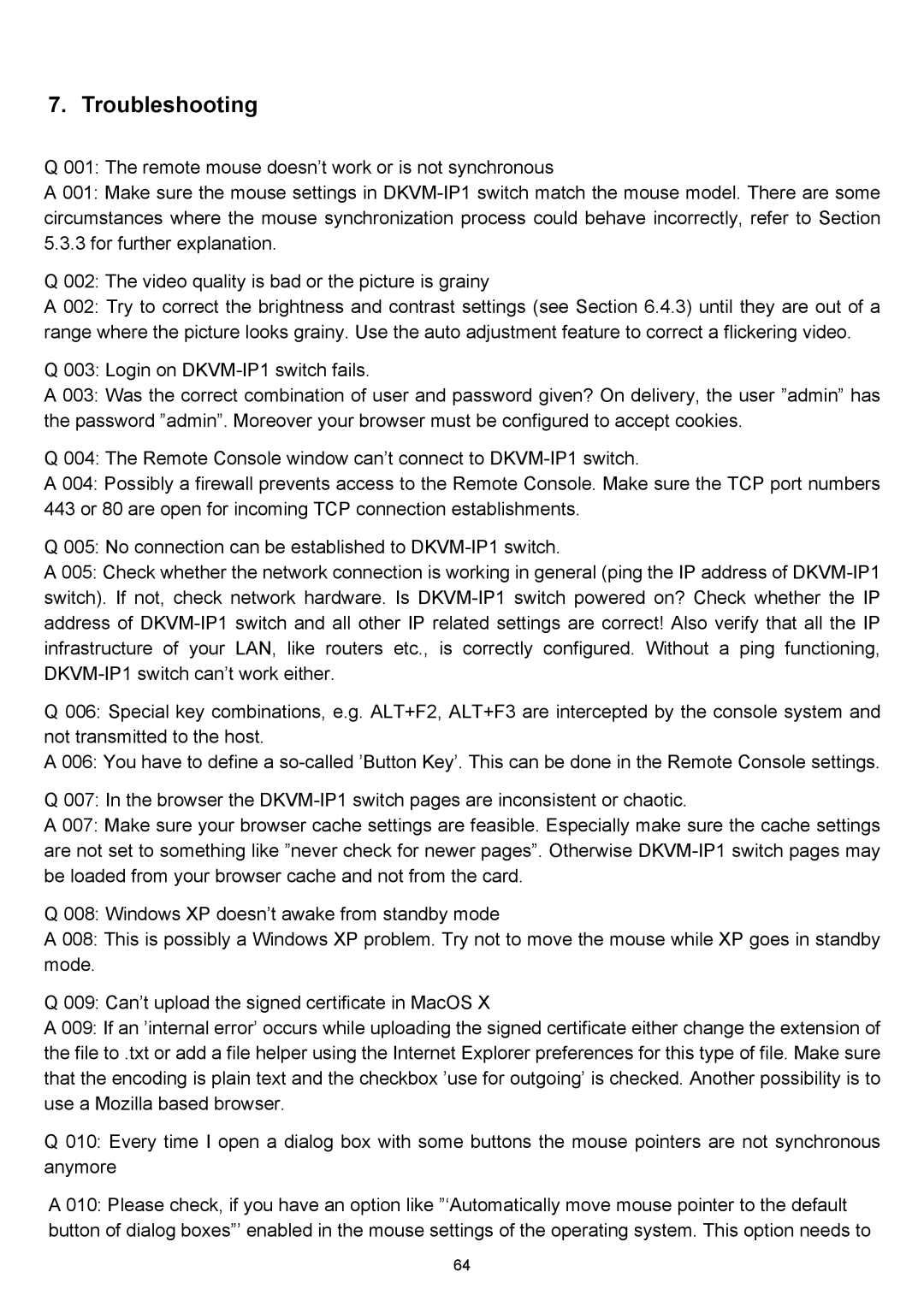7. Troubleshooting
Q 001: The remote mouse doesn’t work or is not synchronous
A 001: Make sure the mouse settings in
Q 002: The video quality is bad or the picture is grainy
A 002: Try to correct the brightness and contrast settings (see Section 6.4.3) until they are out of a range where the picture looks grainy. Use the auto adjustment feature to correct a flickering video.
Q 003: Login on
A 003: Was the correct combination of user and password given? On delivery, the user ”admin” has the password ”admin”. Moreover your browser must be configured to accept cookies.
Q 004: The Remote Console window can’t connect to
A 004: Possibly a firewall prevents access to the Remote Console. Make sure the TCP port numbers 443 or 80 are open for incoming TCP connection establishments.
Q 005: No connection can be established to
A 005: Check whether the network connection is working in general (ping the IP address of
Q 006: Special key combinations, e.g. ALT+F2, ALT+F3 are intercepted by the console system and not transmitted to the host.
A 006: You have to define a
Q 007: In the browser the
A 007: Make sure your browser cache settings are feasible. Especially make sure the cache settings are not set to something like ”never check for newer pages”. Otherwise
Q 008: Windows XP doesn’t awake from standby mode
A 008: This is possibly a Windows XP problem. Try not to move the mouse while XP goes in standby mode.
Q 009: Can’t upload the signed certificate in MacOS X
A 009: If an ’internal error’ occurs while uploading the signed certificate either change the extension of the file to .txt or add a file helper using the Internet Explorer preferences for this type of file. Make sure that the encoding is plain text and the checkbox ’use for outgoing’ is checked. Another possibility is to use a Mozilla based browser.
Q 010: Every time I open a dialog box with some buttons the mouse pointers are not synchronous anymore
A 010: Please check, if you have an option like ”‘Automatically move mouse pointer to the default button of dialog boxes”’ enabled in the mouse settings of the operating system. This option needs to
64