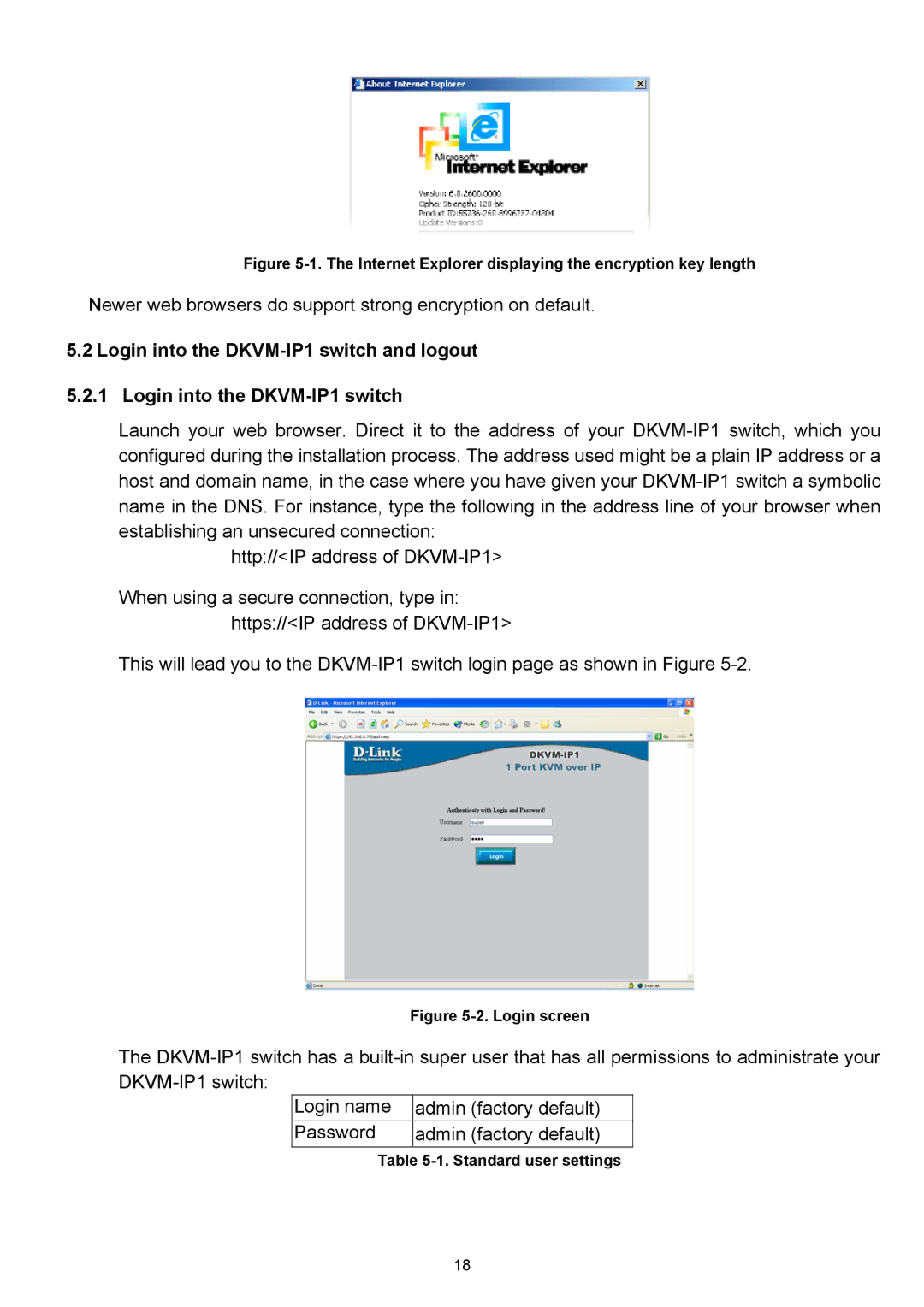Figure 5-1. The Internet Explorer displaying the encryption key length
Newer web browsers do support strong encryption on default.
5.2 Login into the DKVM-IP1 switch and logout
5.2.1 Login into the
Launch your web browser. Direct it to the address of your
http://<IP address of
When using a secure connection, type in: https://<IP address of
This will lead you to the
Figure 5-2. Login screen
The
Login name | admin (factory default) |
Password | admin (factory default) |
Table
18