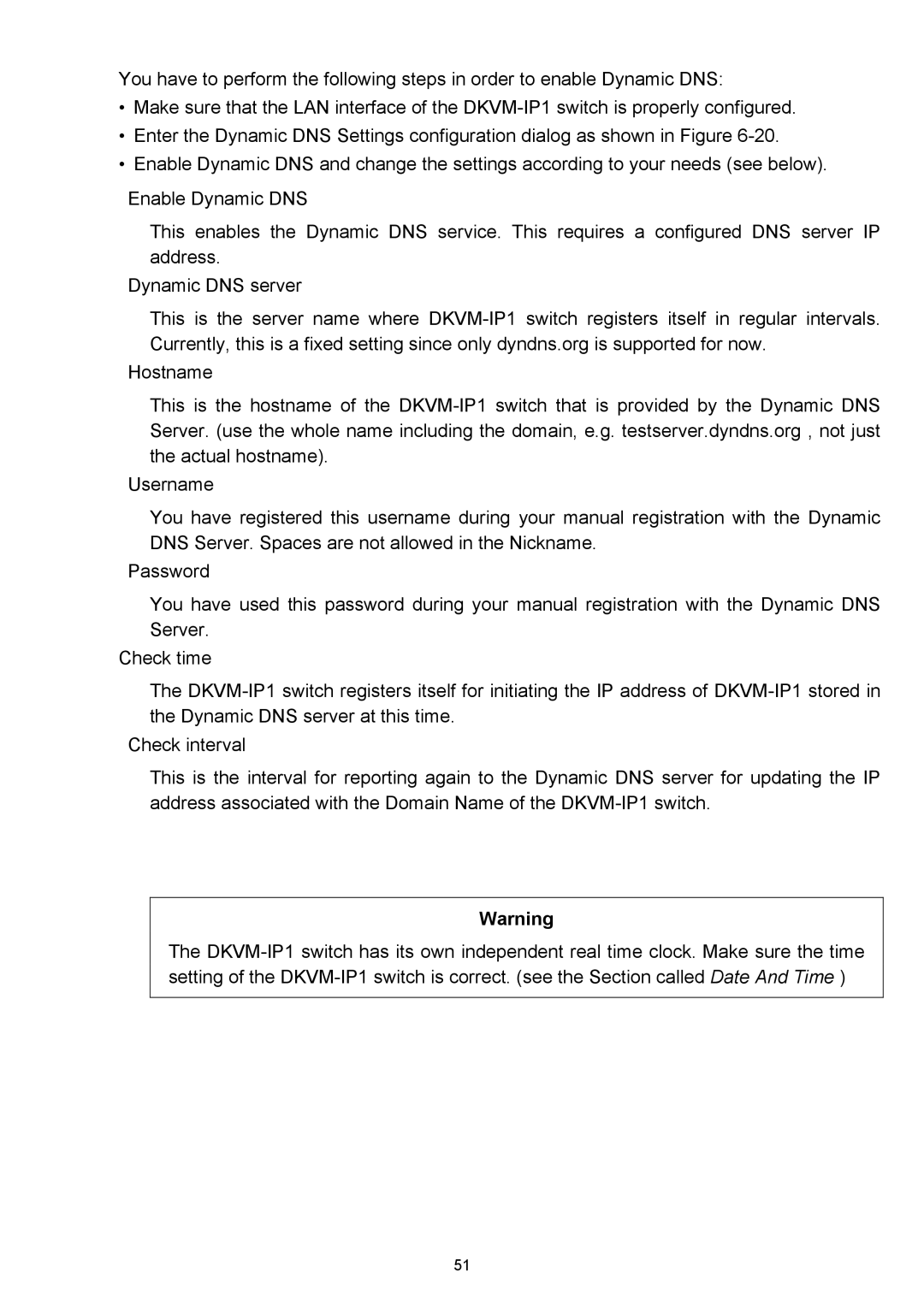You have to perform the following steps in order to enable Dynamic DNS:
•Make sure that the LAN interface of the
•Enter the Dynamic DNS Settings configuration dialog as shown in Figure
•Enable Dynamic DNS and change the settings according to your needs (see below).
Enable Dynamic DNS
This enables the Dynamic DNS service. This requires a configured DNS server IP address.
Dynamic DNS server
This is the server name where
Hostname
This is the hostname of the
Username
You have registered this username during your manual registration with the Dynamic DNS Server. Spaces are not allowed in the Nickname.
Password
You have used this password during your manual registration with the Dynamic DNS Server.
Check time
The
Check interval
This is the interval for reporting again to the Dynamic DNS server for updating the IP address associated with the Domain Name of the
Warning
The
51