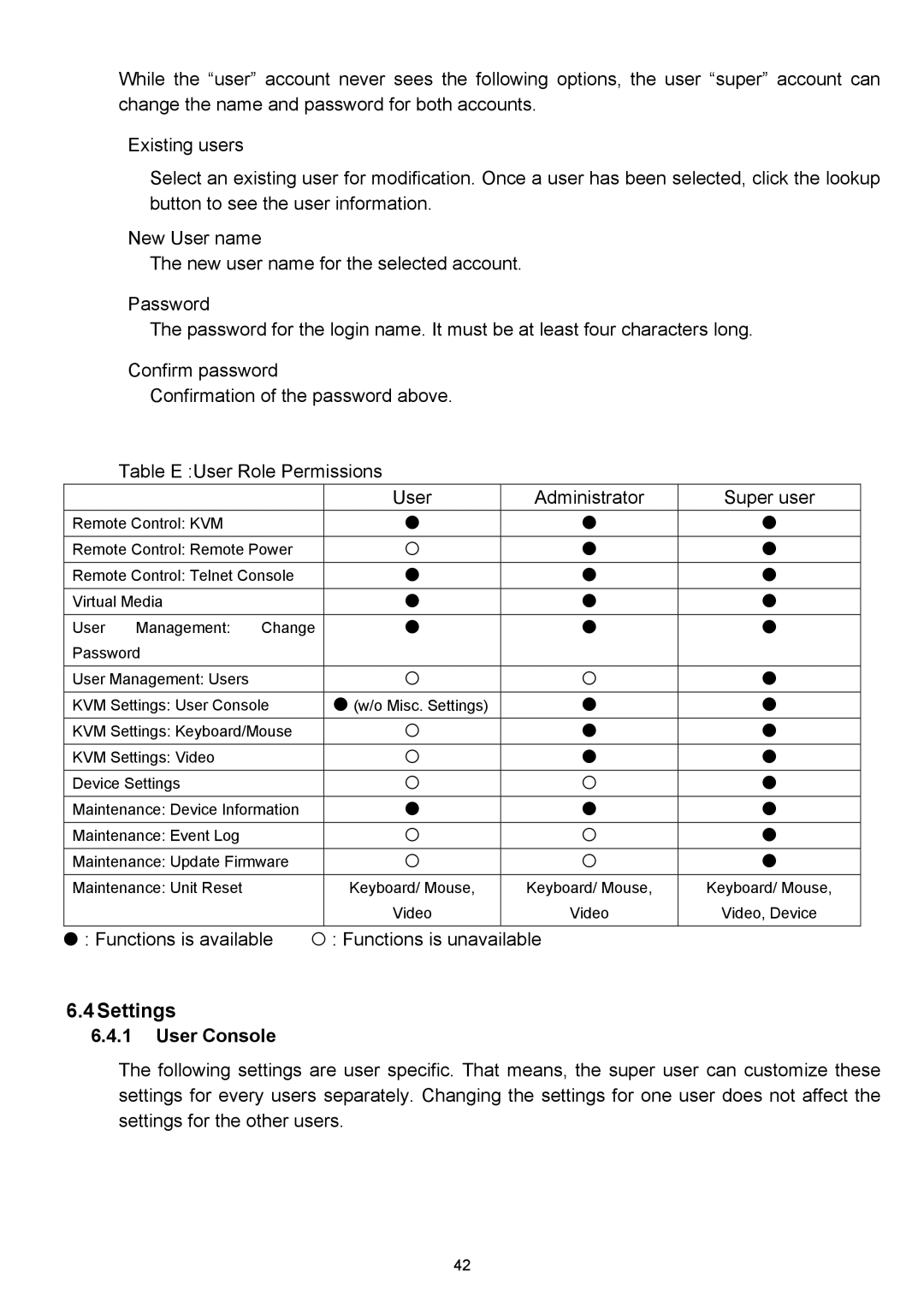While the “user” account never sees the following options, the user “super” account can change the name and password for both accounts.
Existing users
Select an existing user for modification. Once a user has been selected, click the lookup button to see the user information.
New User name
The new user name for the selected account.
Password
The password for the login name. It must be at least four characters long.
Confirm password
Confirmation of the password above.
Table E :User Role Permissions
| User | Administrator | Super user |
Remote Control: KVM | z | z | z |
|
|
|
|
Remote Control: Remote Power | { | z | z |
|
|
|
|
Remote Control: Telnet Console | z | z | z |
|
|
|
|
Virtual Media | z | z | z |
|
|
|
|
User Management: Change | z | z | z |
Password |
|
|
|
|
|
|
|
User Management: Users | { | { | z |
KVM Settings: User Console | z (w/o Misc. Settings) | z | z |
|
|
|
|
KVM Settings: Keyboard/Mouse | { | z | z |
|
|
|
|
KVM Settings: Video | { | z | z |
|
|
|
|
Device Settings | { | { | z |
|
|
|
|
Maintenance: Device Information | z | z | z |
Maintenance: Event Log | { | { | z |
|
|
|
|
Maintenance: Update Firmware | { | { | z |
|
|
|
|
Maintenance: Unit Reset | Keyboard/ Mouse, | Keyboard/ Mouse, | Keyboard/ Mouse, |
| Video | Video | Video, Device |
z: Functions is available { : Functions is unavailable
6.4Settings
6.4.1User Console
The following settings are user specific. That means, the super user can customize these settings for every users separately. Changing the settings for one user does not affect the settings for the other users.
42