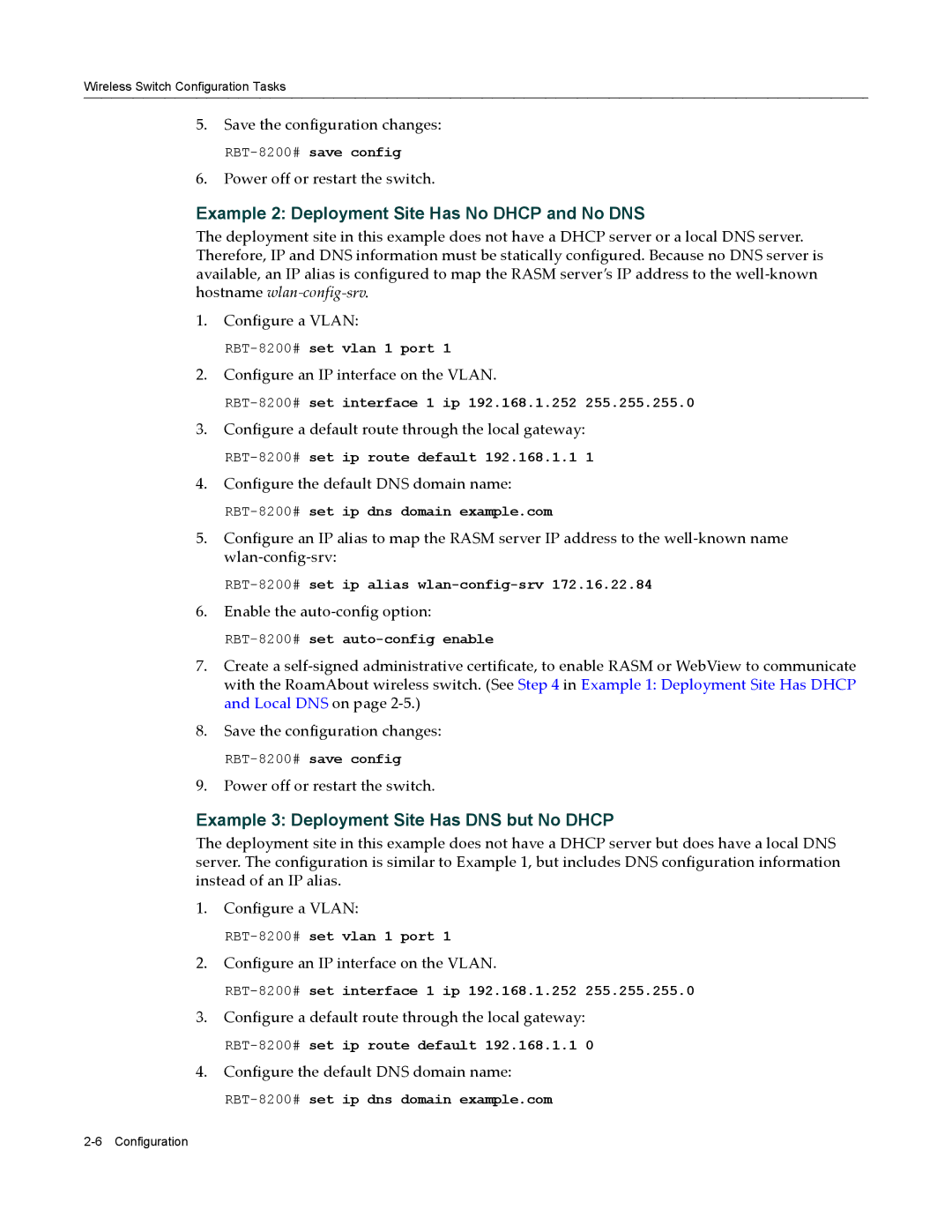Wireless Switch Configuration Tasks
5.Save the configuration changes:
6.Power off or restart the switch.
Example 2: Deployment Site Has No DHCP and No DNS
The deployment site in this example does not have a DHCP server or a local DNS server. Therefore, IP and DNS information must be statically configured. Because no DNS server is available, an IP alias is configured to map the RASM server’s IP address to the well‐known hostname wlan‐config‐srv.
1.Configure a VLAN:
2.Configure an IP interface on the VLAN.
3.Configure a default route through the local gateway:
4.Configure the default DNS domain name:
5.Configure an IP alias to map the RASM server IP address to the well‐known name wlan‐config‐srv:
6.Enable the auto‐config option:
7.Create a self‐signed administrative certificate, to enable RASM or WebView to communicate with the RoamAbout wireless switch. (See Step 4 in Example 1: Deployment Site Has DHCP and Local DNS on page 2‐5.)
8.Save the configuration changes:
9.Power off or restart the switch.
Example 3: Deployment Site Has DNS but No DHCP
The deployment site in this example does not have a DHCP server but does have a local DNS server. The configuration is similar to Example 1, but includes DNS configuration information instead of an IP alias.
1.Configure a VLAN:
2.Configure an IP interface on the VLAN.
3.Configure a default route through the local gateway:
4.Configure the default DNS domain name: