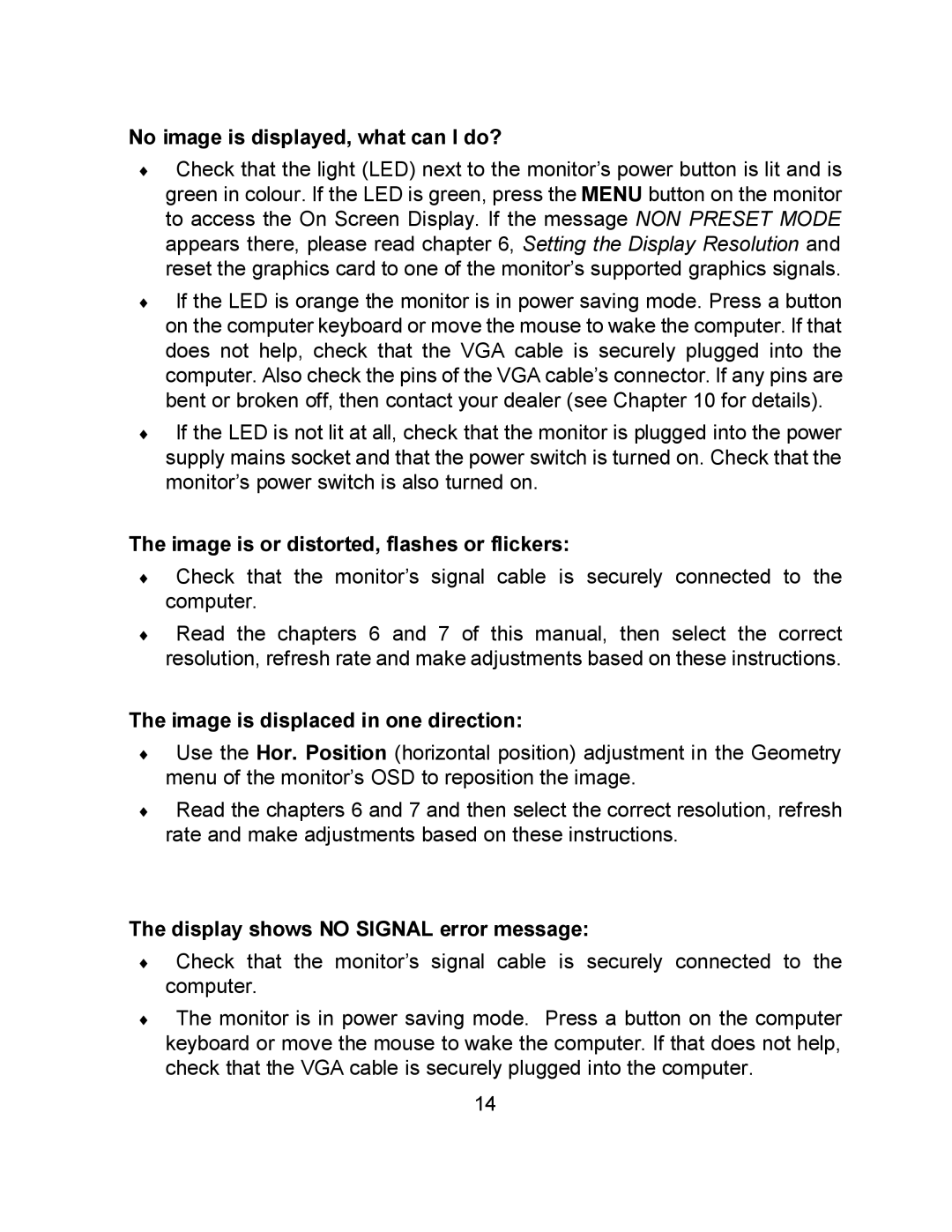EN9410e specifications
The Envision Peripherals EN9410e is a cutting-edge monitor designed to provide exceptional performance and versatility for both professionals and casual users. This display is particularly popular among graphic designers, gamers, and home office users due to its impressive specifications and innovative technologies.One of the standout features of the EN9410e is its high-resolution display. With a vibrant 4K UHD (3840 x 2160) resolution, this monitor offers stunning clarity and detail, making it ideal for tasks that require precision, such as photo editing and video production. The monitor also boasts an expansive 94% DCI-P3 color gamut, ensuring accurate and vivid colors that are true to life. This capability is essential for those in creative industries where color accuracy is paramount.
In addition to its impressive visual capabilities, the EN9410e incorporates advanced display technologies. It features an IPS (In-Plane Switching) panel, which provides wide viewing angles and excellent color consistency. This means that images remain sharp and vibrant, even when viewed from off-angles. This characteristic is particularly beneficial in collaborative environments, where multiple people might be viewing the screen at once.
The monitor also comes equipped with several connectivity options, including HDMI 2.0, DisplayPort, and USB-C, allowing users to connect a variety of devices seamlessly. The inclusion of USB-C not only allows for video and audio transfer but also supports power delivery, enabling users to charge their laptops or smartphones while using the monitor. This multifunctional capability enhances the device's appeal for those seeking a tidy workspace with fewer cables.
Another key characteristic of the EN9410e is its ergonomic design. Adjustable height, tilt, and swivel features promote healthy viewing angles, reducing the risk of strain during extended periods of use. The monitor also has integrated blue light reduction technology, which minimizes eye fatigue, making it a suitable option for marathon work sessions.
In conclusion, the Envision Peripherals EN9410e is a comprehensive solution for anyone in need of a reliable and feature-rich monitor. Its high-resolution display, exceptional color accuracy, versatile connectivity options, and ergonomic design make it a perfect choice for both professional and personal use. Whether for work or play, the EN9410e is designed to enhance the user's experience while maximizing productivity.