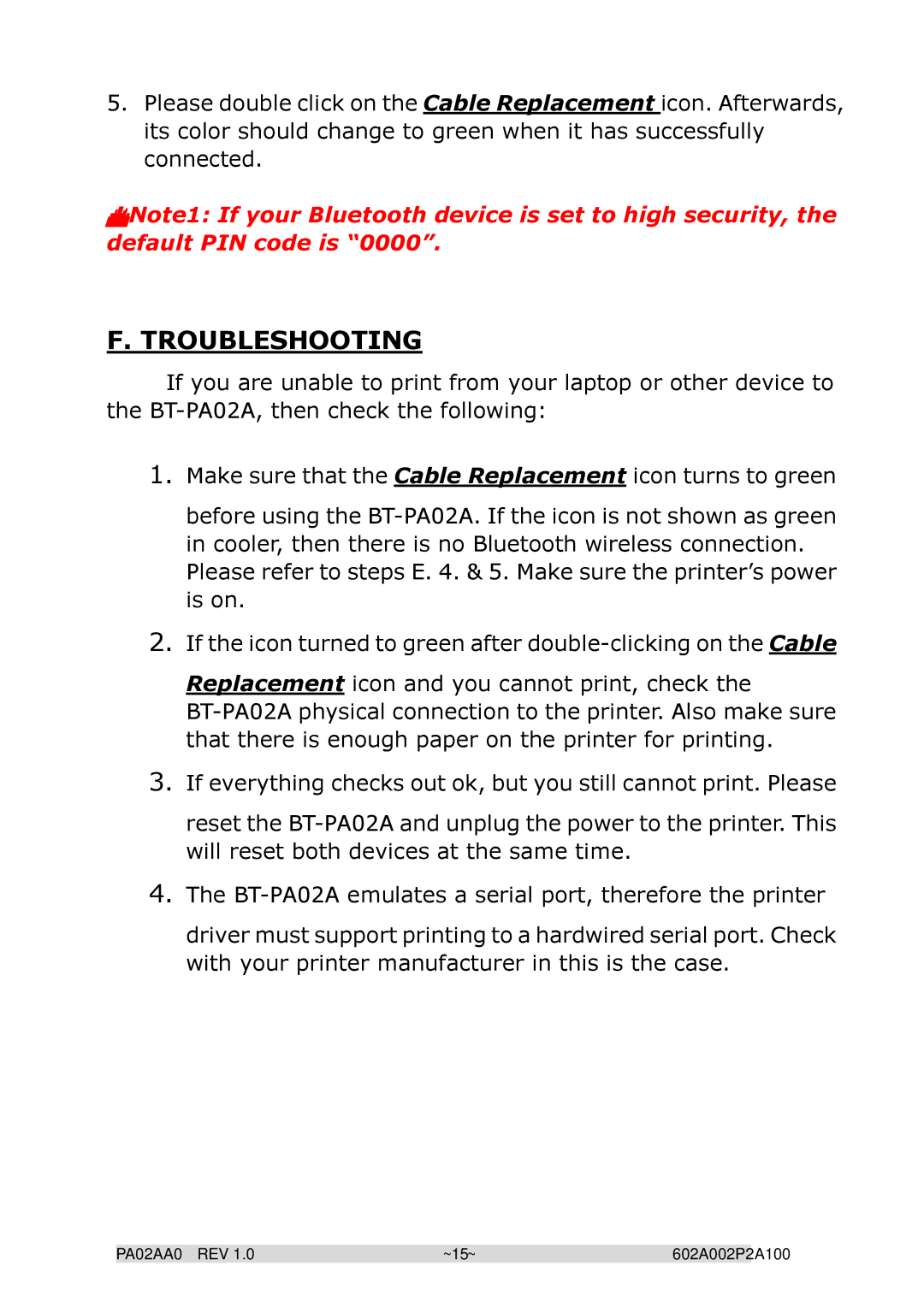5.Please double click on the Cable Replacement icon. Afterwards, its color should change to green when it has successfully connected.
Note1: If your Bluetooth device is set to high security, the default PIN code is “0000”.
F. TROUBLESHOOTING
If you are unable to print from your laptop or other device to the
1.Make sure that the Cable Replacement icon turns to green
before using the
2.If the icon turned to green after
Replacement icon and you cannot print, check the
3.If everything checks out ok, but you still cannot print. Please
reset the
4.The
driver must support printing to a hardwired serial port. Check with your printer manufacturer in this is the case.
PA02AA0 REV 1.0 | ~15~ | 602A002P2A100 |