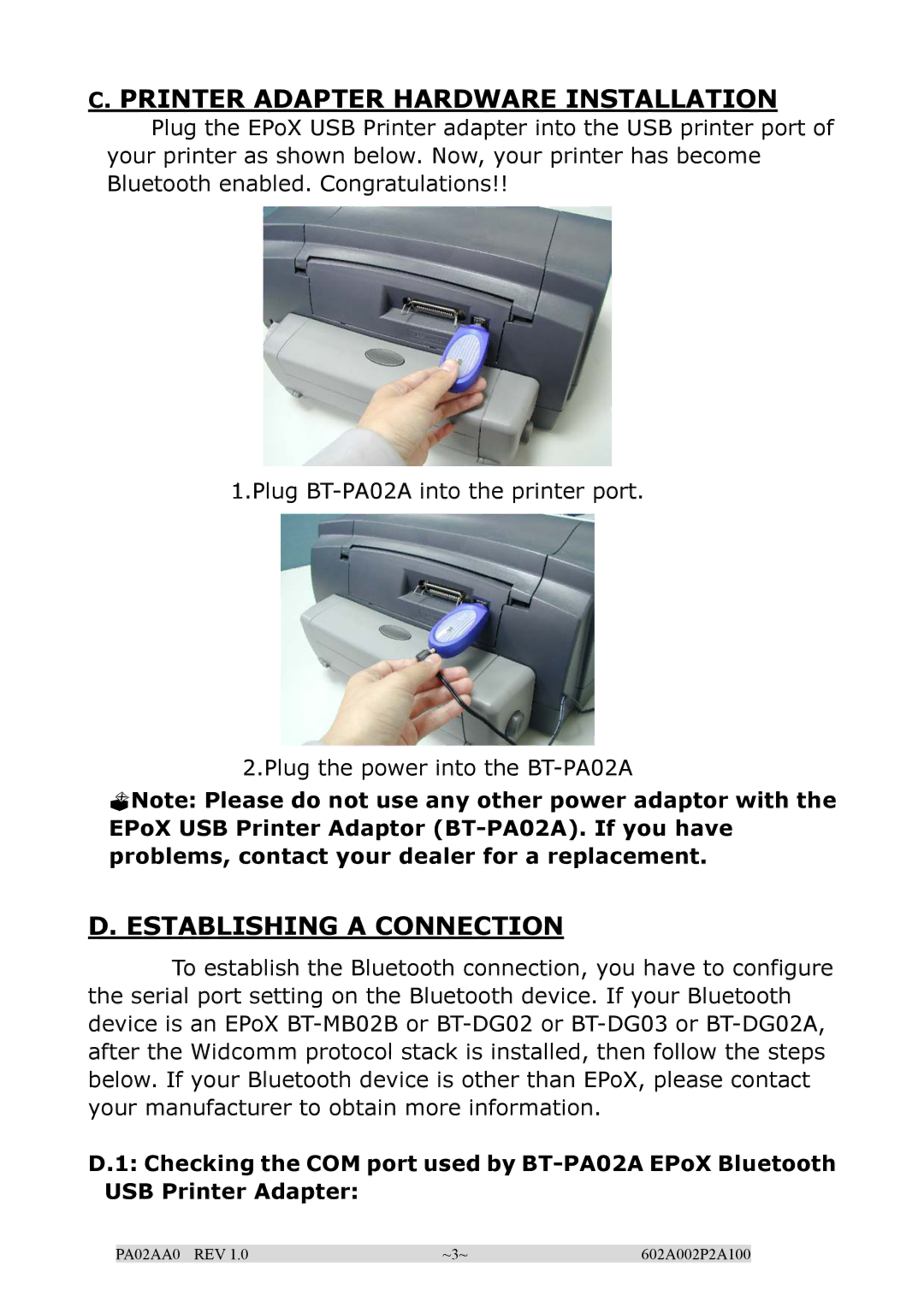C. PRINTER ADAPTER HARDWARE INSTALLATION
Plug the EPoX USB Printer adapter into the USB printer port of your printer as shown below. Now, your printer has become Bluetooth enabled. Congratulations!!
1.Plug
2.Plug the power into the
Note: Please do not use any other power adaptor with the EPoX USB Printer Adaptor
D. ESTABLISHING A CONNECTION
To establish the Bluetooth connection, you have to configure the serial port setting on the Bluetooth device. If your Bluetooth device is an EPoX
D.1: Checking the COM port used by
PA02AA0 REV 1.0 | ~3~ | 602A002P2A100 |