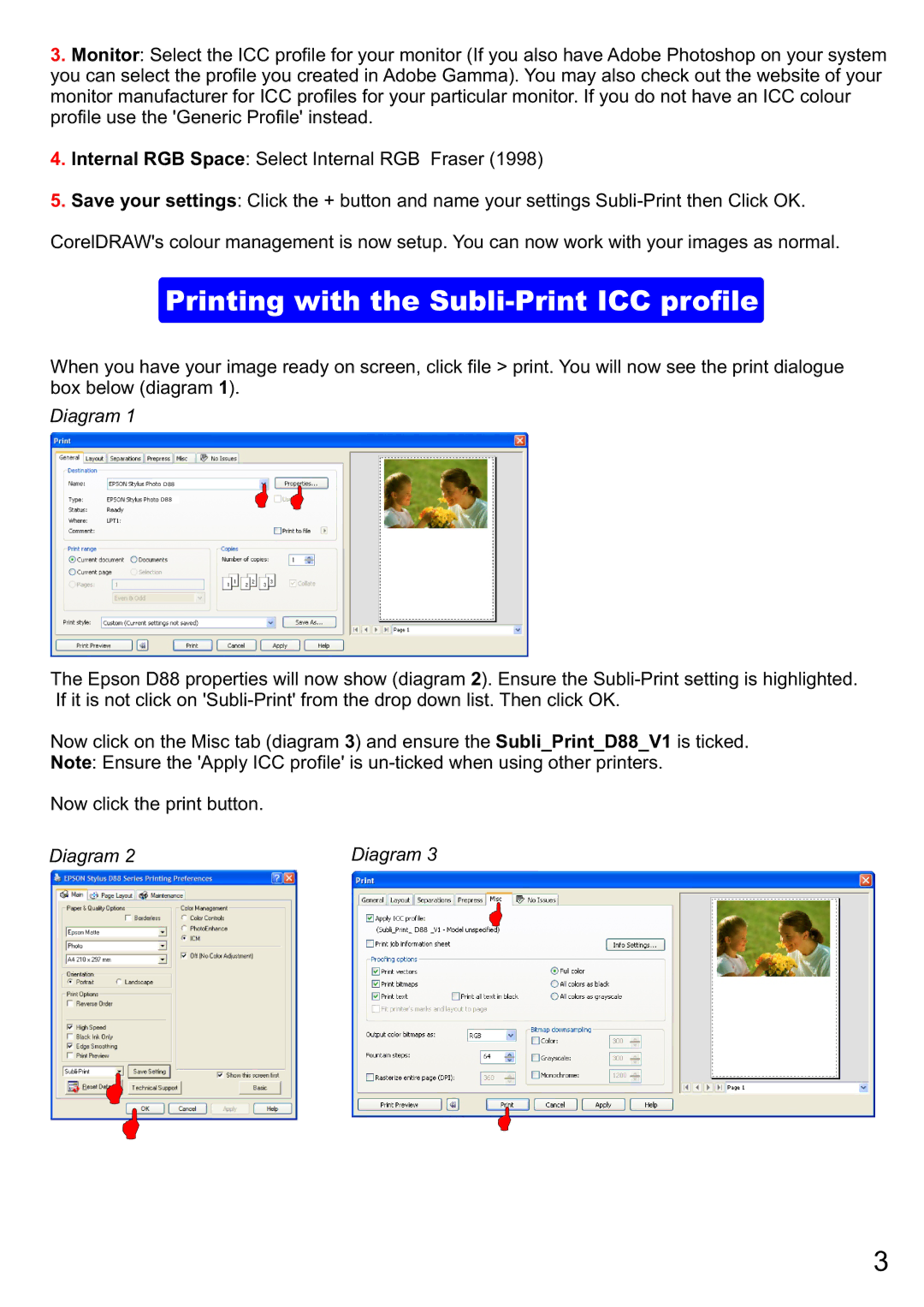3.Monitor: Select the ICC profile for your monitor (If you also have Adobe Photoshop on your system you can select the profile you created in Adobe Gamma). You may also check out the website of your monitor manufacturer for ICC profiles for your particular monitor. If you do not have an ICC colour profile use the 'Generic Profile' instead.
4.Internal RGB Space: Select Internal RGB Fraser (1998)
5.Save your settings: Click the + button and name your settings
CorelDRAW's colour management is now setup. You can now work with your images as normal.
Printing with the Subli-Print ICC profile
When you have your image ready on screen, click file > print. You will now see the print dialogue box below (diagram 1).
Diagram 1
D88
D88
The Epson D88 properties will now show (diagram 2). Ensure the
Now click on the Misc tab (diagram 3) and ensure the Subli_Print_D88_V1 is ticked. Note: Ensure the 'Apply ICC profile' is
Now click the print button.
Diagram 2 | Diagram 3 |
D88
3