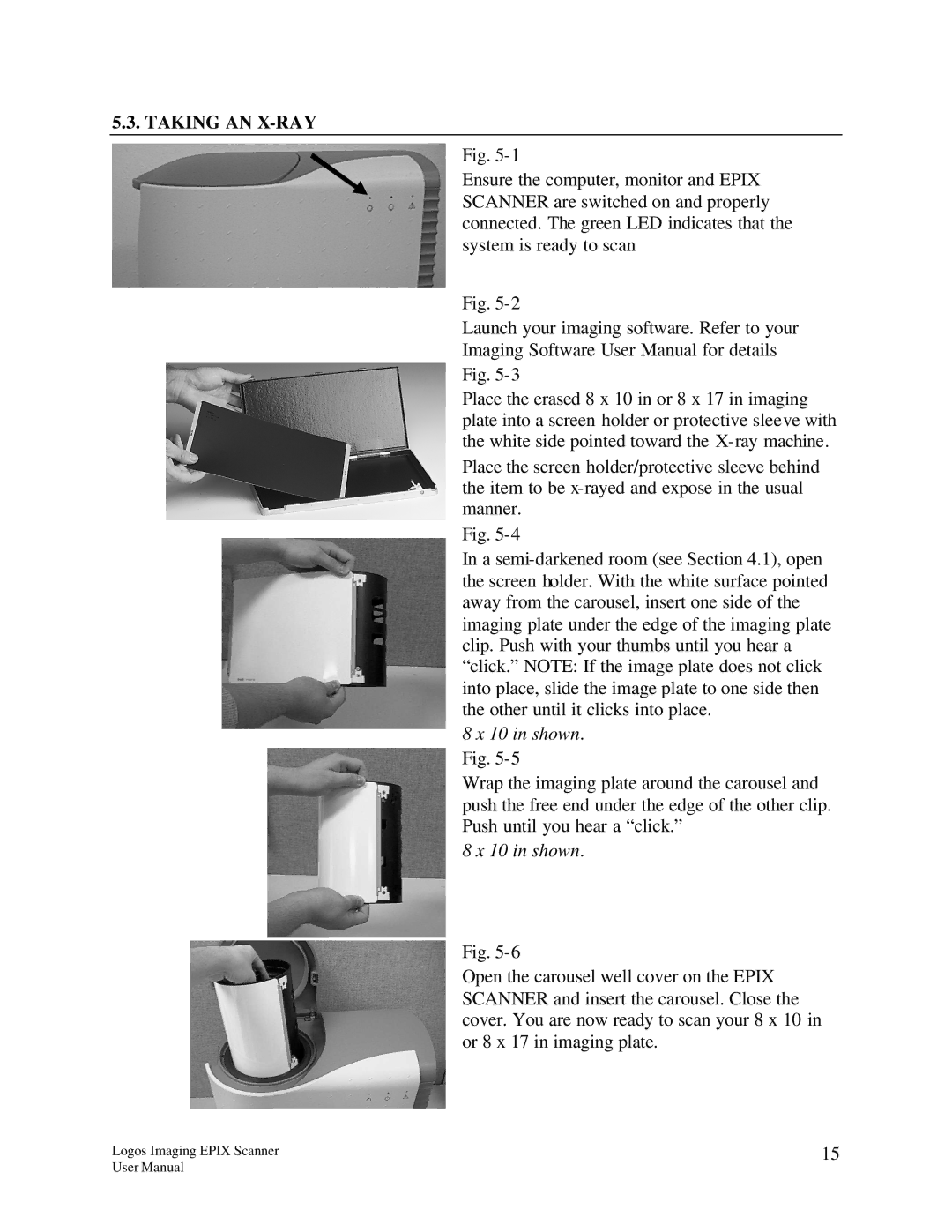5.3. TAKING AN X-RAY
Fig.
Ensure the computer, monitor and EPIX SCANNER are switched on and properly connected. The green LED indicates that the system is ready to scan
Fig.
Launch your imaging software. Refer to your Imaging Software User Manual for details Fig.
Place the erased 8 x 10 in or 8 x 17 in imaging plate into a screen holder or protective sleeve with the white side pointed toward the
Place the screen holder/protective sleeve behind the item to be
Fig.
In a
8x 10 in shown. Fig. 5-5
Wrap the imaging plate around the carousel and push the free end under the edge of the other clip. Push until you hear a “click.”
8 x 10 in shown.
Fig.
Open the carousel well cover on the EPIX SCANNER and insert the carousel. Close the cover. You are now ready to scan your 8 x 10 in or 8 x 17 in imaging plate.
Logos Imaging EPIX Scanner | 15 |
User Manual |
|