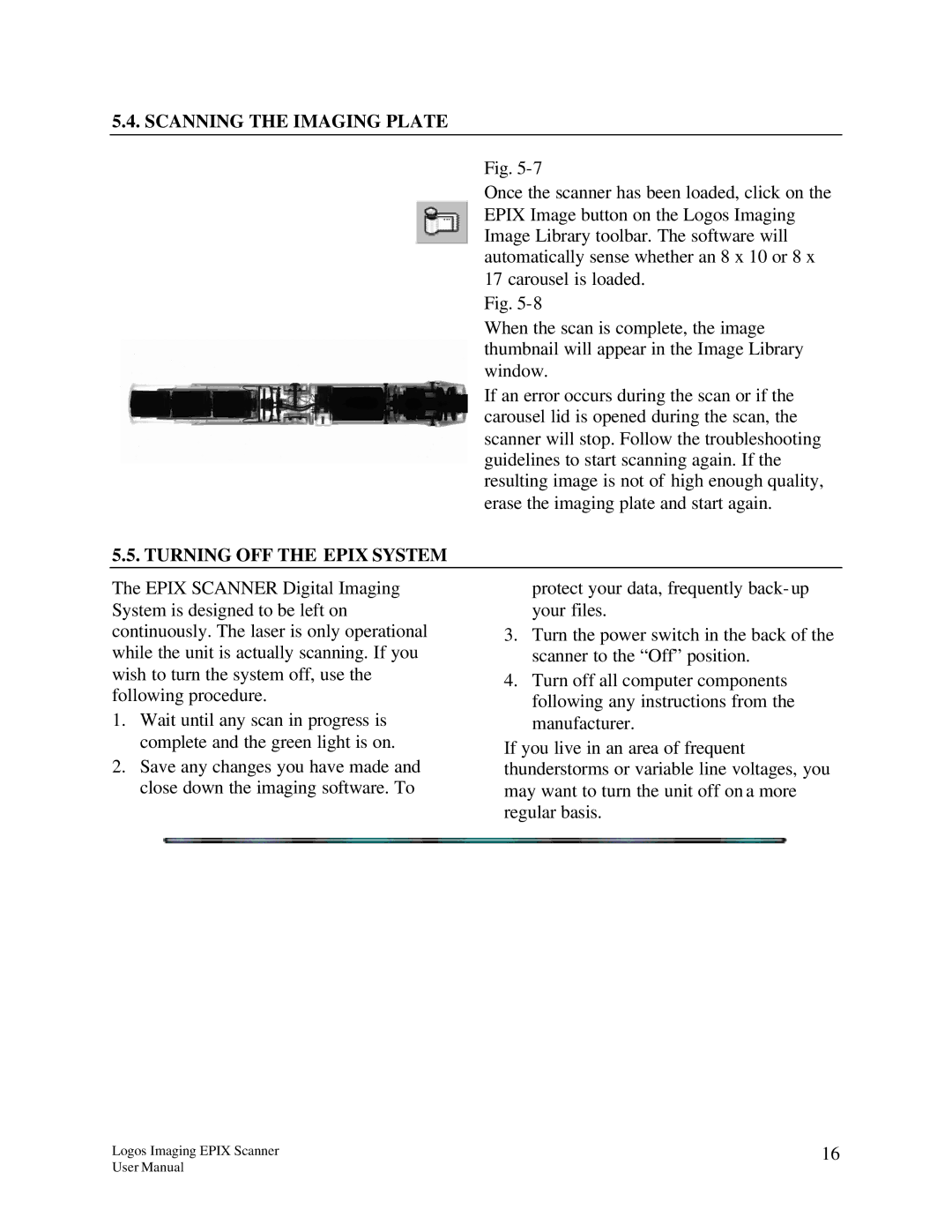5.4. SCANNING THE IMAGING PLATE
Fig.
Once the scanner has been loaded, click on the EPIX Image button on the Logos Imaging Image Library toolbar. The software will automatically sense whether an 8 x 10 or 8 x 17 carousel is loaded.
Fig.
When the scan is complete, the image thumbnail will appear in the Image Library window.
If an error occurs during the scan or if the carousel lid is opened during the scan, the scanner will stop. Follow the troubleshooting guidelines to start scanning again. If the resulting image is not of high enough quality, erase the imaging plate and start again.
5.5. TURNING OFF THE EPIX SYSTEM
The EPIX SCANNER Digital Imaging System is designed to be left on continuously. The laser is only operational while the unit is actually scanning. If you wish to turn the system off, use the following procedure.
1.Wait until any scan in progress is complete and the green light is on.
2.Save any changes you have made and close down the imaging software. To
protect your data, frequently back- up your files.
3.Turn the power switch in the back of the scanner to the “Off” position.
4.Turn off all computer components following any instructions from the manufacturer.
If you live in an area of frequent thunderstorms or variable line voltages, you may want to turn the unit off on a more regular basis.
Logos Imaging EPIX Scanner | 16 |
User Manual |
|