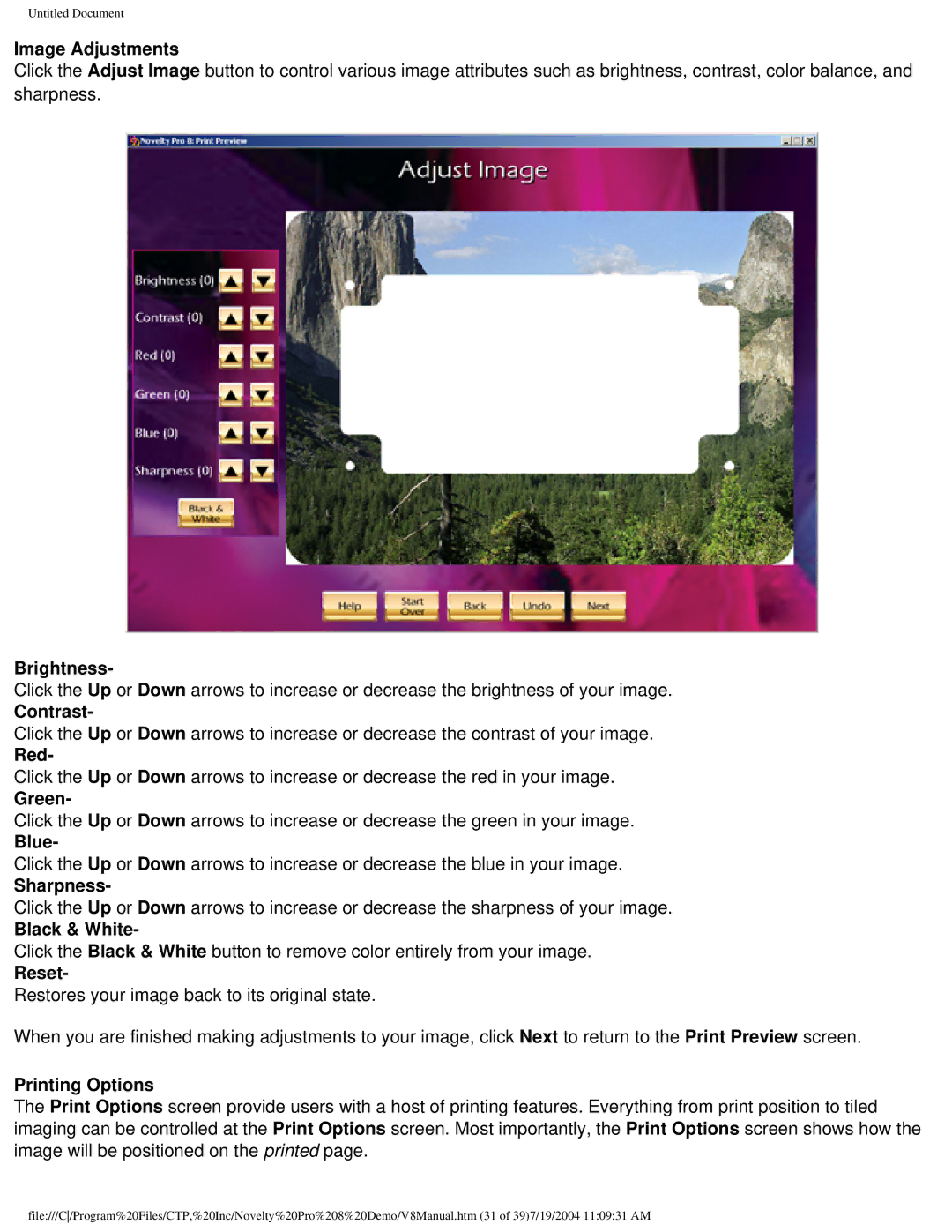Untitled Document
Image Adjustments
Click the Adjust Image button to control various image attributes such as brightness, contrast, color balance, and sharpness.
Brightness-
Click the Up or Down arrows to increase or decrease the brightness of your image.
Contrast-
Click the Up or Down arrows to increase or decrease the contrast of your image.
Red-
Click the Up or Down arrows to increase or decrease the red in your image.
Green-
Click the Up or Down arrows to increase or decrease the green in your image.
Blue-
Click the Up or Down arrows to increase or decrease the blue in your image.
Sharpness-
Click the Up or Down arrows to increase or decrease the sharpness of your image.
Black & White-
Click the Black & White button to remove color entirely from your image.
Reset-
Restores your image back to its original state.
When you are finished making adjustments to your image, click Next to return to the Print Preview screen.
Printing Options
The Print Options screen provide users with a host of printing features. Everything from print position to tiled imaging can be controlled at the Print Options screen. Most importantly, the Print Options screen shows how the image will be positioned on the printed page.
file:///C/Program%20Files/CTP,%20Inc/Novelty%20Pro%208%20Demo/V8Manual.htm (31 of 39)7/19/2004 11:09:31 AM