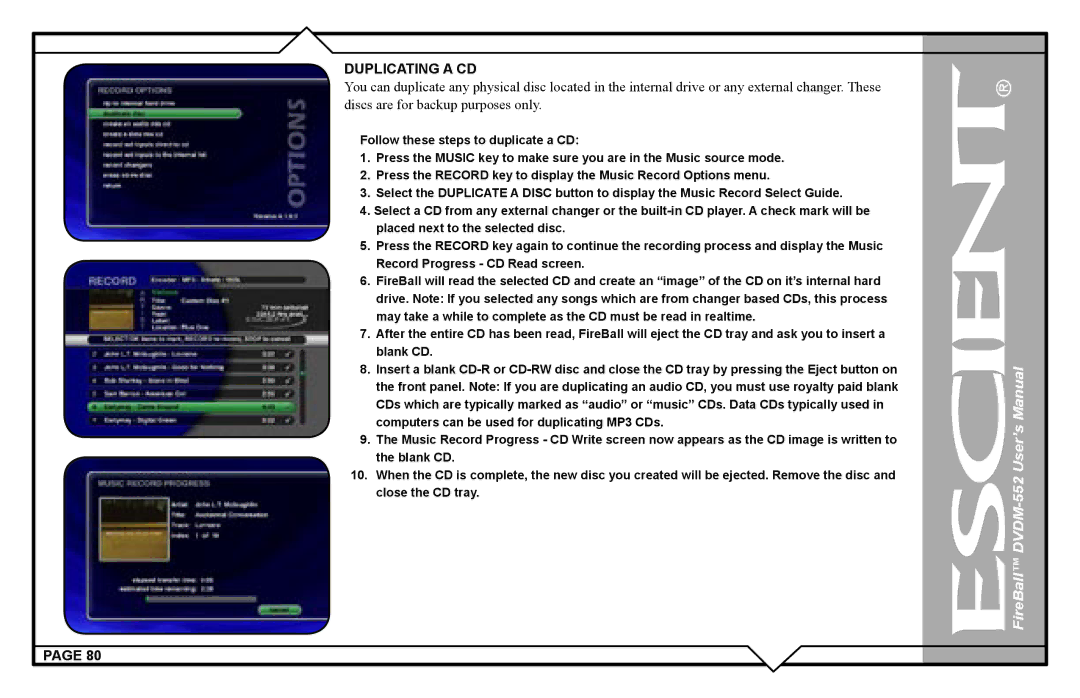DUPLICATING A CD
You can duplicate any physical disc located in the internal drive or any external changer. These discs are for backup purposes only.
Follow these steps to duplicate a CD:
1.Press the MUSIC key to make sure you are in the Music source mode.
2.Press the RECORD key to display the Music Record Options menu.
3.Select the DUPLICATE A DISC button to display the Music Record Select Guide.
4.Select a CD from any external changer or the
5.Press the RECORD key again to continue the recording process and display the Music Record Progress - CD Read screen.
6.FireBall will read the selected CD and create an “image” of the CD on it’s internal hard drive. Note: If you selected any songs which are from changer based CDs, this process may take a while to complete as the CD must be read in realtime.
7.After the entire CD has been read, FireBall will eject the CD tray and ask you to insert a blank CD.
8.Insert a blank
9.The Music Record Progress - CD Write screen now appears as the CD image is written to the blank CD.
10.When the CD is complete, the new disc you created will be ejected. Remove the disc and close the CD tray.
PAGE 80