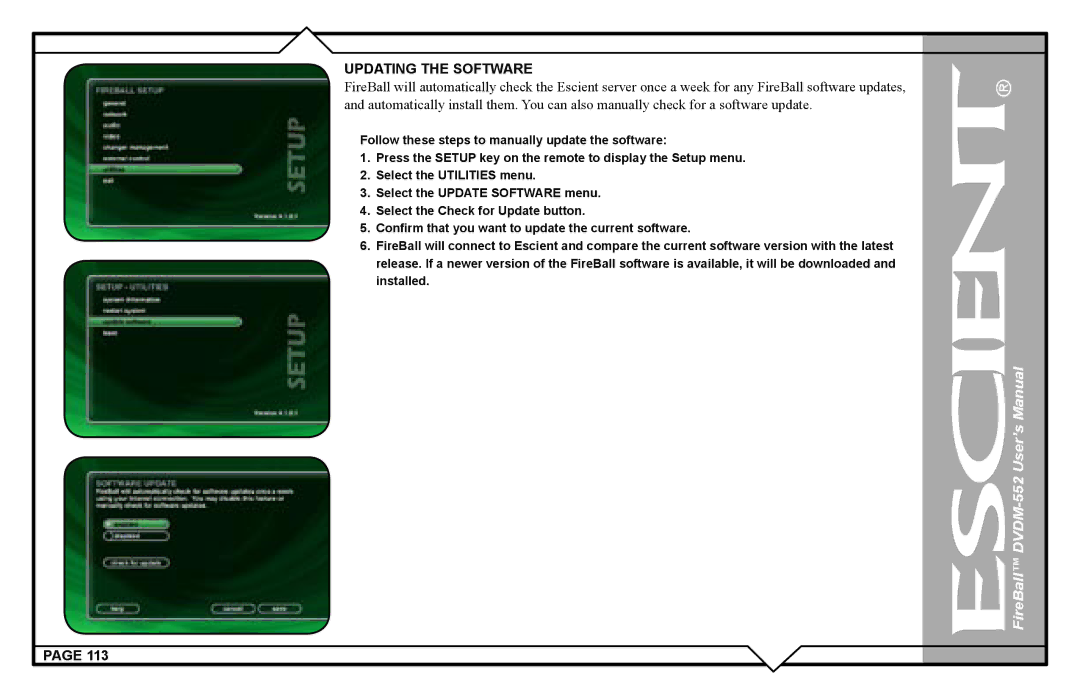UPDATING THE SOFTWARE
FireBall will automatically check the Escient server once a week for any FireBall software updates, and automatically install them. You can also manually check for a software update.
Follow these steps to manually update the software:
1.Press the SETUP key on the remote to display the Setup menu.
2.Select the UTILITIES menu.
3.Select the UPDATE SOFTWARE menu.
4.Select the Check for Update button.
5.Confirm that you want to update the current software.
6.FireBall will connect to Escient and compare the current software version with the latest release. If a newer version of the FireBall software is available, it will be downloaded and installed.
![]() FireBall™
FireBall™
PAGE 113