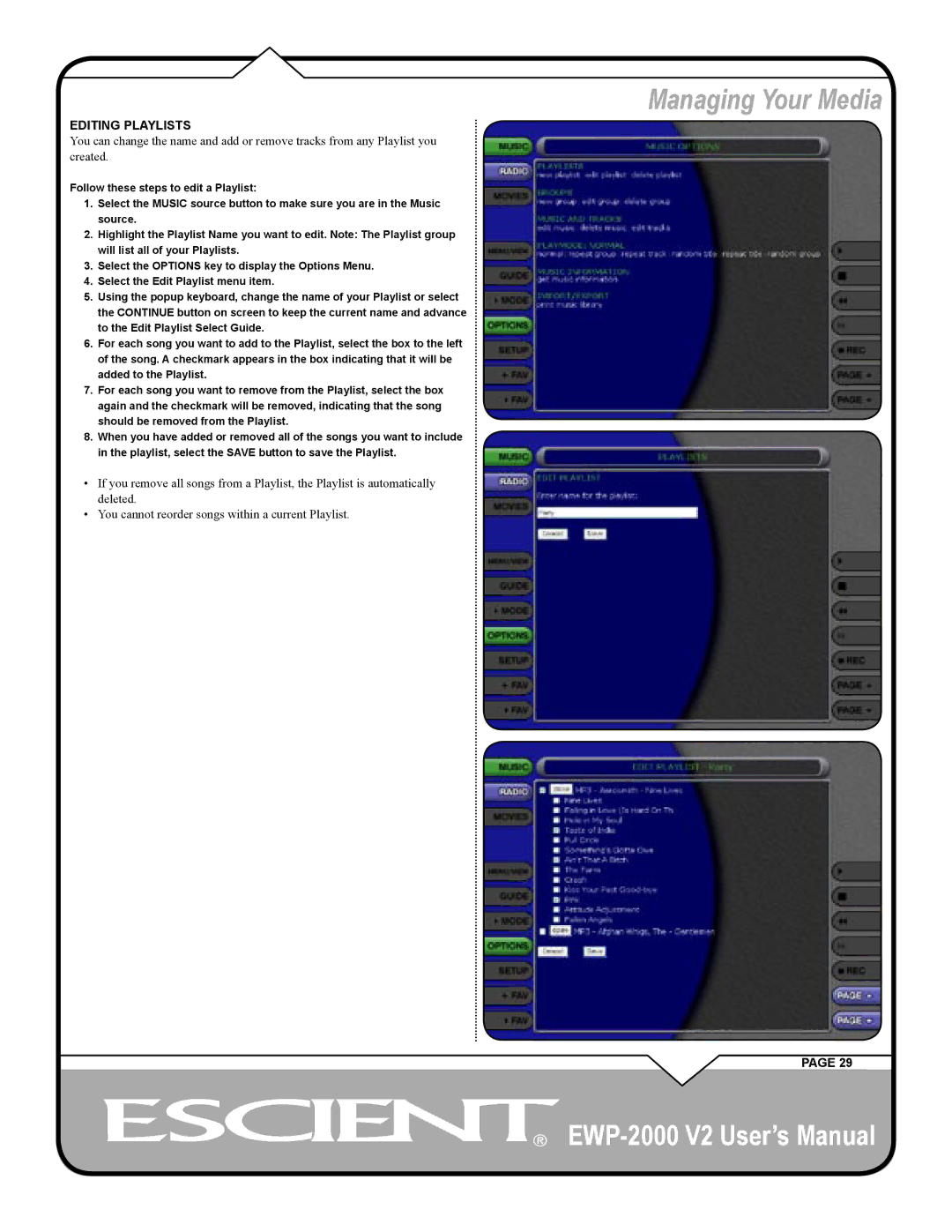EDITING PLAYLISTS
You can change the name and add or remove tracks from any Playlist you created.
Follow these steps to edit a Playlist:
1.Select the MUSIC source button to make sure you are in the Music source.
2.Highlight the Playlist Name you want to edit. Note: The Playlist group will list all of your Playlists.
3.Select the OPTIONS key to display the Options Menu.
4.Select the Edit Playlist menu item.
5.Using the popup keyboard, change the name of your Playlist or select the CONTINUE button on screen to keep the current name and advance to the Edit Playlist Select Guide.
6.For each song you want to add to the Playlist, select the box to the left of the song. A checkmark appears in the box indicating that it will be added to the Playlist.
7.For each song you want to remove from the Playlist, select the box again and the checkmark will be removed, indicating that the song should be removed from the Playlist.
8.When you have added or removed all of the songs you want to include in the playlist, select the SAVE button to save the Playlist.
•If you remove all songs from a Playlist, the Playlist is automatically deleted.
•You cannot reorder songs within a current Playlist.
Managing Your Media
PAGE 29
![]()
![]()
![]()