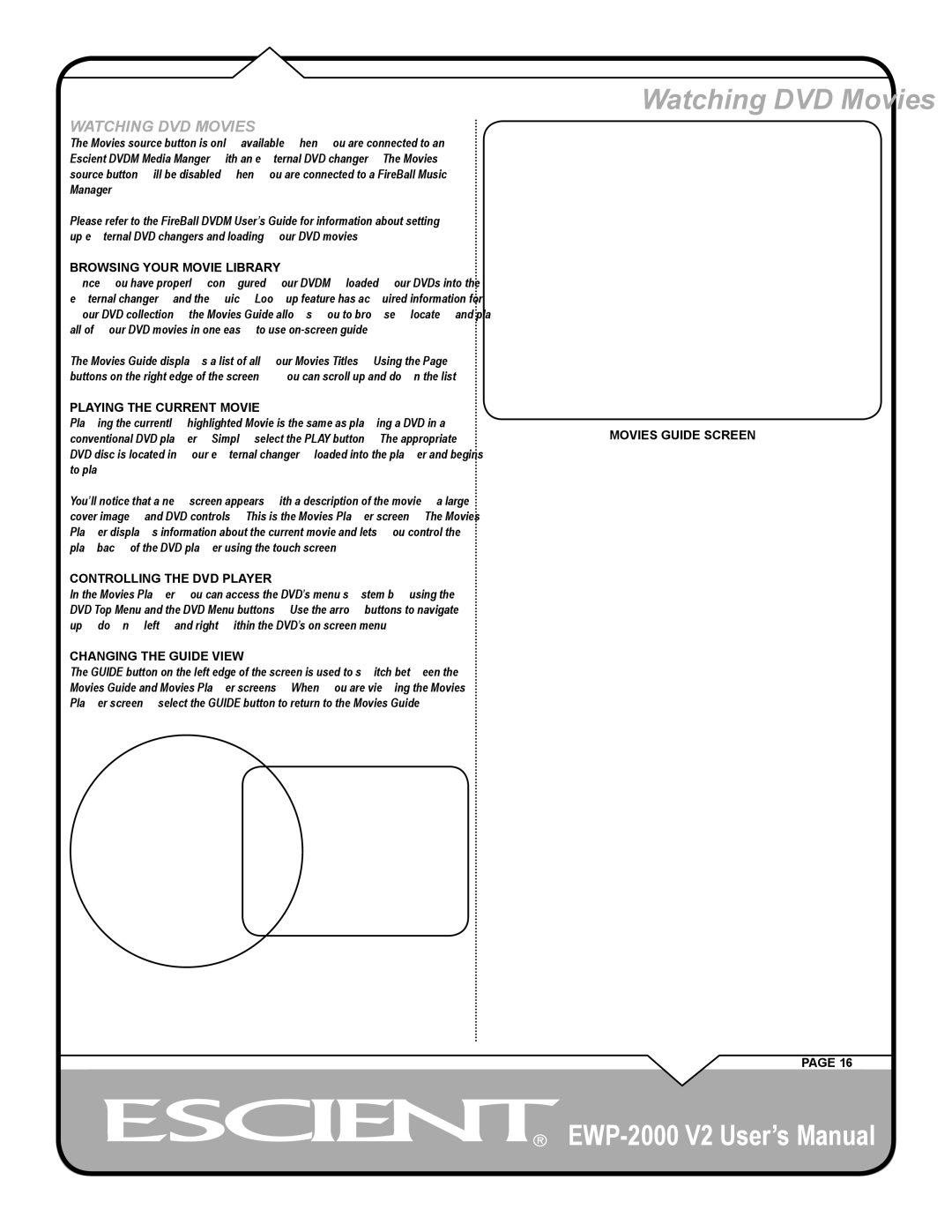WATCHING DVD MOVIES
The Movies source button is only available when you are connected to an Escient DVDM Media Manger with an external DVD changer. The Movies source button will be disabled when you are connected to a FireBall Music Manager.
Please refer to the FireBall DVDM User’s Guide for information about setting up external DVD changers and loading your DVD movies.
BROWSING YOUR MOVIE LIBRARY
Once you have properly configured your DVDM, loaded your DVDs into the external changer, and the Quick Lookup feature has acquired information for your DVD collection, the Movies Guide allows you to browse, locate, and play all of your DVD movies in one easy to use
The Movies Guide displays a list of all your Movies Titles. Using the Page buttons on the right edge of the screen, you can scroll up and down the list.
PLAYING THE CURRENT MOVIE
Playing the currently highlighted Movie is the same as playing a DVD in a conventional DVD player. Simply select the PLAY button. The appropriate DVD disc is located in your external changer, loaded into the player and begins to play.
You’ll notice that a new screen appears with a description of the movie, a large cover image, and DVD controls. This is the Movies Player screen. The Movies Player displays information about the current movie and lets you control the playback of the DVD player using the touch screen.
CONTROLLING THE DVD PLAYER
In the Movies Player you can access the DVD’s menu system by using the DVD Top Menu and the DVD Menu buttons. Use the arrow buttons to navigate up, down, left, and right within the DVD’s on screen menu.
CHANGING THE GUIDE VIEW
The GUIDE button on the left edge of the screen is used to switch between the Movies Guide and Movies Player screens. When you are viewing the Movies Player screen, select the GUIDE button to return to the Movies Guide.
Watching DVD Movies
MOVIES GUIDE SCREEN
PAGE 16
![]()
![]()
![]()