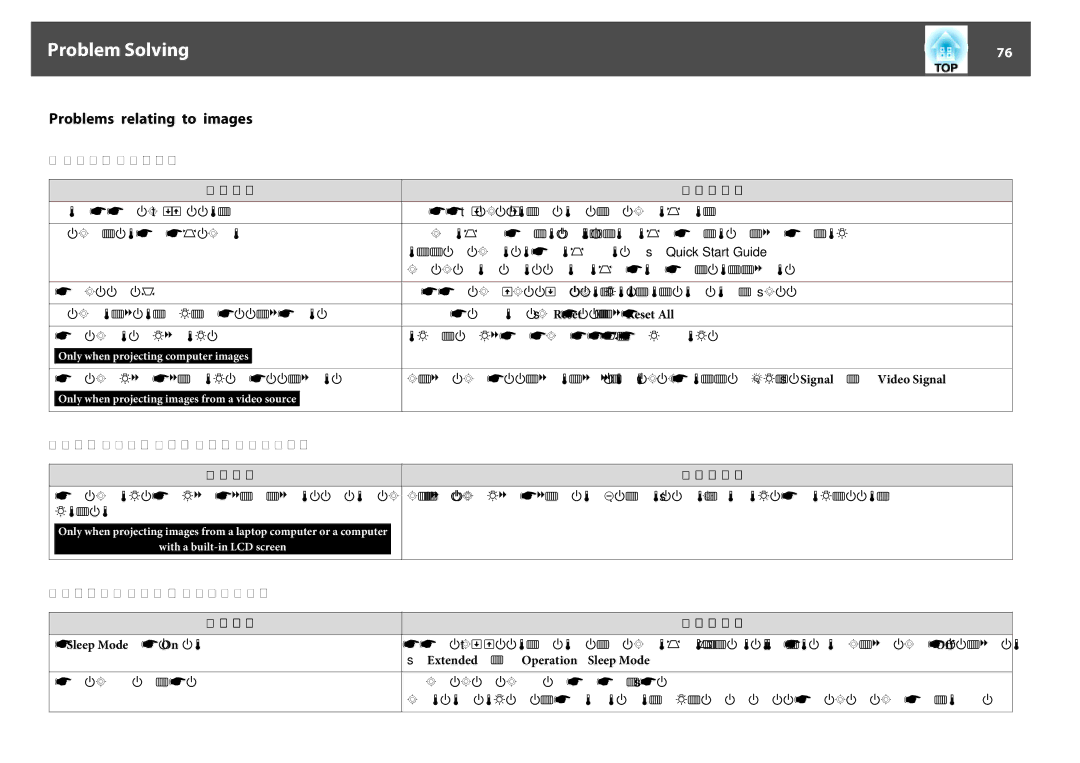Problem Solving |
| 76 |
|
|
|
Problems relating to images
No images appear
Check
Did you press the [t] button?
Are the indicators switched off?
Is Shutter active?
Are the configuration menu settings correct?
Is the projected image completely black?
Only when projecting computer images
Is the image signal format setting correct?
Only when projecting images from a video source
Moving images are not displayed
Remedy
Press the [t] button to turn the power on.
The power cable is not connected correctly or power is not being supplied normally. Connect the projector's power cable correctly. s Quick Start Guide
Check that your electrical outlet or power source is functioning correctly.
Press the [Shutter] button on the Remote Control to cancel Shutter. s p.24
Reset All of the settings. s Reset Menu - Reset All p.68
Some input images, such as screen savers, may be completely black.
Change the setting according to the signal for the connected equipment. s Signal Menu - Video Signal p.46
Check
Is the computer's image signal being output to the LCD and the monitor?
Only when projecting images from a laptop computer or a computer
with a
Projection stops automatically
Remedy
Change the image signal to external output only. s Check your computer's documentation.
Check
Is Sleep Mode set to On?
Is the air filter installed?
Remedy
Press the [t] button to turn the power on. If you do not want to use Sleep Mode, change the setting to Off. s Extended Menu - Operation - Sleep Mode p.49
Check that the air filter is securely installed. s p.92
The projector automatically turns off about one minute after it detects that there is no air filter.