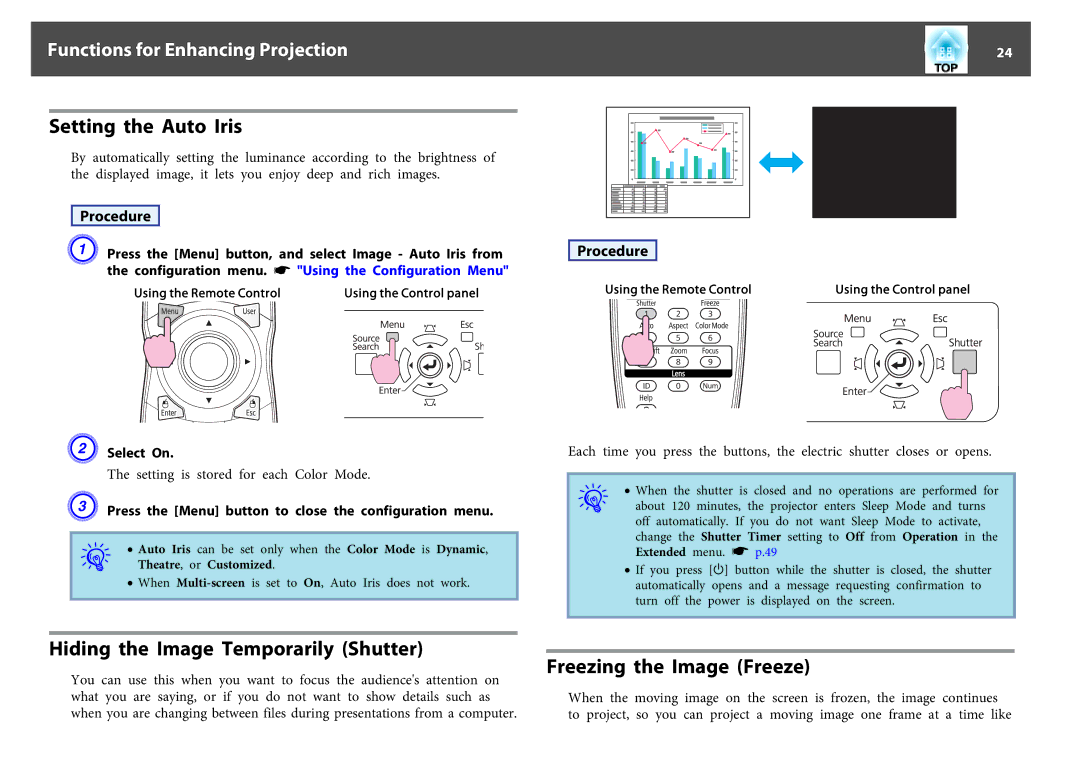Functions for Enhancing Projection | 24 |
Setting the Auto Iris
By automatically setting the luminance according to the brightness of the displayed image, it lets you enjoy deep and rich images.
Procedure
A Press the [Menu] button, and select Image - Auto Iris from the configuration menu. s "Using the Configuration Menu"
Using the Remote Control | Using the Control panel |
B Select On.
The setting is stored for each Color Mode.
C Press the [Menu] button to close the configuration menu.
q | • Auto Iris can be set only when the Color Mode is Dynamic, |
Theatre, or Customized. | |
| • When |
Procedure
Using the Remote Control | Using the Control panel |
Each time you press the buttons, the electric shutter closes or opens.
| q | • When the shutter is closed and no operations are performed for | |
| about 120 minutes, the projector enters Sleep Mode and turns | ||
|
| off automatically. If you do not want Sleep Mode to activate, | |
|
| change the Shutter Timer setting to Off from Operation in the | |
|
| Extended menu. s p.49 | |
|
| • If you press [t] button while the shutter is closed, the shutter | |
|
| automatically opens and a message requesting confirmation to | |
|
| turn off the power is displayed on the screen. | |
|
|
|
|
Hiding the Image Temporarily (Shutter)
Freezing the Image (Freeze)
You can use this when you want to focus the audience's attention on what you are saying, or if you do not want to show details such as when you are changing between files during presentations from a computer.
When the moving image on the screen is frozen, the image continues to project, so you can project a moving image one frame at a time like